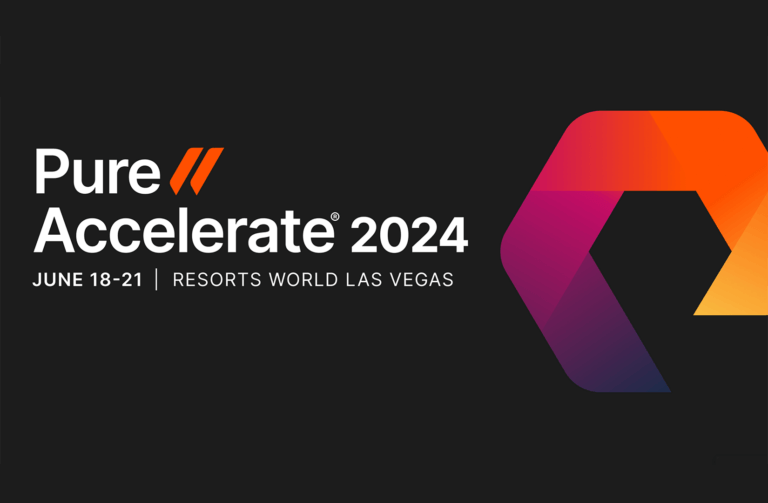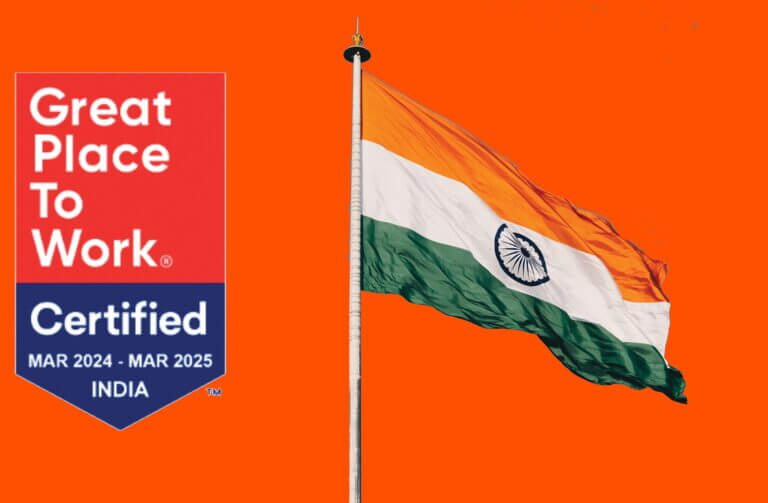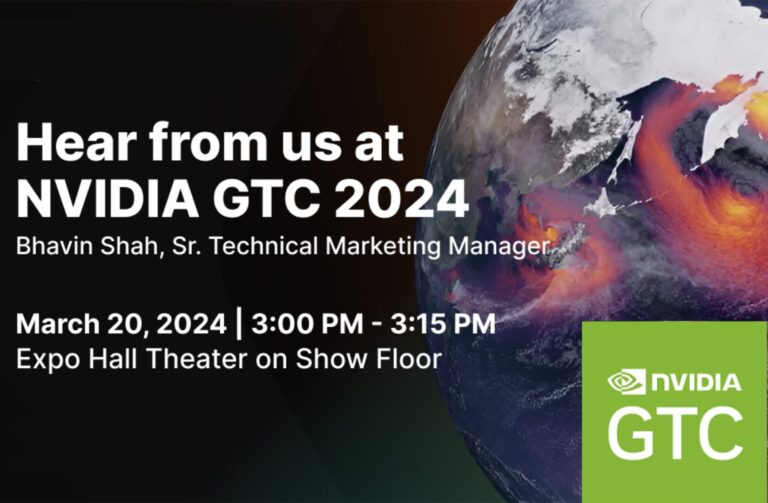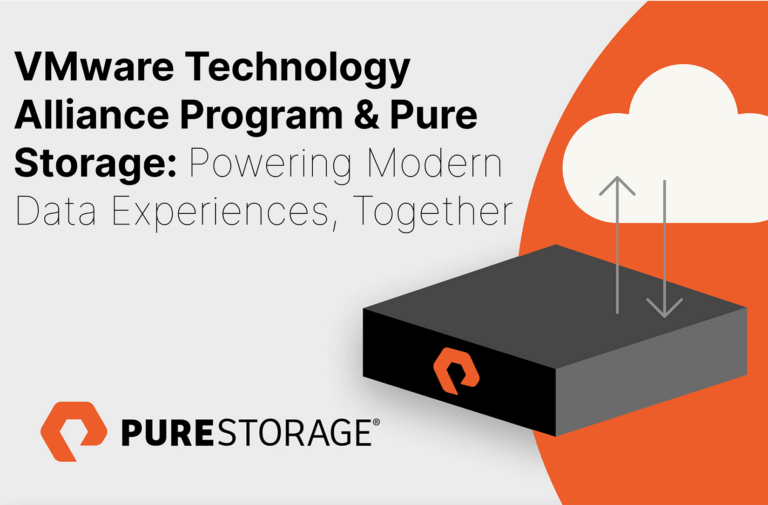Pure’s Microsoft solutions team released the latest Management Pack update for System Center Operations Manager (SCOM) last month, not so long after I joined the company. If you use SCOM in any of your on-premises or hybrid environments that have Pure FlashArrays™, upgrade to this latest version of the management pack for some valuable new features. I am excited about this release as it adds cool functionality like port health monitoring and monitor alert overrides.
If you don’t already have the management pack installed and configured, you can read up starting on page nine in the User Guide to get you going. It’s an easy install and straight forward configuration. Remember, however, that if you have multiple SCOM management servers, the install should be run on all of them. You also need to be using Purity FA 4.7.0 or later, as well as SCOM 2012r2, 2016, or 2019 (and as a side note, if you’re not on one of these versions, you’re just making your life way too hard!). Let’s have a quick look at the changes in this release.
In the initial 1.0 release, you could see the ports in the operations console, but not their health state. With the 1.1 version, once Discovery has run, you should now see a Healthy, Warning, Or Critical indicator depending on status. When you click on that Warning status, the Health Explorer will open to provide more details.
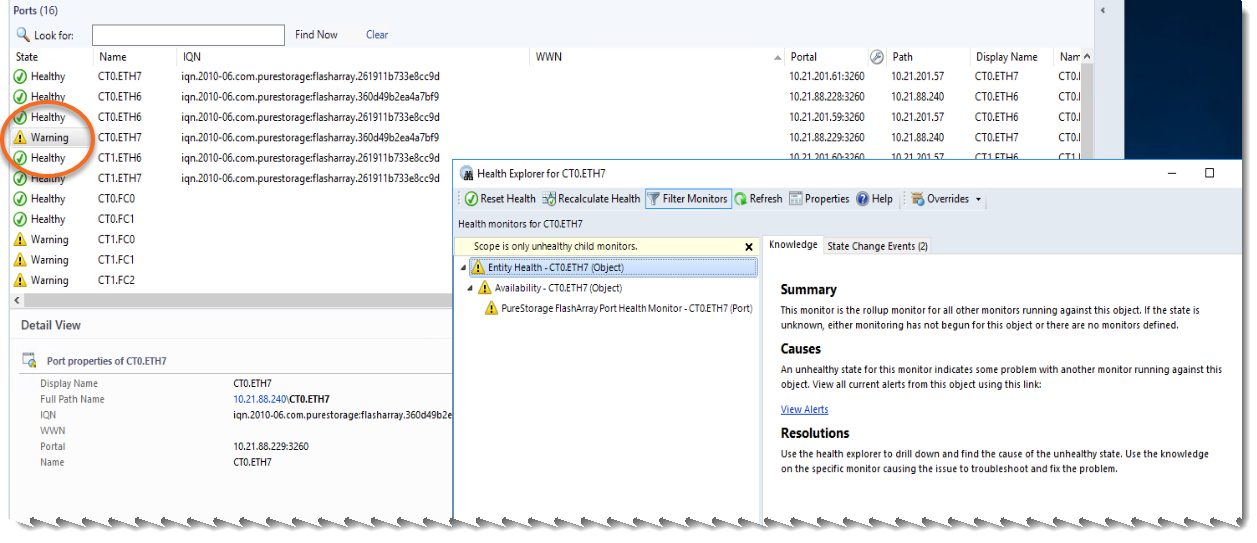
The status is derived from the monitor definition for the Port Entity (yes, it’s PowerShell!).
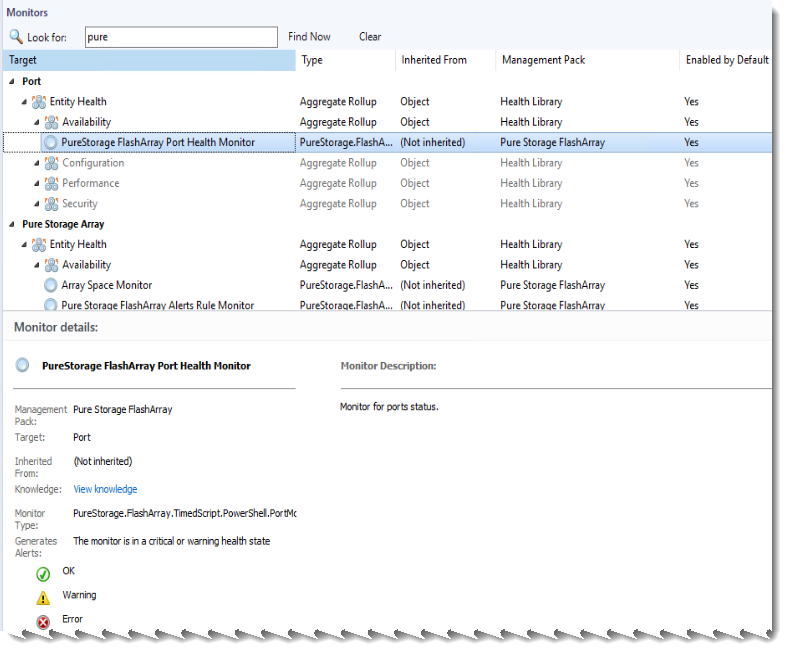
The other cool update in this release is the ability to override the status monitoring of ports. The scenario there is for administrators that force disable and enable ports for different reasons, such as testing, POC’s, etc. This way, you can override the monitor and flip it back and forth without all the alert noise. Overrides also allow you to change the diagnostics and recovery conditions of a monitor.
There are a couple of different ways to get to the settings for Overrides, but here’s the path from the documentation:
- Start by clicking on the Port section under Monitoring (or Monitors if you’re on SCOM 2019)
- Then click on Entity Health
- Right-click on PureStorage FlashArray Port Health Monitor
- Select Override the Monitor
- Finally, select For a specific object of class: Port
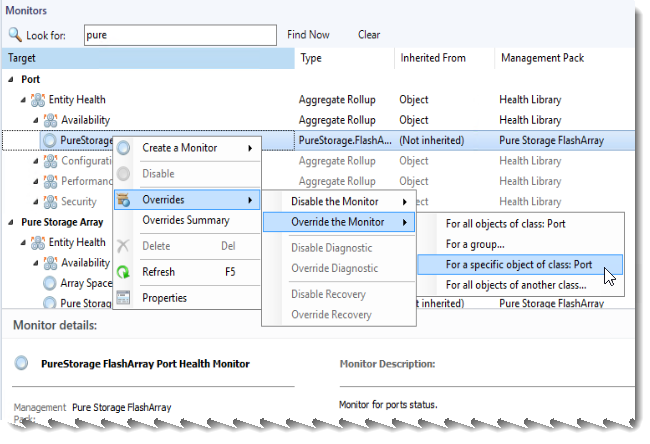
It’s also worth noting that among some of the fixes that come in this release is the removal of some Read and Write Latency parameters that may have been causing a bit of unwanted noise in some environments. The monitoring workflow should be up to date and clear of those. As with any new release, if you have issues, please contact Pure Support.
Here is a quick video highlighting the changes:
Again, you can download the bits for the management pack. There is quite a bit of work coming down the pipe on this management pack, as well as the other tools we work on, such as the Microsoft WAC extension, the SSMS extension, PowerShell SDK and cmdlets, and a bunch more! You can always find the latest on the Pure Storage® Microsoft Platform Guide page. While you’re at it, if you’re not already a member of our Pure Code Slack Workspace, you can get an invitation. Once you’re in at code-purestorage.slack.com, you have the opportunity to chat with not only Pure employees, but also a vast community of customers and coders who use our products and extensions. Besides being able to provide feedback to Pure and post your questions, you can also help others by sharing your wisdom and knowledge with the community. The Pure Code workspace is constantly growing and Puritans always welcome feedback for enhancements. See you there!