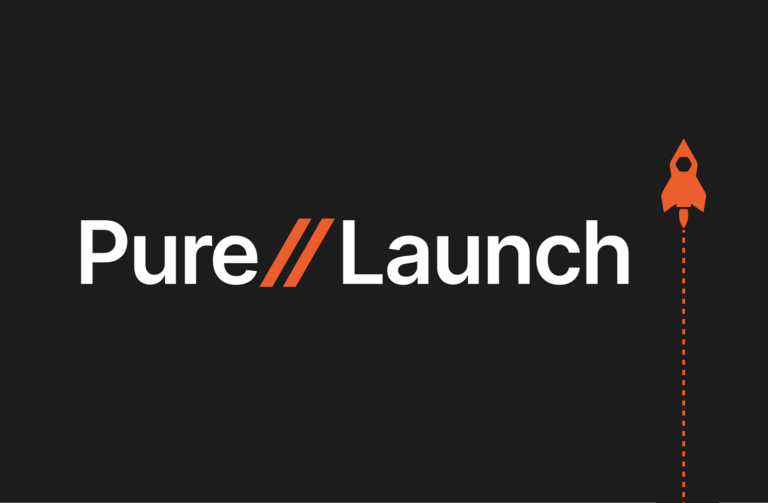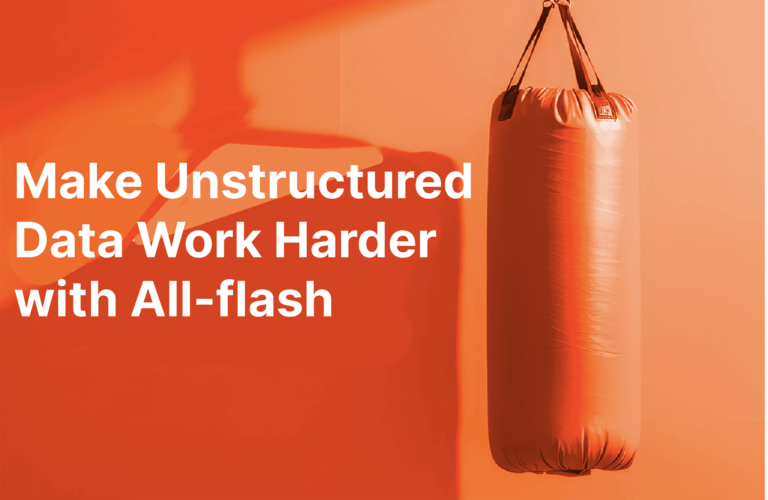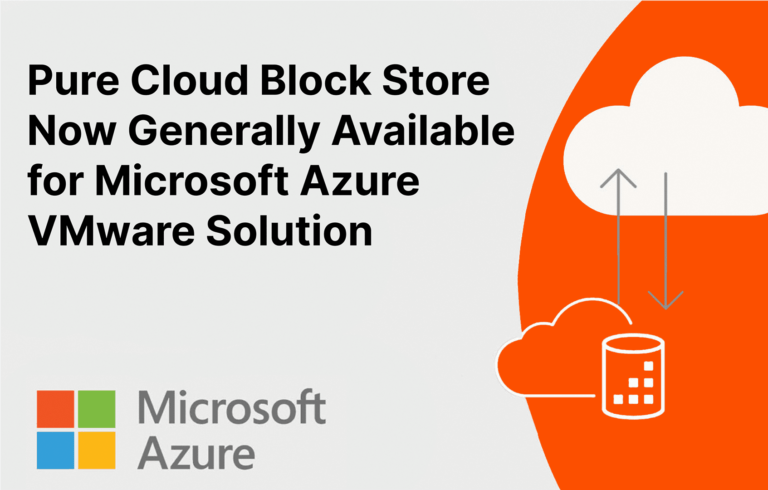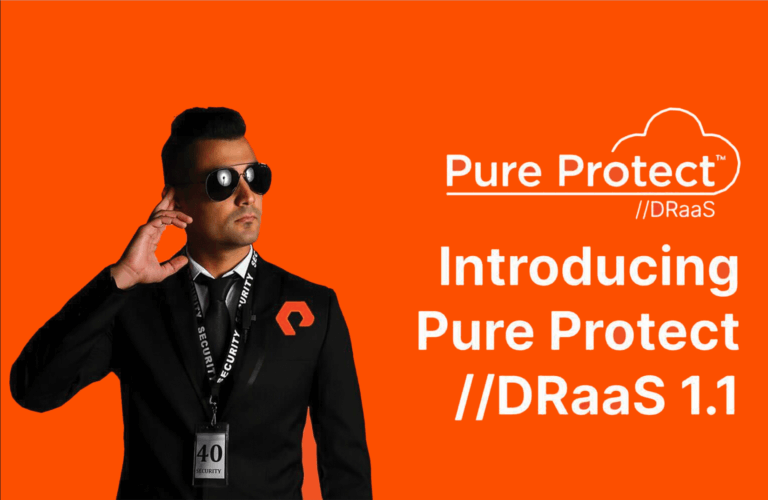It shouldn’t be difficult to navigate and understand the performance of your VM environment. But, it has long been a challenge. Often, the most pressing VM performance issue is an application that’s not working properly. But if you can’t identify the problem, you can’t fix it.
One of the main reasons we developed VM Analytics in Pure1® was to create a simple, easy way to navigate and understand your VM environment’s performance. To date, we’ve helped more than 1,000 organizations expedite VM troubleshooting and reduce the time it takes to get to an answer.
When you have hundreds or thousands of virtual machines, just simply monitoring how much space they use along with their applications is difficult. Seeing which, if any of your VMs is the one with a high capacity growth rate can be impossible, particularly in larger environments.
In the latest update to Pure1, we’ve addressed the challenges with monitoring VM capacity. It all starts by collecting the right metrics, which brings us to the technical details. A collector pulls data from vCenter into Pure1. However, this latest update will be the last collector you’ll need to install because you can upgrade it in place without installing a new OVA. The latest collector is:
- Fully containerized;
- Enables the collection of VM capacity metrics;
- Adds in-place, non-disruptive upgrades;
- Adds quality-of-life fixes; and
- Sets the stage for a single OVA to deploy any Pure Storage® application in the future.
The VM Analytics Collector is available in the new drop-down menu of the OVA installer (Figure 1) in the OVF template deployment. In the future, you’ll be able to simply download the Pure Storage OVA and choose whatever you want it to be—for example, the vSphere Plugin or other tools.
Figure 1: You can choose VM Analytics Collector as the appliance type when customizing an OVF template.
After you’ve downloaded and installed the latest collector from the Collector Management section in VM Analytics, you’re ready to check out the new capacity metrics. Once populated in Pure1, you can see your VM and datastore-used capacity. Even better, if you have VMware tools installed, you can also see a breakdown of the capacity used by each partition on the VM.
Figure 2: View Virtual Machine capacity, CPU and memory utilization metrics.
There’s one final thing you need to know about this update: capacity churn percentage. This isn’t a typical capacity metric. The main goal of this new metric is to let you know how much your capacity has changed over a time period you specify. The actual calculation is simple: Subtract the lowest capacity over a particular day from the highest capacity, then divide that by the total available capacity. This gives you a way to identify the VMs or datastores that have changed the most and which may be the biggest candidates for capacity issues you might be experiencing.
With the addition of capacity monitoring, the latest VM Analytics gives you the tools to not only pinpoint VM performance issues, but also to keep track of capacity growth and needs across your entire VMware infrastructure.
After you’ve downloaded and installed the latest collector from the Collector Management section in VM Analytics, you’re ready to check out the new capacity metrics. Once they start populating in Pure1, you can see your VM and datastore-used capacity. Even better, if you have VMware tools installed, you can also see a breakdown of the capacity used by each partition on the VM.
Simplify application-deployment planning with Pure1.
Go beyond traditional storage management: Join the free Pure VM Analytics trial today.
![]()