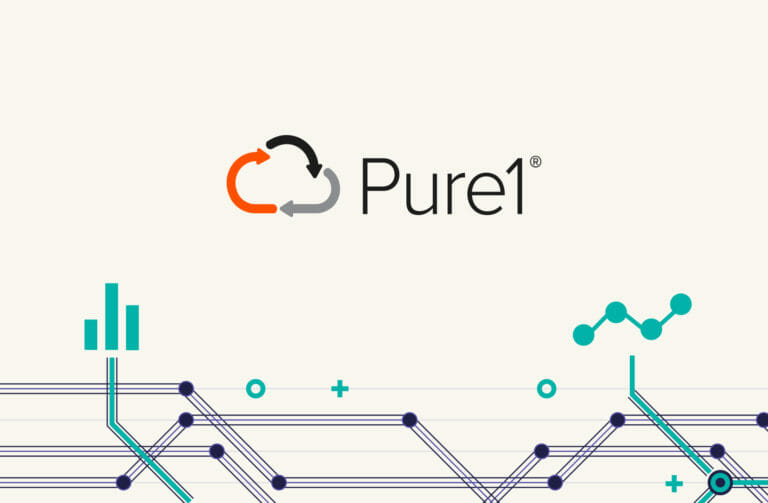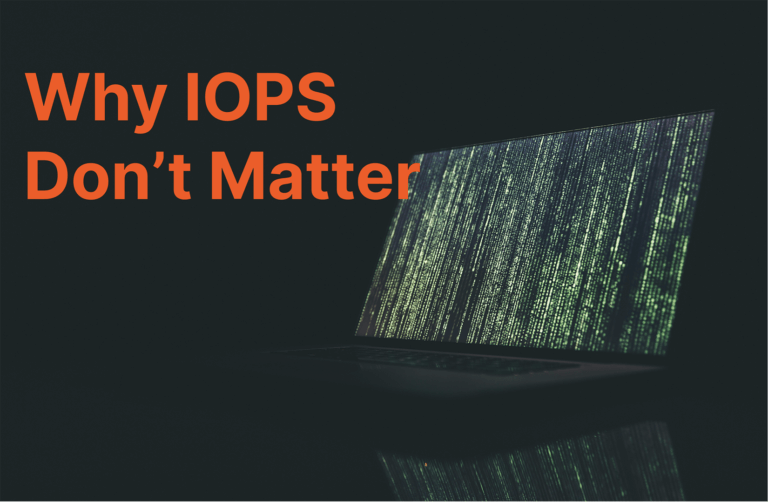In my last post, I walked you through how to deploy the Pure Storage® Virtual Appliance (also known as the OVA) to install the VM Analytics Collector (also known as the collector). In this post, we’ll configure the collector so that you can start using the VM Analytics feature in Pure1®.
Create a New Collector in Pure1
- Log in to Pure1, and then navigate to FLEET > Virtual Machine page.
- Open the collector management modal by clicking the gear icon on the page.
- Click the Create Collector button.

- Give the collector a name, and click the Create Collector button again. Now you have a collector created. Make sure to note the authorization key—you’ll need it later.

Register the New Collector on the OVA
- Simply log in to the OVA you deployed in the previous post (hopefully you haven’t lost your password), and then run the purevmanalytics register command with the authorization key created in the section above.

- You can verify the connection to Pure1 by running the purevmanalytics test pinghome command.

- At this stage, the collector is ready to go!
Connect the Collector to the vCenters
- Use the purevmanalytics connect command to connect to the vCenters you want.
- You must provide the hostname and username of the vCenter.
- You can choose to provide a customized name for the vCenter. If not provided, the hostname will be used as the name of the vCenter.
- Typically, a collector can support 16,000 VMs (across multiple vCenters), but this scale may be impacted by issues such as latency between the collector and vCenter.

- Once successfully connected, the collector starts collecting topology and metrics information right away. You can see the collection status by running the purevmanalytics list command.

- After connecting, you can use the purevmanalytics enable/disable command to control whether or not it’s collecting from a vCenter. Note: Disabling does not remove the vCenter from the collector’s configuration.
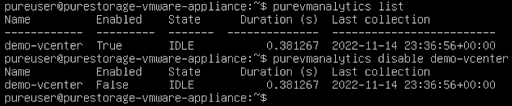
- If you wish to remove a vCenter from the collector configuration completely, simply use the purevmanalytics disconnect command to achieve that.

Check Out Phoned Home Data in Pure1
The collector phones home every hour with the data it collects as log files. These files are processed on the Pure Storage side, and eventually, data is shown in Pure1. You’ll see a page like this:
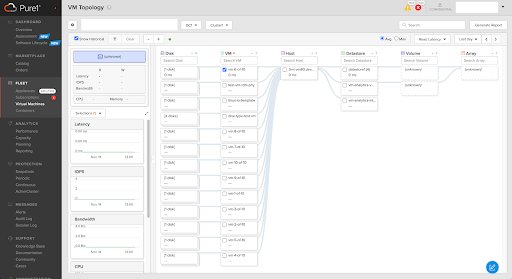
With every phonehome, the collector status is updated in the collector management modal.
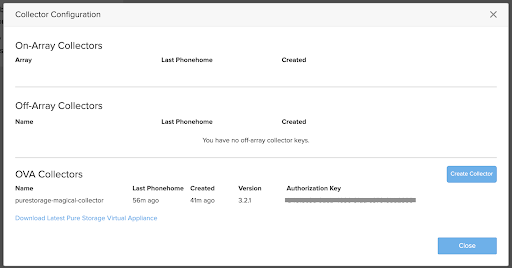
The vCenter status modal is also updated every hour.
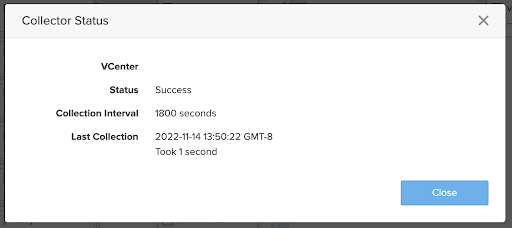
Other Commands Provided in the Collector
A full list of available commands is shown below. I won’t cover all of them in this post, but feel free to play around and explore.
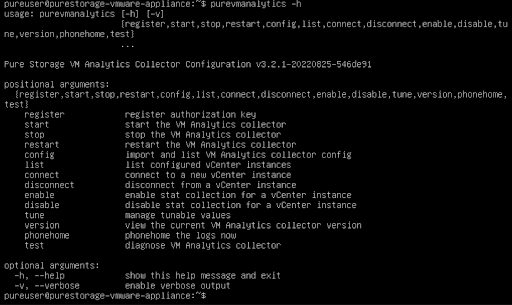
That’s it! Now you’ve fully deployed and configured the VM Analytics Collector. You can start enjoying the simplicity yet information richness that VM Analytics in Pure1 offers.
![]()