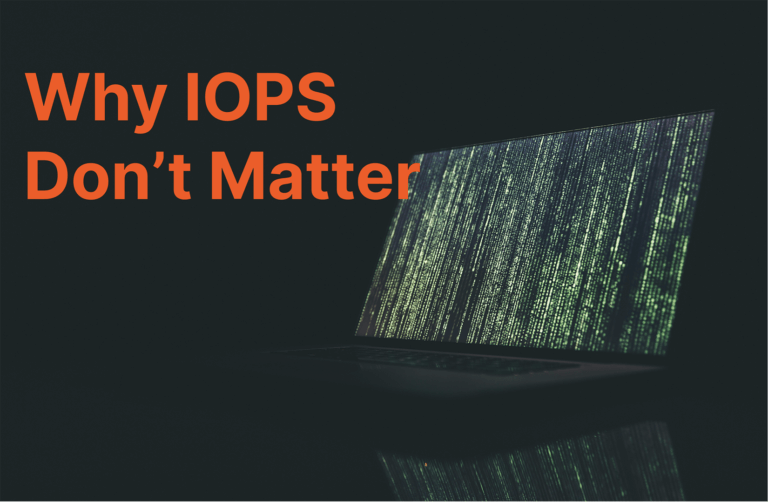With the release of SAP HANA 2.0 SPS04 storage snapshots of SAP HANA instances deployed with multiple database containers (MDC) are now supported. Ever since the introduction of MDC in SAP HANA 1.0 SPS09 data protection of instances with more than a single tenant needed to performed using local disk, NFS or a third party SAP HANA Backint certified vendor integration.With this release organizations can now utilise snapshot functionality in FlashArray™ for backup and recovery scenarios. It is important to note that SAP HANA 2.0 is installed using MDC as the only operating mode while HANA 1.0 SPS 9 onward installations allow the user to specify if they are a single database or multiple databases as the operating mode.
The process of creating a storage snapshot in SAP HANA when using FlashArray has been spoken about before in this blog post. The purpose of this blog post is to illustrate the differences in the recovery of a single tenant system/ single database for a scale up deployment. There are no differences to the process of creating volume snapshots for any FlashArray storage device.
Process
In previous versions of SAP HANA when attempting to create a storage snapshot for a system with more than a single tenant an error response would be the following :
| Backup error: Snapshot operations are supported for single tenant systems only |
However with the release of SPS04 no error is returned and a storage snapshot can be prepared and confirmed.
The process of recovering the SAP HANA system when using a storage snapshot in SPS04 with multiple tenants is mostly similar to previous steps in the process when using a single tenant database :
Single Tenant MDC database instance
- Connect to the SystemDB
- Select “Recover System Database…” in HANA Studio or “Recover database” under Database Administration in SAP HANA Cockpit
- Allow the instance to shutdown the relevant databases
- Unmount the data volume in the linux OS
- Restore the snapshot in the FlashArray web user interface or command line
- Mount the data volume in the linux OS
- Proceed with the recovery from storage snapshot for the system database
- Proceed with the recovery from storage snapshot for the single tenant database
Multiple tenant MDC database instance
- Connect to the SystemDB
- Select “Recover System Database…” in HANA Studio or “Recover database” under Database Administration in SAP HANA Cockpit
- Allow the instance to shutdown the relevant databases
- Unmount the data volume in the linux OS
- Restore the snapshot in the FlashArray web user interface or command line
- Mount the data volume in the linux OS
- Proceed with the recovery from storage snapshot for the system database
- Proceed with the recovery from storage snapshot for the first tenant database
- Proceed with the recovery from storage snapshot for the second tenant database
- Proceed with the recovery from storage snapshot for any other tenant database (one at a time)
In the latest management tools for SAP HANA such as SAP HANA studio it can now be seen that recovering from storage snapshots when using MDC will list all of the tenant systems after the system database has been recovered :
SAP HANA Studio
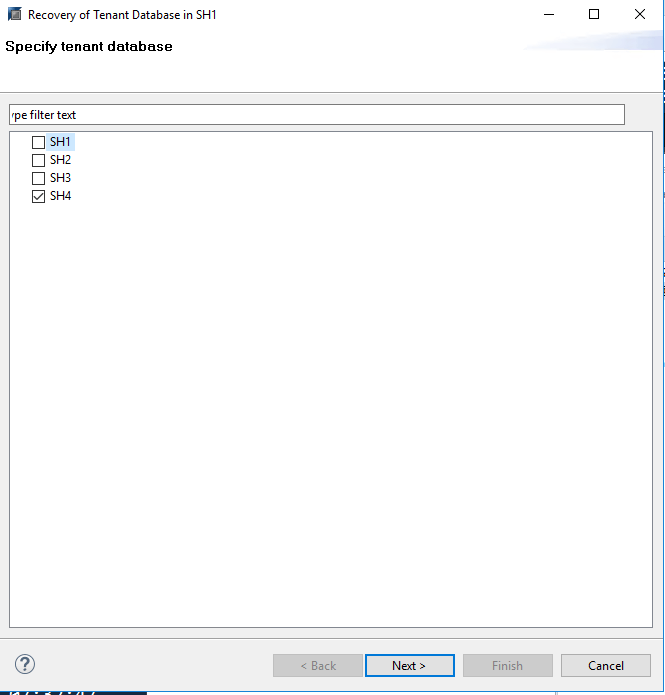
SAP HANA Cockpit
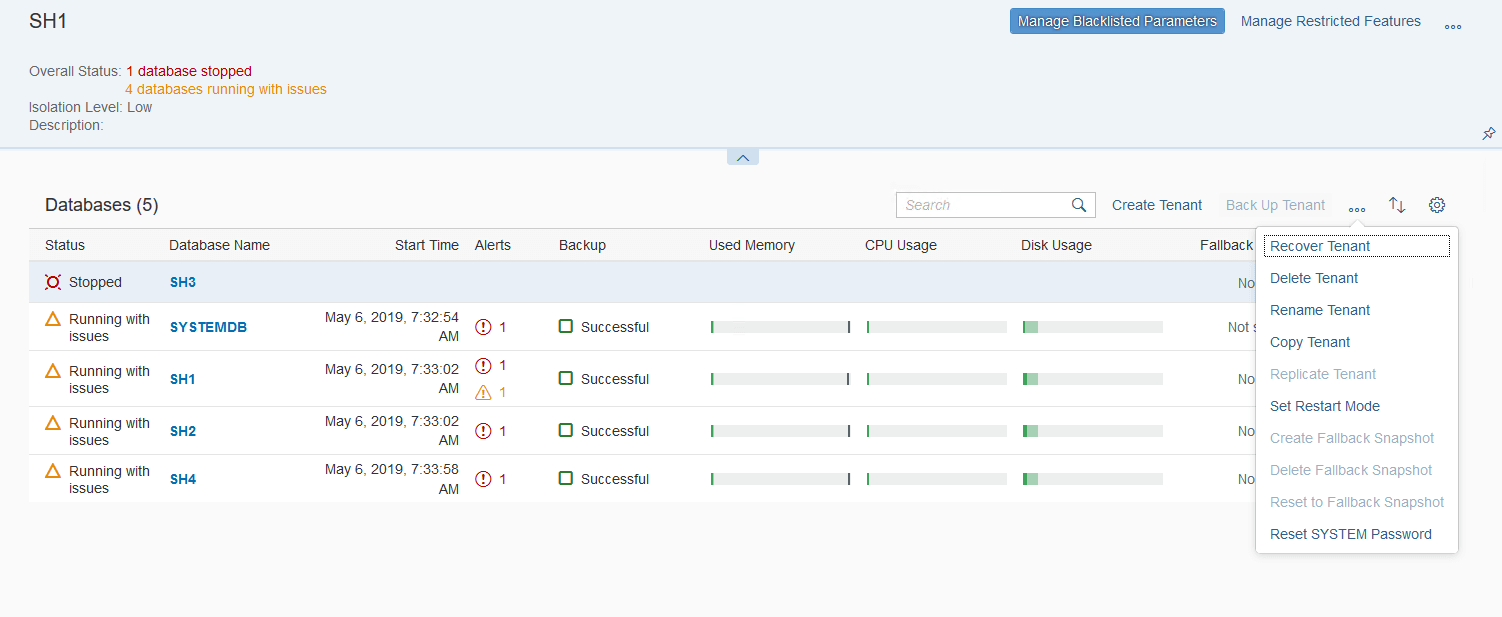
Further information
Pure Storage – SAP Solutions for every stage
Automating storage snapshot data protection for SAP HANA and FlashArray