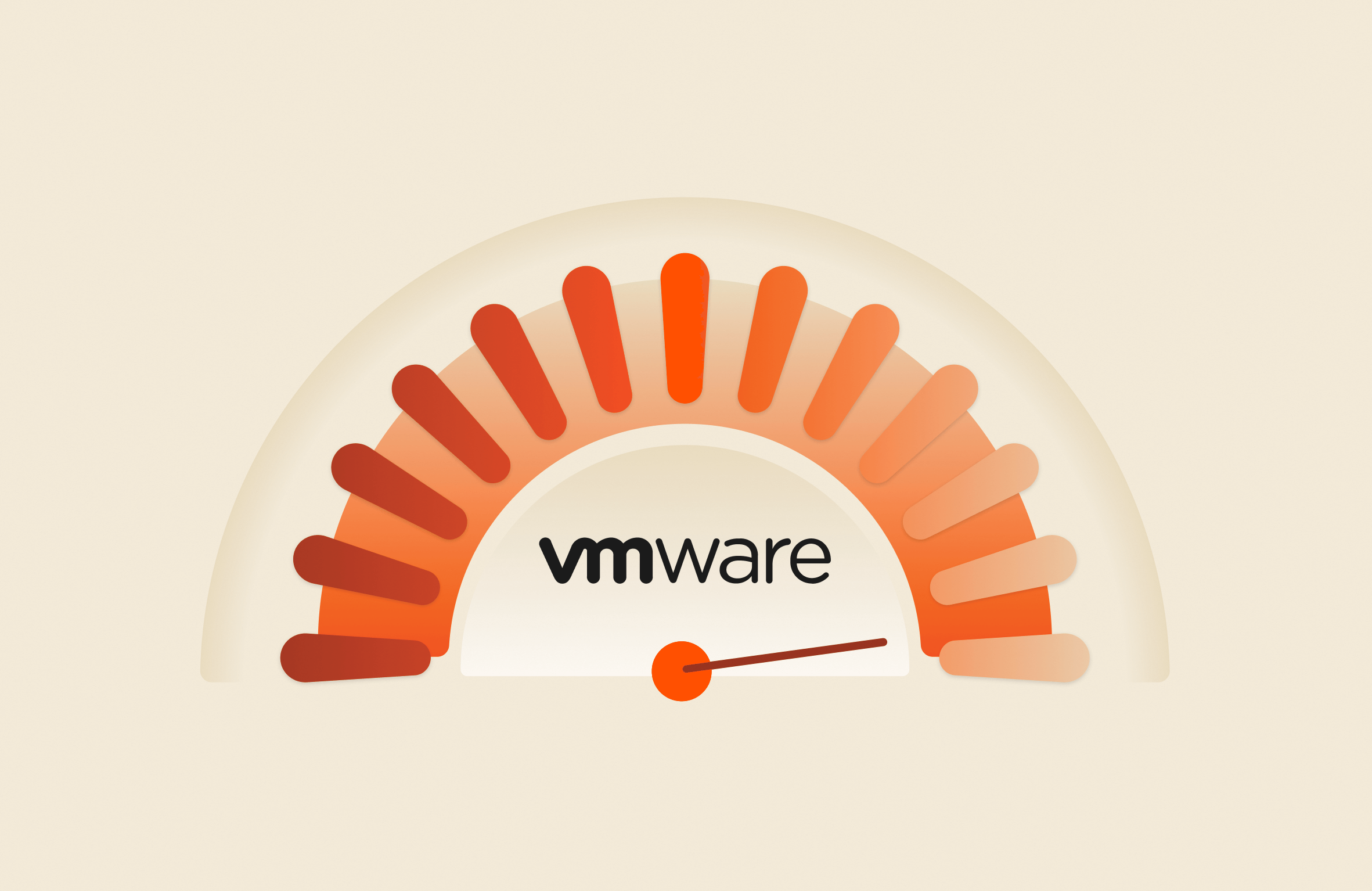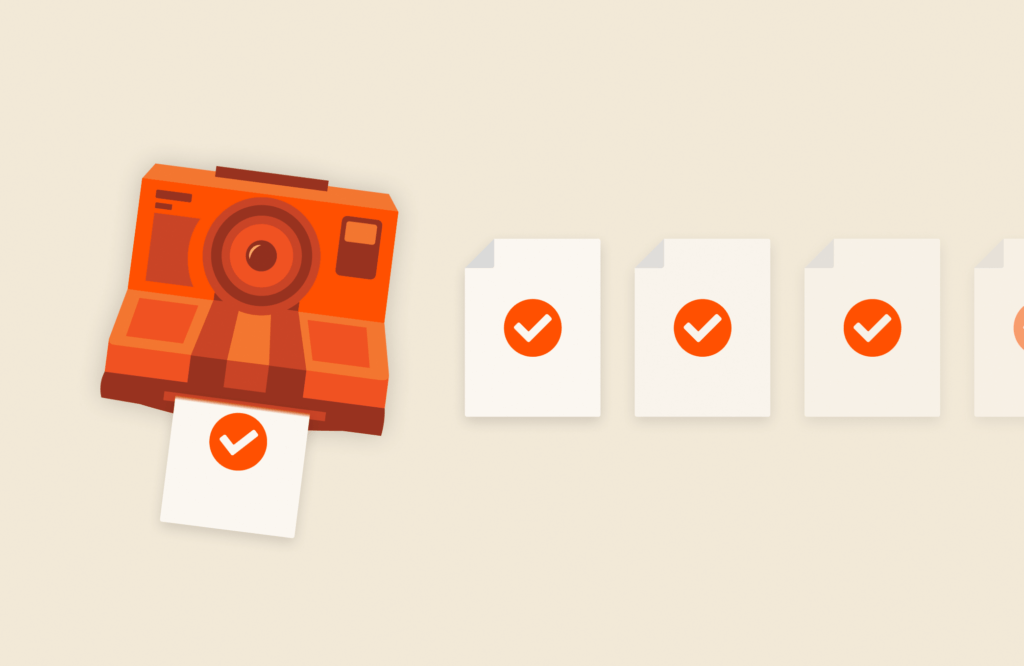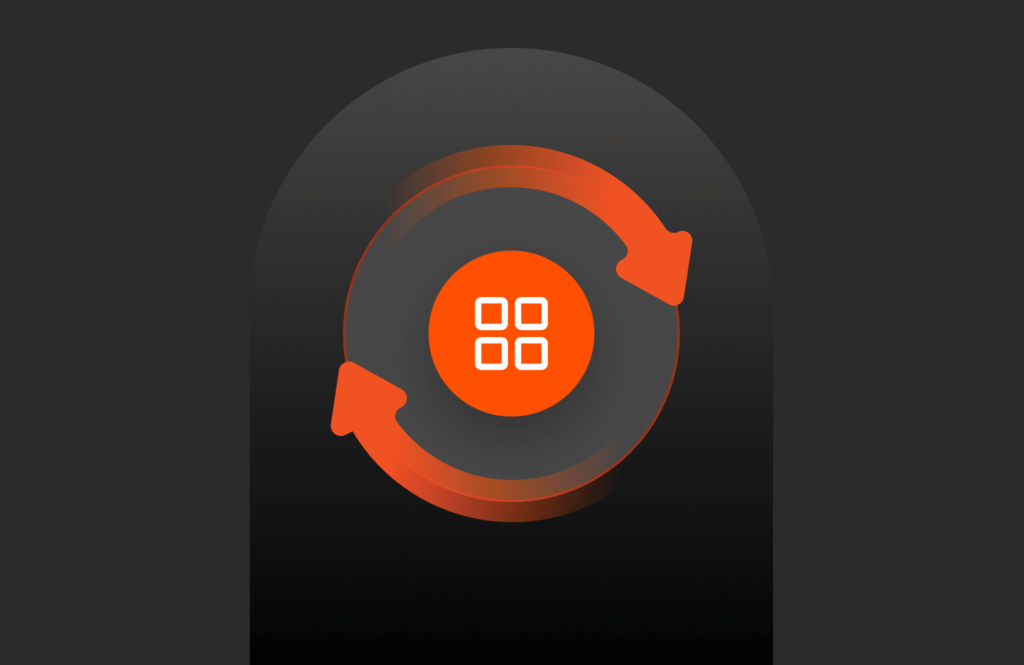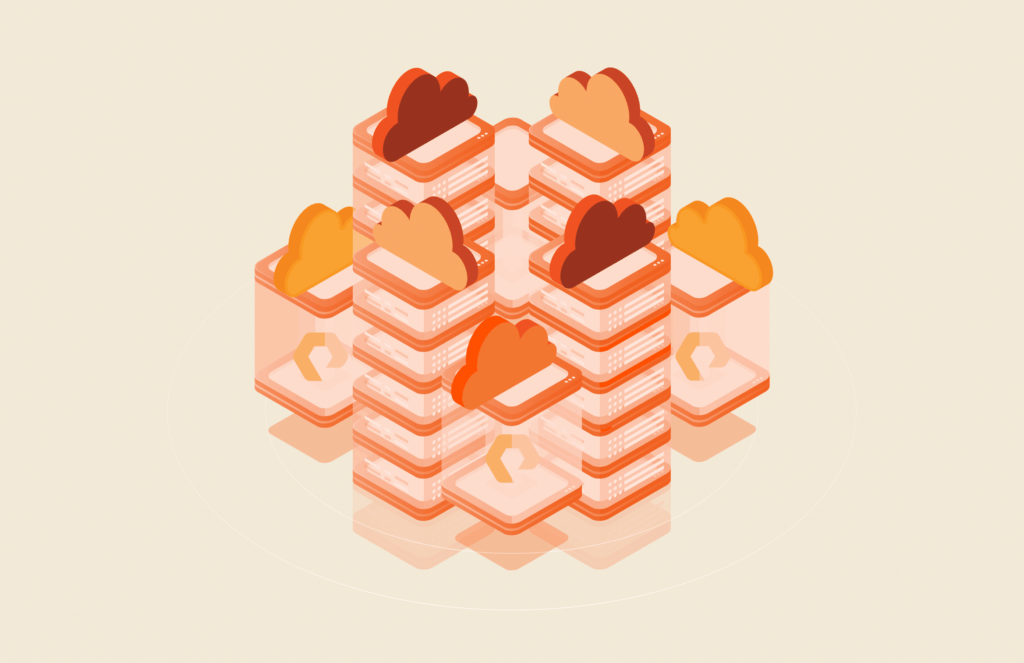Summary
resxtop is a remote version of the esxtop command that can help you get a detailed, real-time view of your VMware ESXi hosts’ performance metrics.
This blog on using resxtop to monitor your Azure VMware Solution environment initially appeared on the author’s blog. It has been republished with the author’s credit and consent.
In this blog post, we’ll explore how to use resxtop to monitor your Azure VMware Solution (AVS) environment. We’ll cover the basics of getting started with resxtop and steps for installing it.
What Is resxtop?
Even if you’re familiar with esxtop, you may have never heard of resxtop. The “r“ stands for remote and is a remote version of the esxtop command, allowing users to monitor and manage VMware ESXi hosts from a remote system. This distinction helps users understand that resxtop can be run from a remote client rather than directly on the ESXi host itself.
resxtop does not use all the options shared by other ESXCLI commands.
Learn more at VMware’s “Using the resxtop Utility.”
Installing resxtop
resxtop can only be installed within a Linux OS. Ubuntu is one of my go-to distros for Linux so the following instructions are based on it, but you should also be able to use this for many other distributions. If you want to run this within Windows, you can use the Windows Subsystem for Linux.
Installing RESXTOP on Linux systems is a simple process that involves extracting the files from the archive, running and installing the script, and updating the path.
- Download resxtop from Broadcom’s Developer Portal.
- Unpack the archive using the Linux tar command “tar -xvf resxtop-8.0.1-21711926-lin64.tgz.”
- Execute the install script by running the Linux command “./install.sh.”
- Update the path by running the Linux command “export LD_LIBRARY_PATH=/usr/lib/vmware/resxtop.”
I did hit a few issues installing it, but thanks to Kenyon Hensler, I was able to get around some of the prerequisites that are not documented. He even has a DockerFile to run this in a container!
Using resxtop
If you follow the official VMware documentation, it states to run the following command:
resxtop --server <hostname> --username <user>
However, you may end up with the following error:
Login failed, reason: Fault cause: vmodl.fault.NotSupported
This is because you actually need to specify the –vihost to use as vCenter Server will just proxy the connection.
resxtop --server <hostname> --username <user> --vihost <esxihost>
Once you add this and then enter your password, you’ll now be logged in to the host and have access to esxtop remotely.
Conclusion
Monitoring and maintaining the performance of your Azure VMware Solution environment is crucial for ensuring that your applications run smoothly and efficiently. By leveraging the power of resxtop, you gain a detailed, real-time view of your VMware ESXi hosts’ performance metrics, enabling you to proactively address issues and optimize resource utilization.

How Storage Plays a Role in Optimizing Database Environments