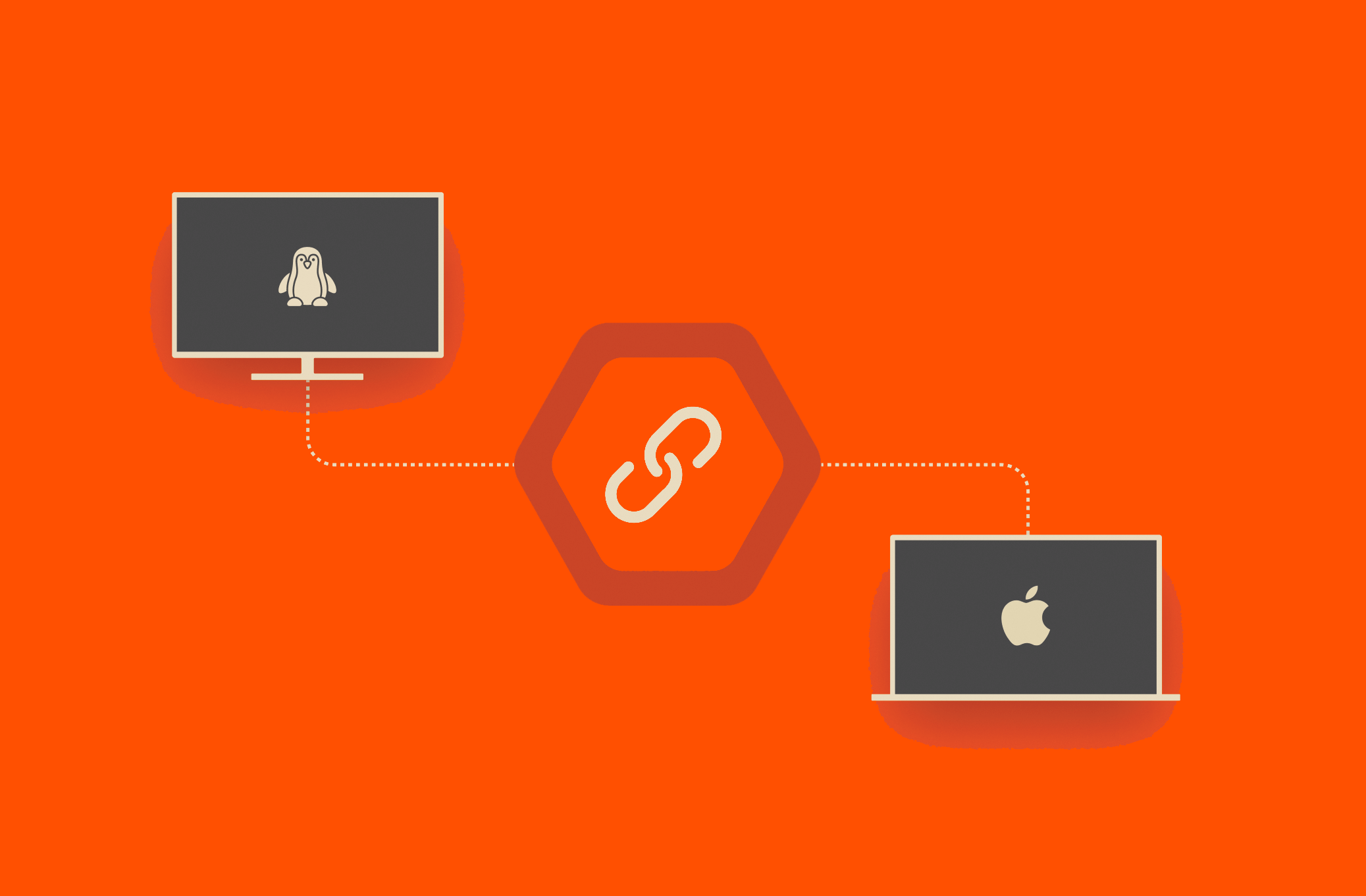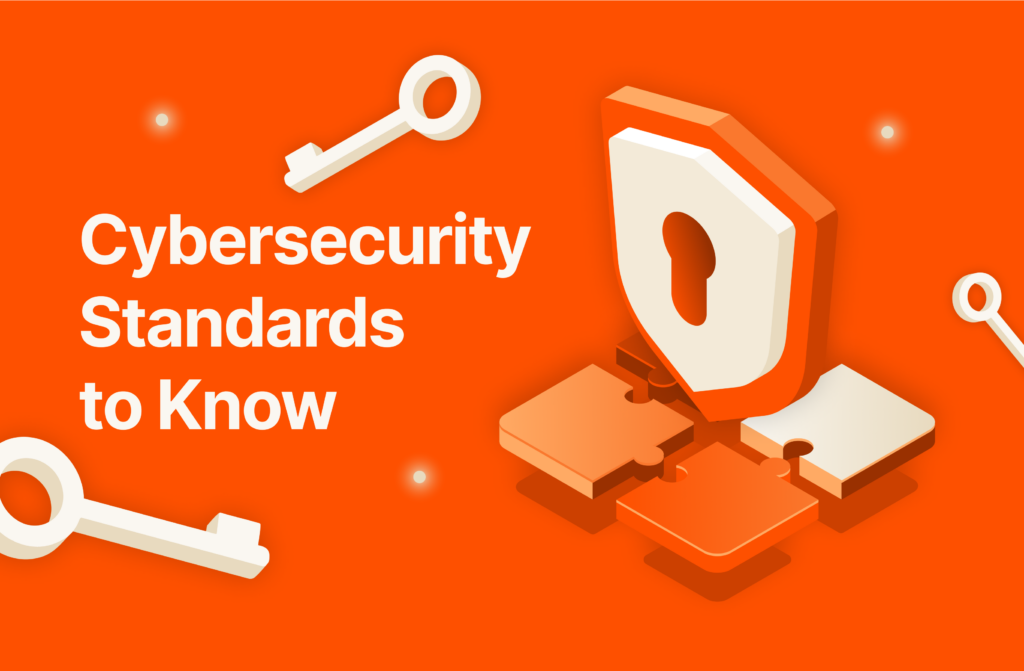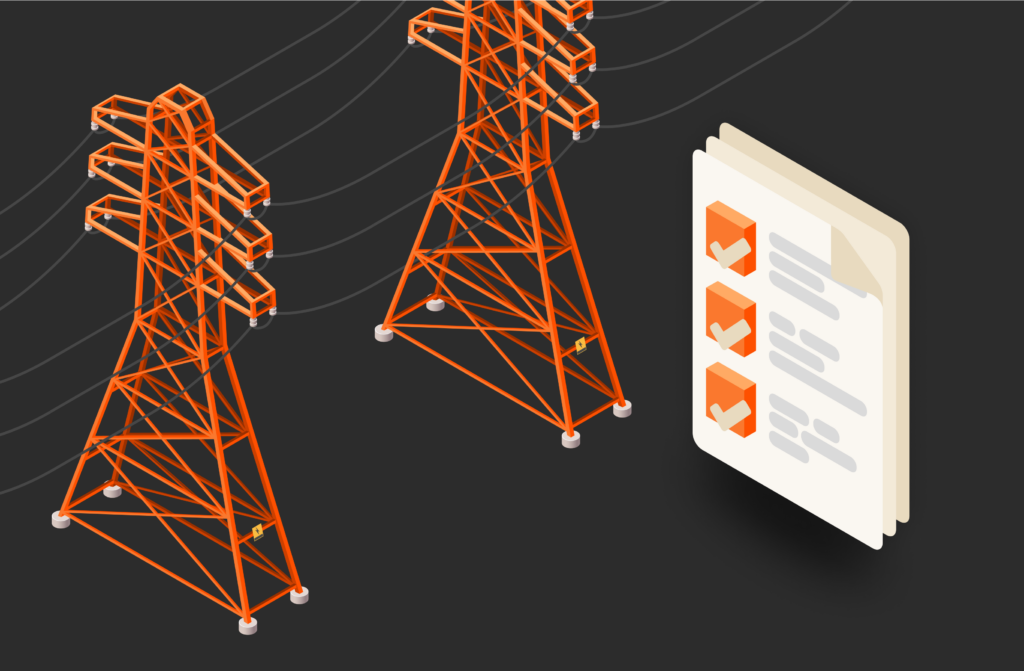Symlinks, short for symbolic links, are a fundamental concept in the world of operating systems, particularly in Linux and macOS environments. They offer developers a powerful way to create references to files or directories, allowing for enhanced flexibility and efficiency in managing file systems. This led us to write this blog on how to create symlink in Linux and Mac.
In this article, we’ll delve into the world of symlinks, exploring what they are and how they function across different operating systems. We’ll also provide practical examples for developers.
What Is a Symlink?
A symlink is a reference to another file or directory location in the file system. Instead of containing the actual data, a symlink contains a path pointing to the location of the target file or directory. This reference allows for seamless navigation and interaction with files and directories, enhancing the user experience and simplifying complex file structures.
Overview of Symlinks in Different OSs
Symlinks are a common feature in Unix-based systems like Linux and macOS. While the concept remains the same across these platforms, there are subtle differences in how they are implemented and utilized.
Examples of Symlinks
Before we delve into the specifics, here’s a simple example. Say you have a directory called Documents in your home folder, and you want quick access to it from your desktop. Creating a symlink named MyDocs on your desktop that points to the Documents directory achieves this effortlessly.
Understanding Symlinks in Linux
In Linux, symlinks are extensively used for various purposes. They’re commonly employed in software installations, linking libraries and creating shortcuts to frequently accessed files or directories.
How Does Linux Use Symlinks?
Linux uses symlinks as references to files and directories. When a symlink is created, it acts as a pointer, redirecting commands or programs to the target file or directory location.
How to Create a Symlink in Linux
Creating a symlink in Linux involves using the ln command. For instance, to create a symlink named link_to_file pointing to a file named file.txt, you would execute:
|
1 |
<span style=“font-weight: 400;”>ln –s /path/to/file.txt /path/to/link_to_file</span> |
How to Create a Symlink in macOS
macOS, which is Unix-based, also supports symlinks. The process of creating a symlink in macOS is similar to that in Linux and involves using the ln command in the Terminal.
How macOS Uses Symlinks
macOS utilizes symlinks in various scenarios, such as linking applications to system libraries or creating shortcuts to files and directories.
How to Create a Symlink in macOS
To create a symlink in macOS, open Terminal and use the ln -s command, just like in Linux. For example, to create a symlink named MyApp pointing to an application named MyApplication.app, you would run:
|
1 |
<span style=“font-weight: 400;”>ln –s /path/to/MyApplication.app /path/to/MyApp</span> |
What’s the Difference between a Symlink and a Shortcut?
While both symlinks and shortcuts serve a similar purpose, symlinks operate at the system level, providing more power and flexibility.
Symlink Is System-level
Unlike shortcuts, which are specific to certain user interfaces, symlinks are recognized at the system level. This means they can be utilized in various contexts, including command-line operations and scripts, making them highly versatile.
Symlinks Are More Powerful and Flexible
Symlinks offer advanced capabilities, such as linking directories, and can span across file systems. They’re powerful tools that enable developers to create complex file structures and manage applications efficiently.
Symlinks Are Linux/Unix
Symlinks are a feature native to Linux and Unix-based systems, making them an integral part of the developer’s toolkit in these environments.
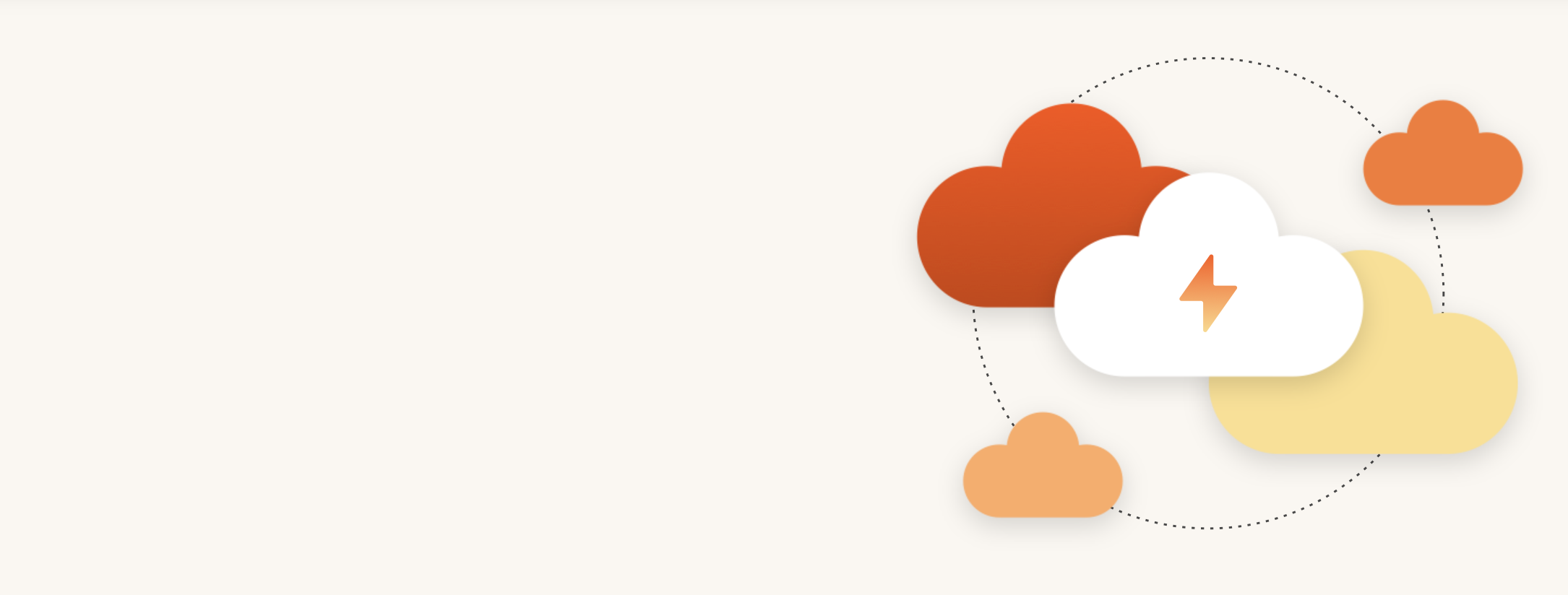
Modern Hybrid Cloud Solutions
Seamless Cloud Mobility
Unify cloud and on-premises infrastructure with a modern data platform.
Conclusion
In summary, symlinks are indispensable tools for developers working in Linux and macOS environments. Their ability to create references to files and directories simplifies navigation and enhances productivity. By understanding how symlinks work and how to create them, developers can optimize their workflow, making file management more efficient and intuitive. Whether used in software installations, application management, or organizing files, symlinks are invaluable assets in the developer’s arsenal, offering a seamless way to interact with complex file systems.
Looking to accelerate the performance of your file system while reducing complexity? Pure Storage FlashBlade delivers unified fast file and object storage while FlashArray delivers unified fast file and block storage.
Read More from This Series
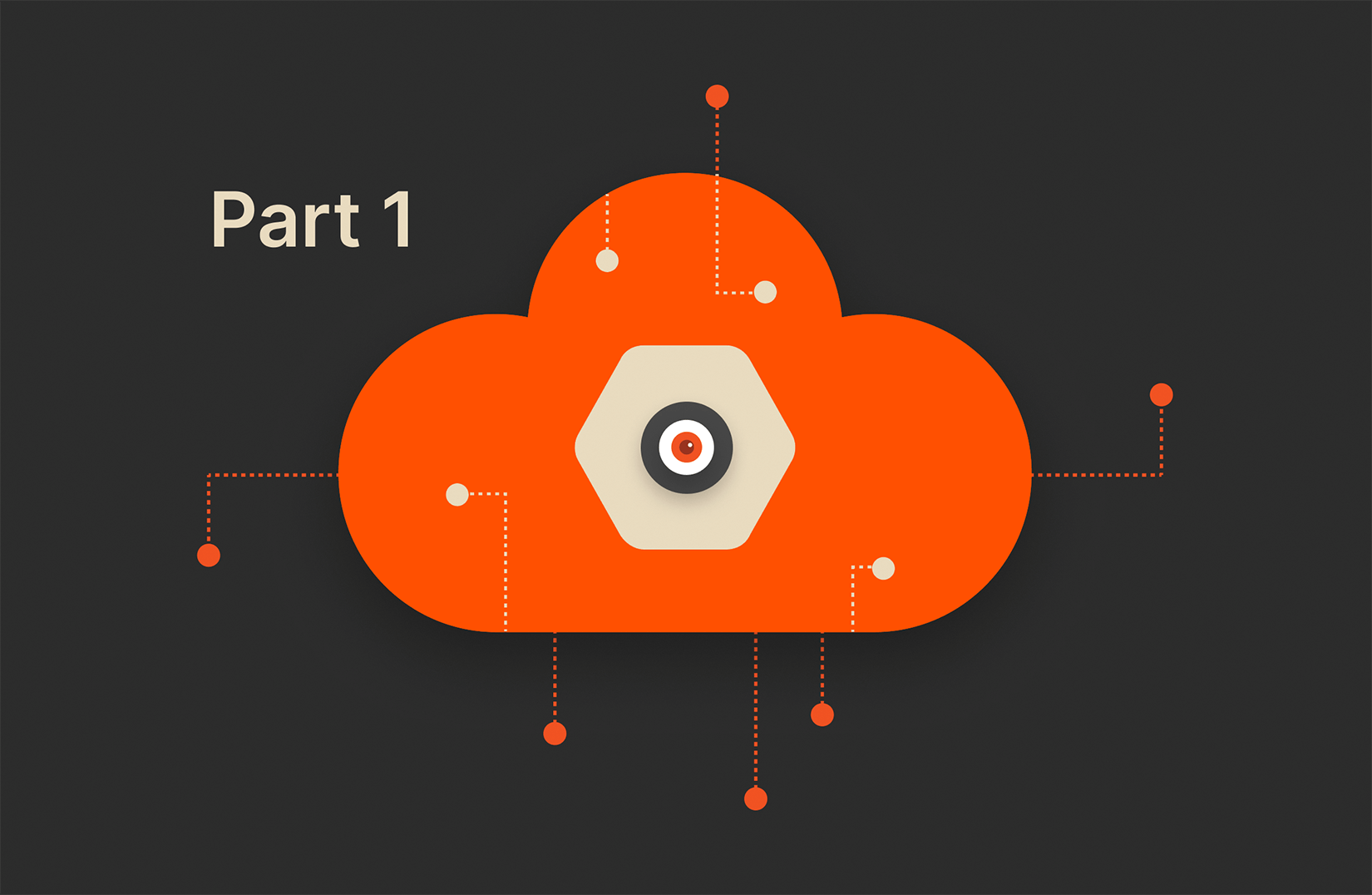
Cloud Data Security Challenges, Part 1: Gaining Visibility
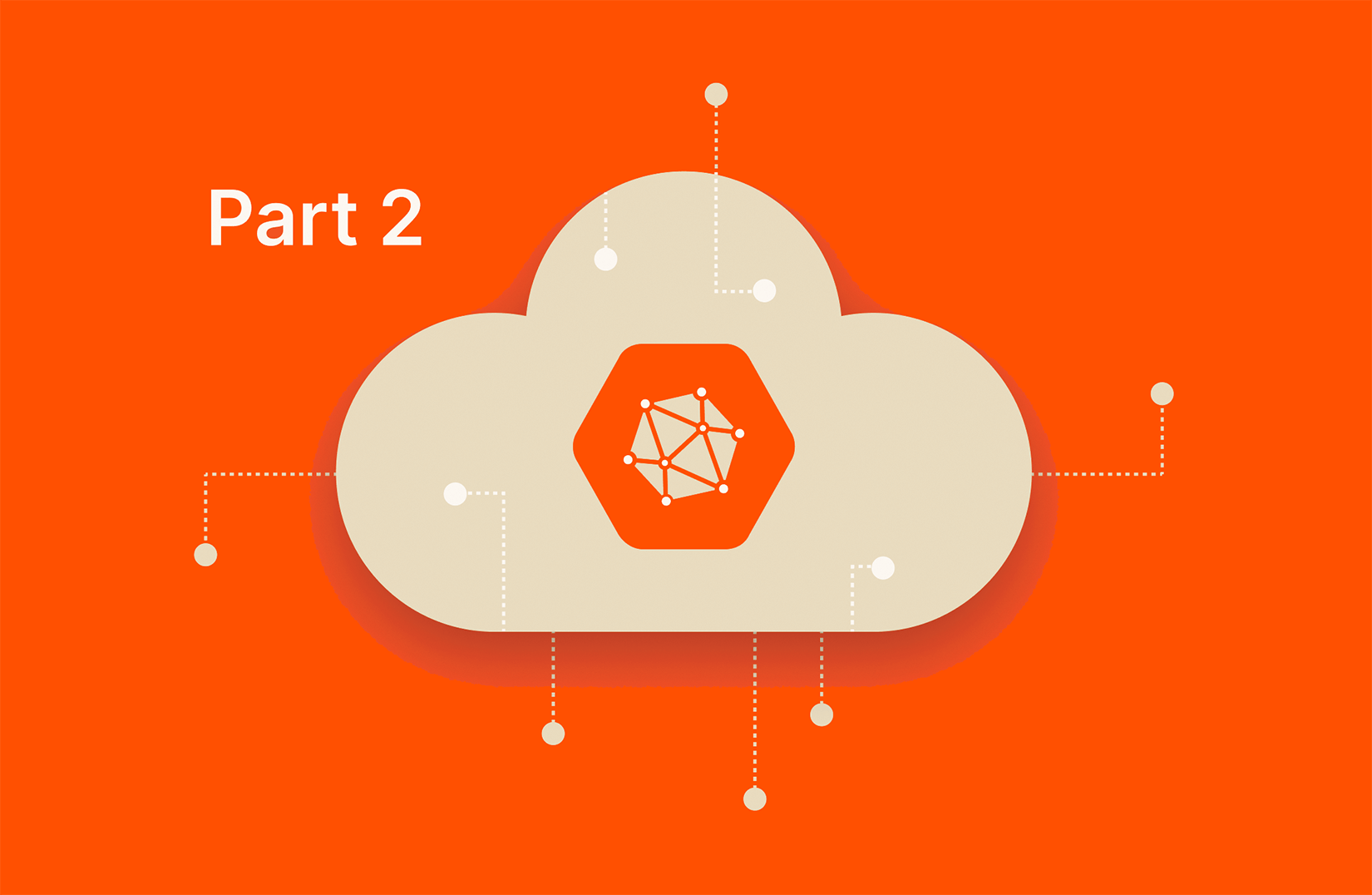
Cloud Data Security Challenges, Part 2: Reducing Complexity
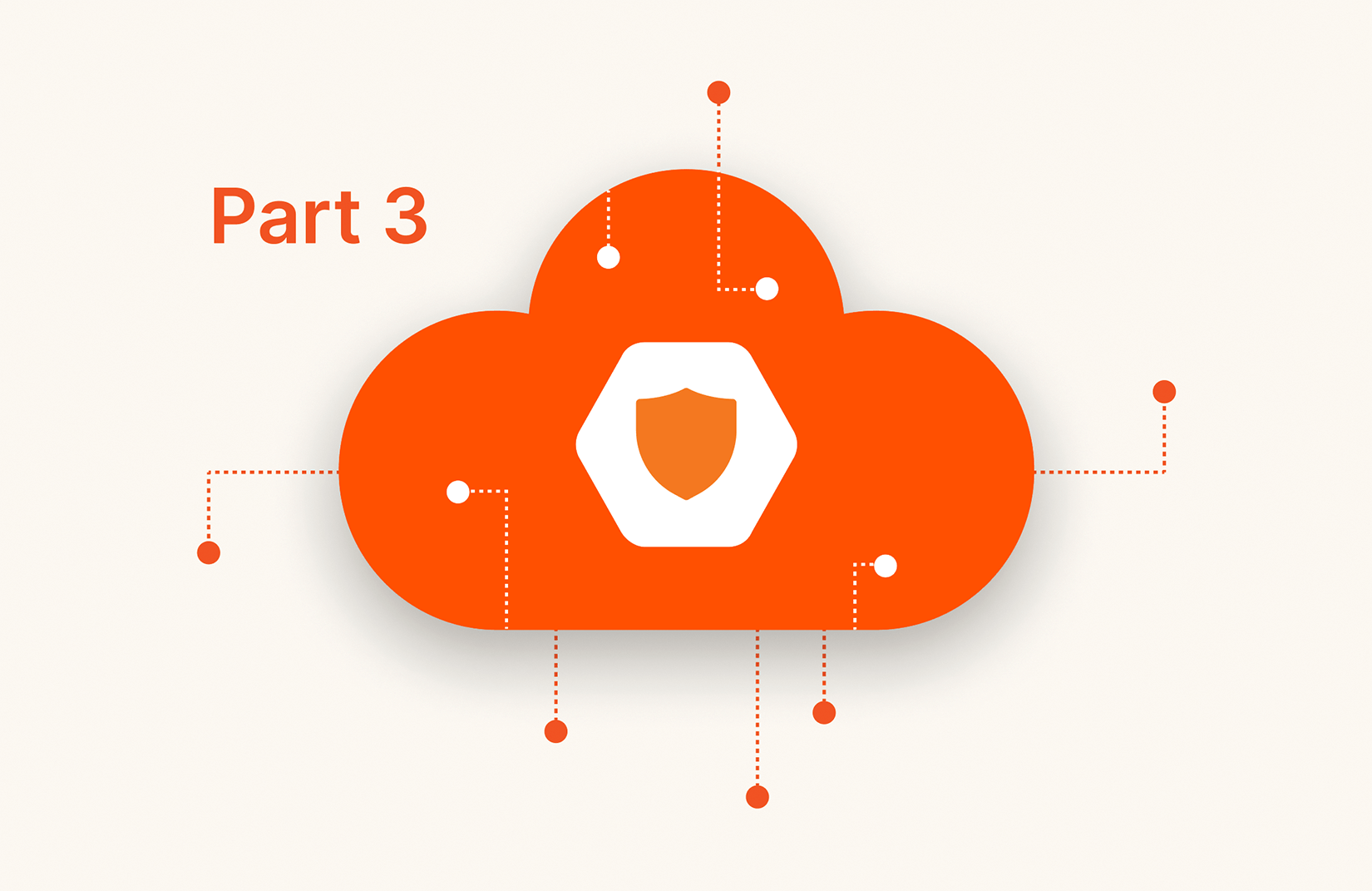
Cloud Data Security Challenges, Part 3: Getting Control
Written By:
Upskill Your Knowledge!
Dive into some of our coding blogs so that you can go from try to DIY!