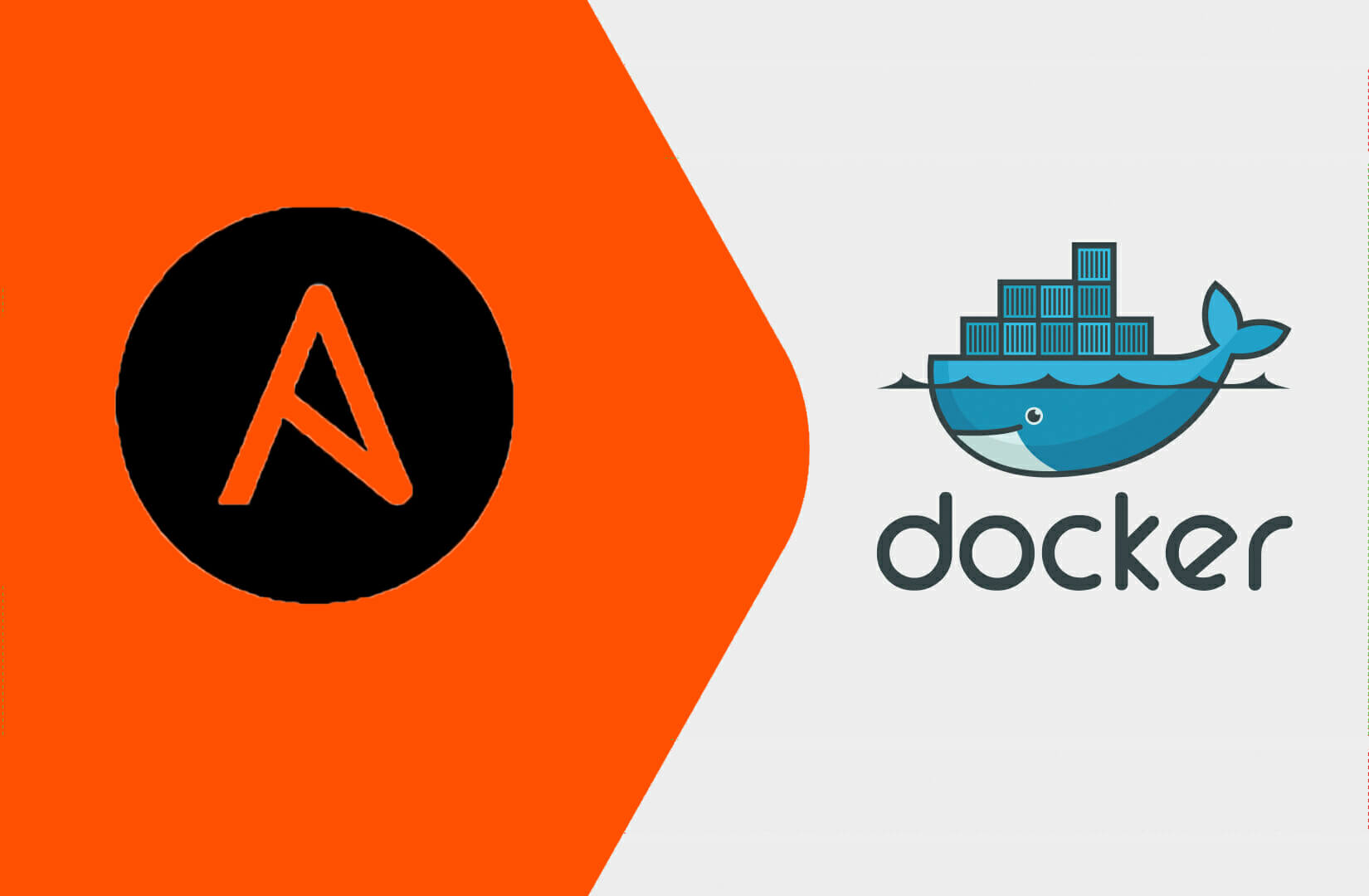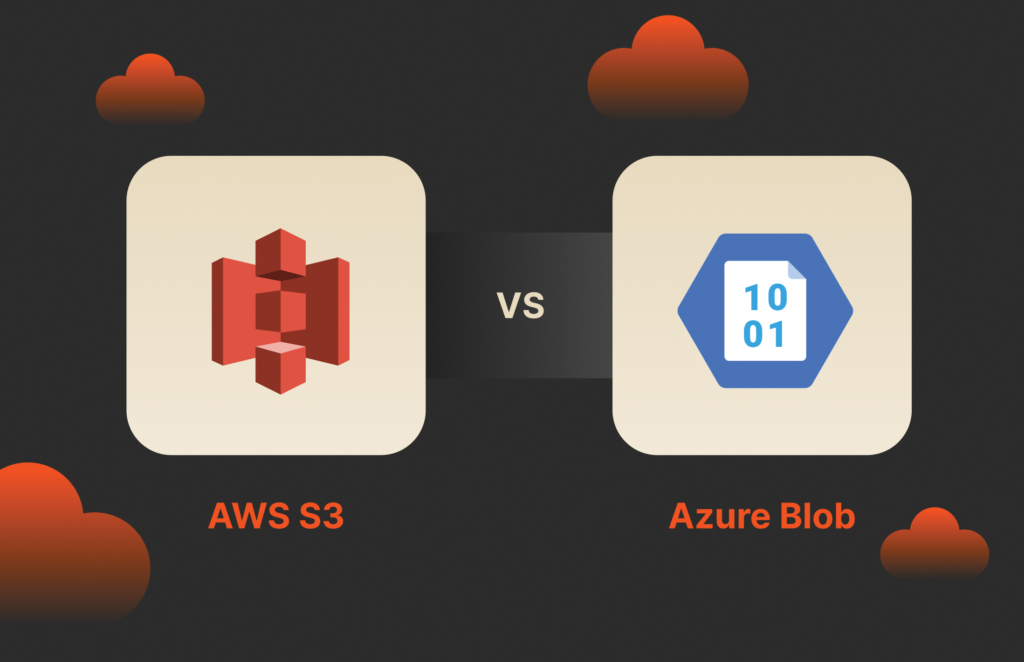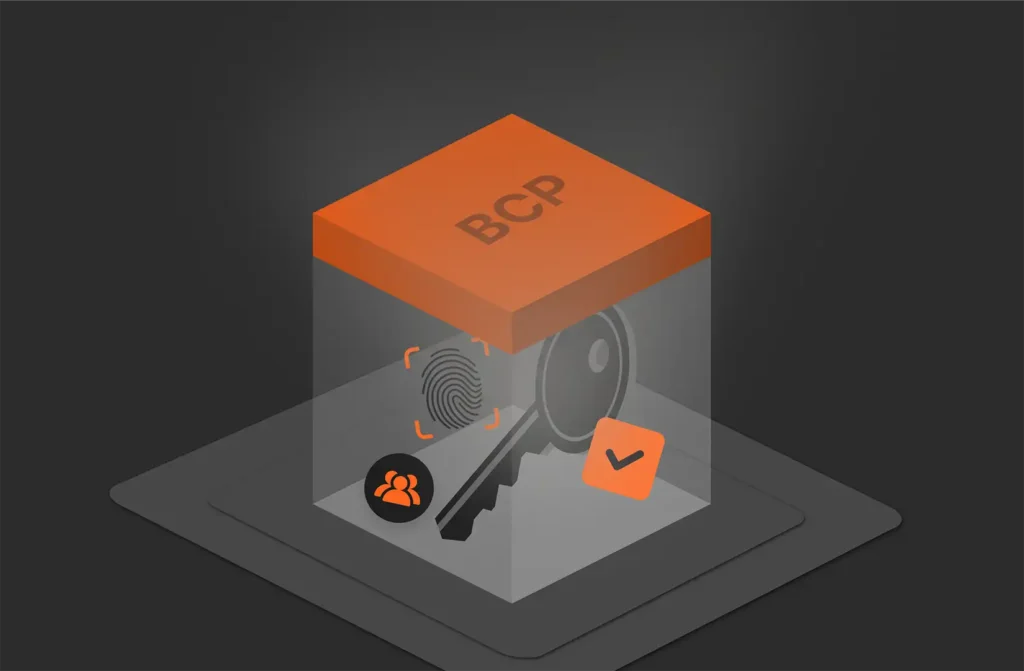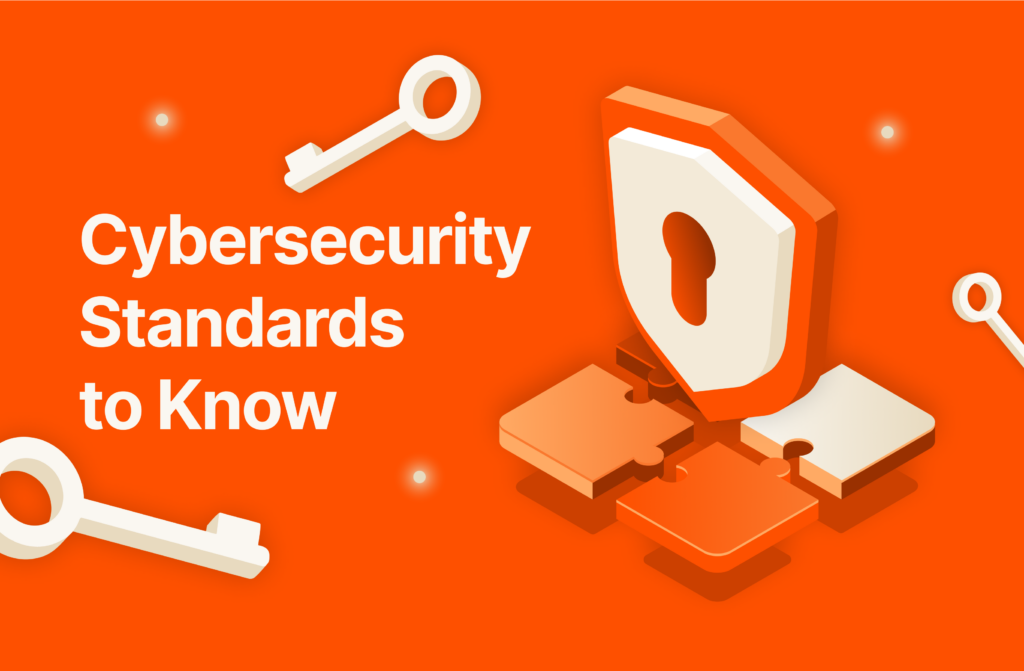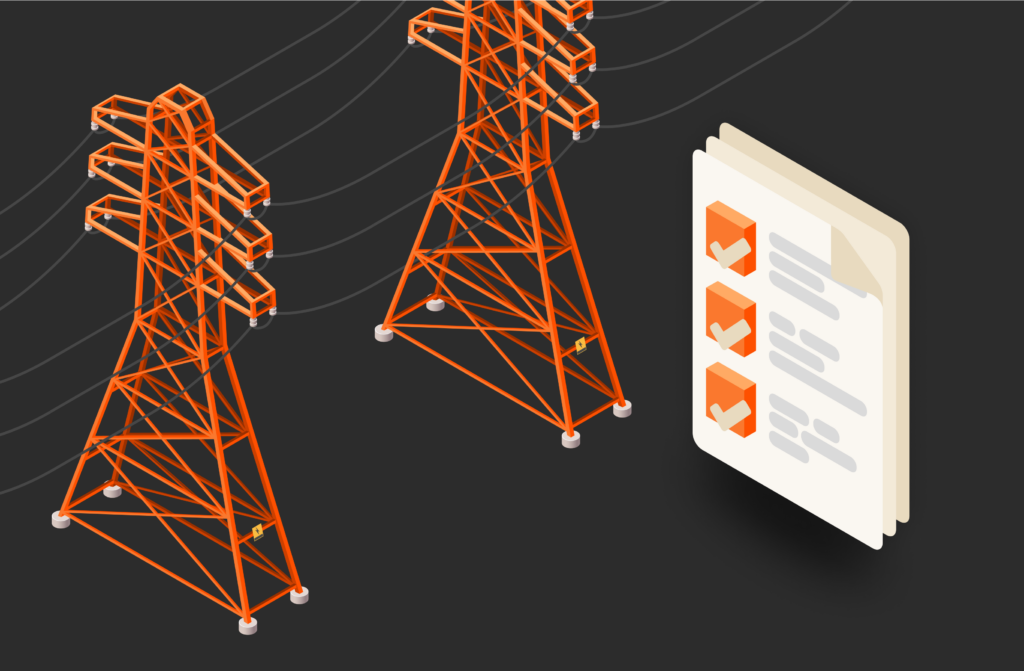Summary
Ansible is an automation tool for managing infrastructure and applications. Using it to automate the deployment of Docker images provides a scalable, repeatable method for managing containerized applications.
Docker and Ansible are two powerful tools for automating software development and deployment. Docker is a popular containerization platform that allows developers to package applications into lightweight, portable containers. Ansible is an open source automation tool that simplifies IT orchestration and helps you manage your infrastructure and applications in a configuration-driven way. Combining these tools allows for efficient and automated deployment of Dockerized applications.
Prerequisites
Before we dive in, you’ll need a few things in place:
- Operating system: Ansible can run on Linux distributions such as Ubuntu, CentOS, or Debian. Ensure you have a compatible and up-to-date operating system installed.
- Docker engine: To install Docker on your Linux machine, ensure you’re running an x86_64 or amd64 version of Ubuntu, Debian, RHEL, or Fedora. Then, proceed to install Docker. For instructions, refer to the Docker documentation.
- Ansible: You can install Ansible using your system’s package manager or a Python package manager like pip. Refer to the Ansible documentation for specific instructions.
- Python: Ansible requires Python to be installed on the control node (the machine from which you run Ansible commands). Most Linux distributions come with Python pre-installed. To check the installed version, run the following command:
$ python --version |
Creating an Ansible Playbook
An Ansible playbook is a YAML-formatted file that defines a set of instructions or tasks to be executed on your managed systems. Playbooks are at the heart of Ansible’s automation capabilities and are used to orchestrate complex deployment processes, including deploying Docker images. An Ansible playbook consists of one or more plays, each of which defines a set of tasks to be executed against a group of hosts. Tasks are defined in a declarative manner, describing the desired state of the target system.
In the context of deploying Docker images, a playbook can automate the process of pulling the image from a registry, starting containers, and configuring them for your application.
Let’s create a new Ansible playbook file to deploy a Docker image:
-
Create the project directory
Create a new directory, ansible-docker, and navigate into it:
$ mkdir ~/ansible-docker |
-
Create a new file
Using any text editor you’re comfortable with, such as nano or Vim, create a new file and name it descriptively, for example, docker_deployment.yml:
$ vim docker_deployment.yml |
-
Create the basic playbook structure
An Ansible playbook typically starts with a few basic elements:
--- |
This basic structure defines a play named “Deploy Docker image” that will target the localhost.
- —: This line signifies the beginning of the YAML document.
- – name: This defines a “play,” which is a group of tasks targeting a specific set of hosts.
- The tasks section is where you’ll define the specific steps for deploying your Docker image.
Defining the Docker Image
In an Ansible playbook, you can specify the Docker image to be deployed using Ansible’s built-in docker_image module. This module allows you to interact with Docker images on remote hosts, enabling tasks like pulling images from registries and managing image states.
In the tasks section of your docker_deployment.yml playbook file, define a task using the docker_image module to pull the desired Docker image from a registry:
tasks:- name: Pull Docker Image |
- name: Descriptive name of the task.
- Docker_image: Specifies the Ansible module to interact with Docker images.
- name: Name of the Docker image to pull. In this example, we’re using the simple hello-world docker image.
- source: Specifies the action to perform on the image. Use pull to pull the image from a registry.
- tag: Specify the image tag to pull. If omitted, Ansible defaults to latest.
Configuring Ansible Tasks for Docker Image Deployment
Ansible playbooks offer a powerful way to configure and automate the deployment process for Docker images. The following are some of the essential tasks involved and how to define them within your playbook:
-
Pulling the Docker image
As covered in the previous section, the docker_image module is your go-to tool for ensuring the desired image is available. The source: pull parameter in the module instructs Ansible to pull the image directly from the Docker Hub.
-
Starting the Docker container
Once the image is available, you’ll typically want to run it as a container. Ansible’s docker_container module allows you to manage containers created from Docker images. Define a new task to start the container:
tasks:# previous task definitions |
This task defines a container named hello_world_container using the image hello-world:latest. Setting the state to started instructs Ansible to create and start the container.
-
Additional configuration (optional)
Depending on your application’s requirements, you might need additional tasks in your playbook. Here are some common examples:
- Volume mounts: If your container requires access to persistent data, you can use the docker_container module’s volumes parameter to mount host directories or volumes as persistent storage within the container.
- Environment variables: Define environment variables needed by your application container using the environment parameter within the docker_container module.
- Port mappings: Expose container ports to the host system for external access. Use the ports parameter within the docker_container module to map container ports to host ports.
- Your complete playbook file, docker_deployment.yml, should look like this:
--- |
-
Save the file and exit the editor.
Running the Ansible Playbook
Now that you’ve created your Ansible playbook with the necessary tasks, it’s time to execute it and deploy your Docker image:
-
Navigate to the Playbook Directory
Open your terminal and ensure you’re in the directory containing your Ansible playbook file:
$ cd ~/ansible-docker |
-
Run the playbook
Use the ansible-playbook command followed by the playbook filename to execute it:
$ ansible-playbook docker_deployment.yml |
Ansible will initiate the deployment process based on the defined tasks in your playbook.
-
Monitoring progress
During execution, Ansible will display output on your terminal. This output provides details about each task’s execution, including successes, failures, and any relevant messages.
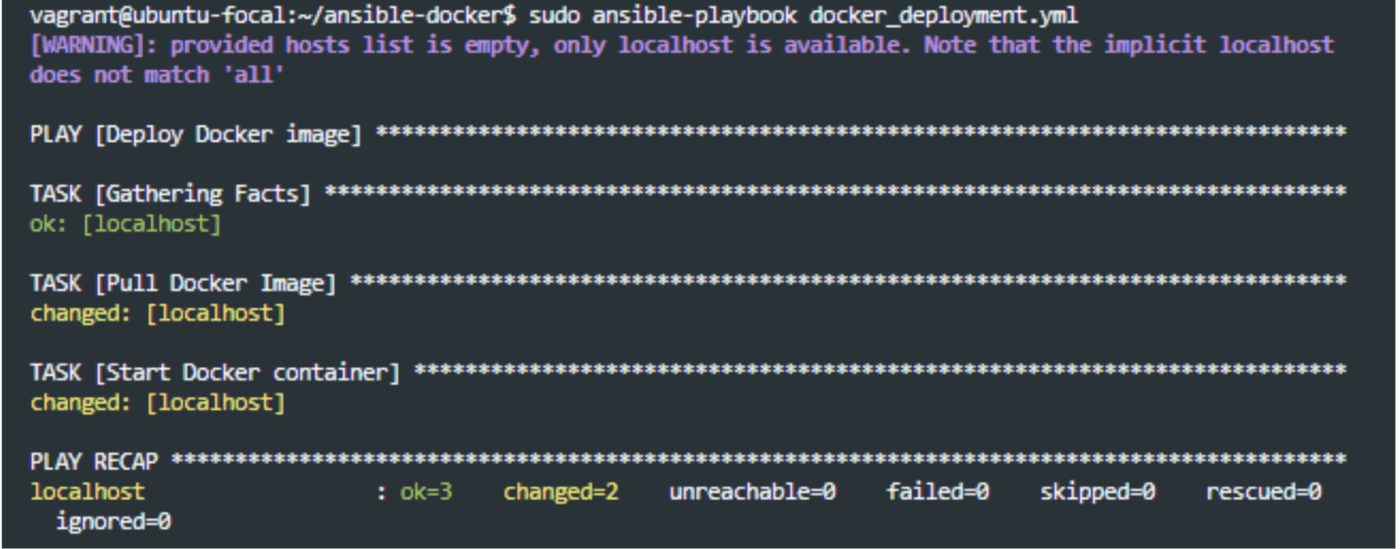
Verifying the Ansible Docker Deployment
After playbook execution completes, verify that the Docker image has been deployed and containers are running on the target hosts. Use Docker commands to check container status and inspect running containers:
-
Check running containers:
Use the following Docker command on the target host to list running containers:
$ docker ps |
This command displays a list of running containers, including the container ID, image name, ports, and status.
-
Inspect container details:
To inspect detailed information about a specific container, use the docker inspect command:
$ docker inspect <container_id> |
Replace <container_id> with the ID of the deployed Docker container.
-
Access deployed application:
If your application exposes a web interface or API, you can access it using a web browser or tools like cURL or Postman:
$ curl https://localhost:8080 |
Replace https://localhost:8080 with the appropriate URL and port used by your deployed application.
-
Review container logs:
Check container logs for any errors or issues encountered during deployment. Use the docker logs command:
$ docker logs <container_id> |
Replace <container_id> with the ID of the deployed Docker container.
-
Monitor resource usage:
Monitor resource usage of deployed containers using Docker commands or system monitoring tools to ensure optimal performance and resource allocation:
$ docker stats <container_id> |
-
Application-specific checks:
Beyond these general methods, you can use any verification steps specific to your application. This could involve checking application logs within the container or running health checks provided by the application itself.
Troubleshooting the Ansible Docker Deployment
Even with a well-defined Ansible playbook, unforeseen issues can arise during the deployment process. Here are some common problems you might encounter and steps to help you troubleshoot them:
-
Image pull failure:
You might see an error message indicating the docker_image task failed to pull the image. To troubleshoot this:
- Check registry connectivity: Ensure your system has internet access and can reach the Docker registry where the image resides.
- Verify image name and tag: Double-check that the image name and tag specified in your playbook are accurate and match the image available in the registry.
- Registry authentication (private registry): If using a private registry, confirm that the username and password provided in the playbook credentials are correct.
- Container Start Failure: If the docker_container task fails with an error message indicating issues starting the container, you can troubleshoot it as follows:
- Check resource availability: Ensure your system has sufficient resources (CPU, memory) to run the container. Use the docker info command to view system resource usage.
- Inspect container logs: Use the docker logs <container_id> command to view the container’s logs for any error messages that might provide clues about the failure.
- Verify image compatibility: If the image requires specific system dependencies, ensure they’re installed on your host system.
- Ansible Playbook Errors: You may encounter syntax errors or other issues within your Ansible playbook itself. To fix this:
- Validate playbook syntax: Use the ansible-playbook –syntax-check <playbook_name.yml> command to check your playbook for syntax errors.
- Review task configuration: Ensure the parameters used within tasks like docker_image and docker_container are defined correctly. Refer to the Ansible documentation for detailed information on each module’s options.
- Application specific issues: Depending on your application, you might encounter issues specific to its functionality within the container. You can try any of these steps to troubleshoot the issue:
- Consult application documentation: Refer to the documentation for the application running inside the container for troubleshooting steps or known issues.
- Inspect container logs: The container logs might provide valuable insights into application errors or unexpected behavior.
Additional Resources
The Ansible documentation offers comprehensive information on modules like docker_image and docker_container and troubleshooting tips. Likewise, the Docker documentation provides detailed information on troubleshooting Docker commands and container-related issues.
Conclusion
Deploying Docker images with Ansible provides a scalable, repeatable method for managing containerized applications. By following these steps, you can leverage Ansible to automate the deployment of Docker images.
Using Ansible to deploy Docker containers with tools platforms like Kubernetes for container orchestration and Portworx® for persistent storage helps you manage containerized applications at scale. When deployed in the cloud, tools like the Pure Cloud Block Store™ ensure your cloud storage is reliable and easy to manage.
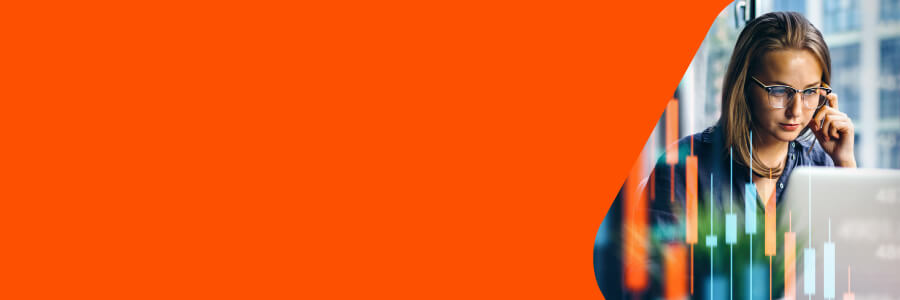
17 pages, Ebook
Data Virtualization Success Stories
Learn how these organizations have increased efficiency while reducing costs.

Written By: