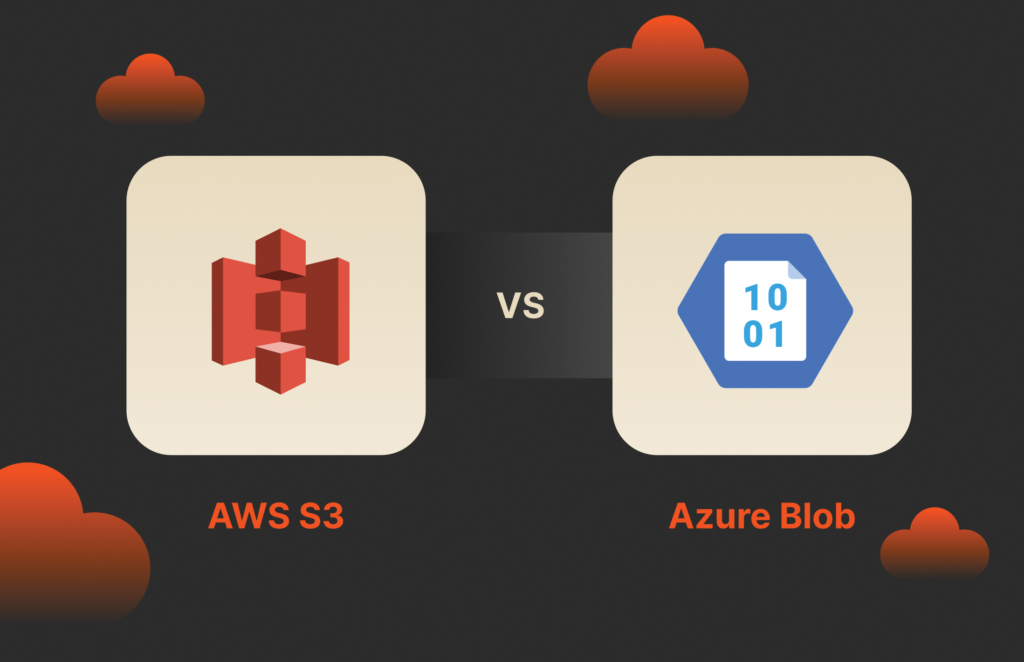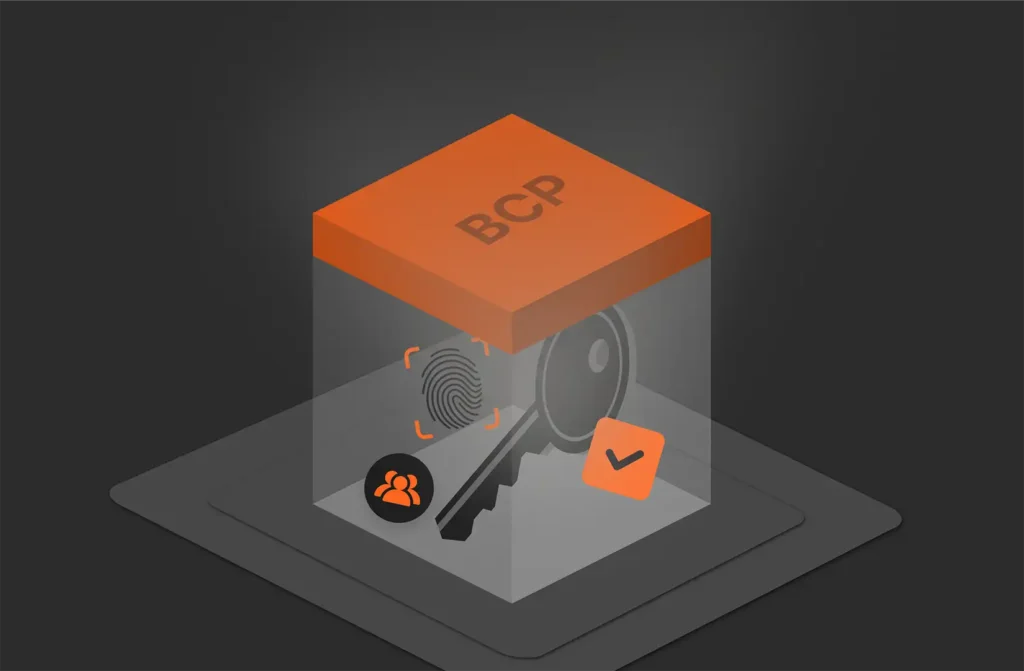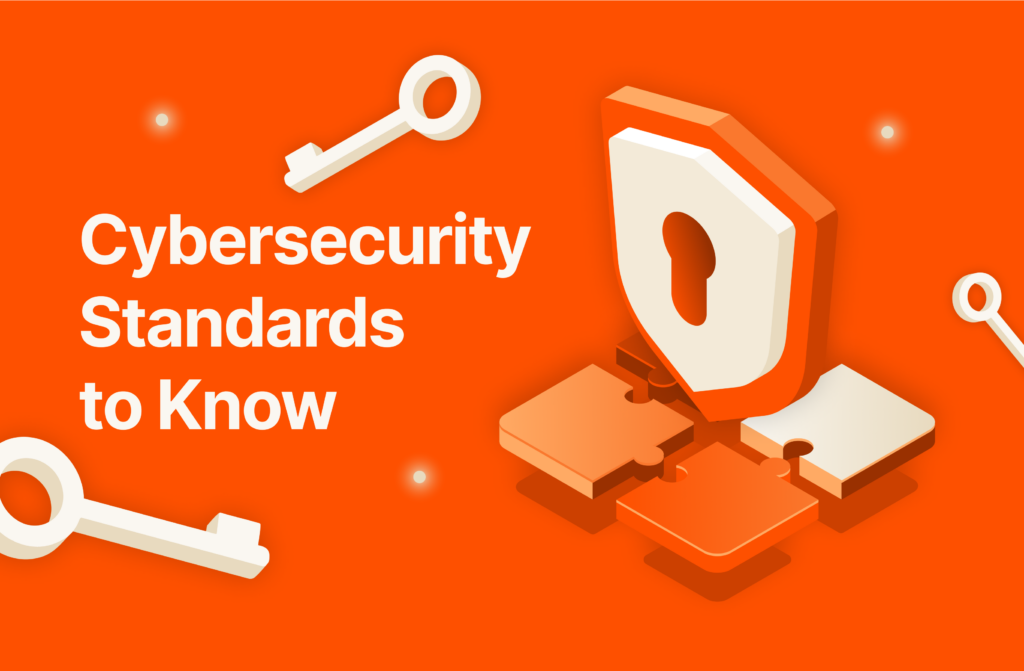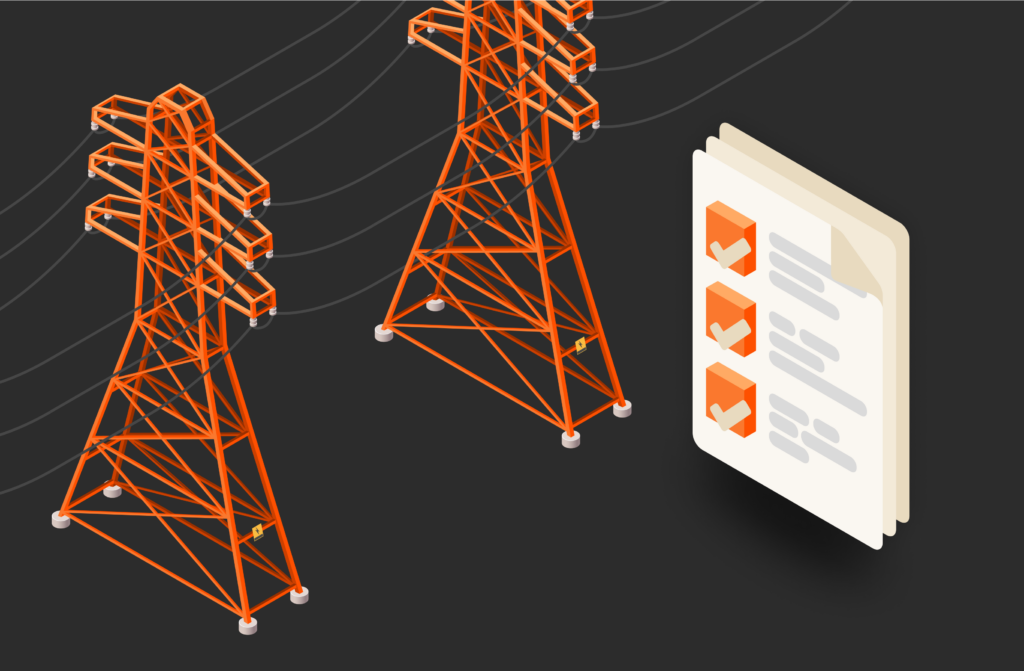Add MariaDB is an open source relational database management system (RDBMS). It works well for storing structured data and is often used for cloud-based applications.
MariaDB is a forked open source derivative of MySQL, which is also an RDBMS and is often used for on-premises data storage. Because MariaDB is a fork of the MySQL codebase, the two database engines are similar in syntax and features. While MariaDB has many similarities to MySQL, it’s important to know that it’s not an exact replica.
In most scenarios, developers work with MariaDB for enterprise cloud storage. It’s supported by many large cloud service providers, and it’s beneficial when you have large data silos that must be replicated across platforms. MySQL also supports enterprise applications, but some developers choose to port their application to MariaDB for performance reasons.
Because MariaDB is based on the MySQL codebase, it uses the same syntax for many functions. For example, the way you check the version of MariaDB will be the same as the way you’d do it for MySQL. However, some other commands might be different, so it’s best to check the documentation whenever you want to leverage new MariaDB functionality. For each operating system, you must be logged into your terminal to retrieve the version.
How to Check Your MariaDB Version: Linux
For most environments, MariaDB runs on a Linux server. Regardless of your Linux distribution, the command to identify your running server version is the same. The following command will display the MariaDB version:
|
1 |
mysql |
The output for the above command would look like the following:
|
1 2 3 |
Welcome to the MariaDB monitor. Commands end with ; or \g. Your MariaDB connection id is 44 Server version: 10.0.17–MariaDB–0ubuntu1 (Ubuntu) |
How to Check Your MariaDB Version: Mac
Administrators can install MariaDB on a Mac operating system. It’s usually installed on Mac for development purposes. You can see the version of MariaDB on Mac by connecting to the server in the terminal. The following command will display the MariaDB version:
|
1 |
$ mariadb –u root –p |
You’ll be prompted to enter the MariaDB root password. If you want to authenticate with another user account, replace the root user with your own alternative account. The output from the command looks like the following:
|
1 2 3 |
Welcome to the MariaDB monitor. Commands end with ; or \g. Your MariaDB connection id is 52 Server version: 10.4.13–MariaDB Homebrew |
How to Check Your MariaDB Version: PC
The Windows edition of MariaDB includes a MySQL shell for administrators to configure and query from the MariaDB database. The following command displays the MariaDB version in the terminal window:
|
1 |
mysql –V |
The output from the command looks as follows:
|
1 |
mysql Ver 15.1 Distrib 10.1.29–MariaDB, for Linux (x86_64) using readline 5.1 |
How to Check Your MariaDB Version: XAMPP
Apache developers offer an installation package containing a full solution for hosting dynamic web applications. It includes Apache, MariaDB, PHP, and Perl. XAMPP isn’t one package but several, including the MariaDB engine. To get the version that’s running after XAMPP is installed, you’ll use the same command that you would use to retrieve the version in your operating system.
To retrieve the MariaDB version from your XAMPP installation, type the following command into your terminal:
|
1 |
mysql —version |
Additional Methods to Check MariaDB Version:
- Using the
@@versionVariable:- Execute the following
1SQL query:sqlCopyEdit SELECT @@version;
- Execute the following
- Using the
VERSION()Function:- Run
-
1<br>sqlCopyEdit SELECT VERSION();
-
- Run
- Using the
SHOW VARIABLESStatement:- To retrieve version-related information:
1sql<br> SHOW VARIABLES WHERE Variable_name LIKE ‘%version%’;
- To retrieve version-related information:
- Using the
STATUSCommand:- Within the MariaDB monitor, type:
1CopyEdit STATUS;
- Within the MariaDB monitor, type:
Platform-Specific Commands:
- Linux and Mac:
- The command
(note the uppercase ‘V’) can be used to check the client version:1mysql –V
1nginxCopyEdit mysql –V
- The command
- Windows
- Similar to Linux and Mac, open the command prompt and run:
1nginx<br>mysql –V
- Similar to Linux and Mac, open the command prompt and run:
Keep Your MariaDB Version Up to Date
Regardless of your client operating system, knowing how to identify the MariaDB version running on the database server is a critical part of development. Every major upgrade to a new version of MariaDB adds new features, and developers deprecate some functionality. By querying for the database version, you can take advantage of newer features that make applications faster and help developers write more efficient code.

BUYER’S GUIDE, 14 PAGES
Reevaluating Your Virtualization Strategy?
Explore your options in our guide to modern virtualization.