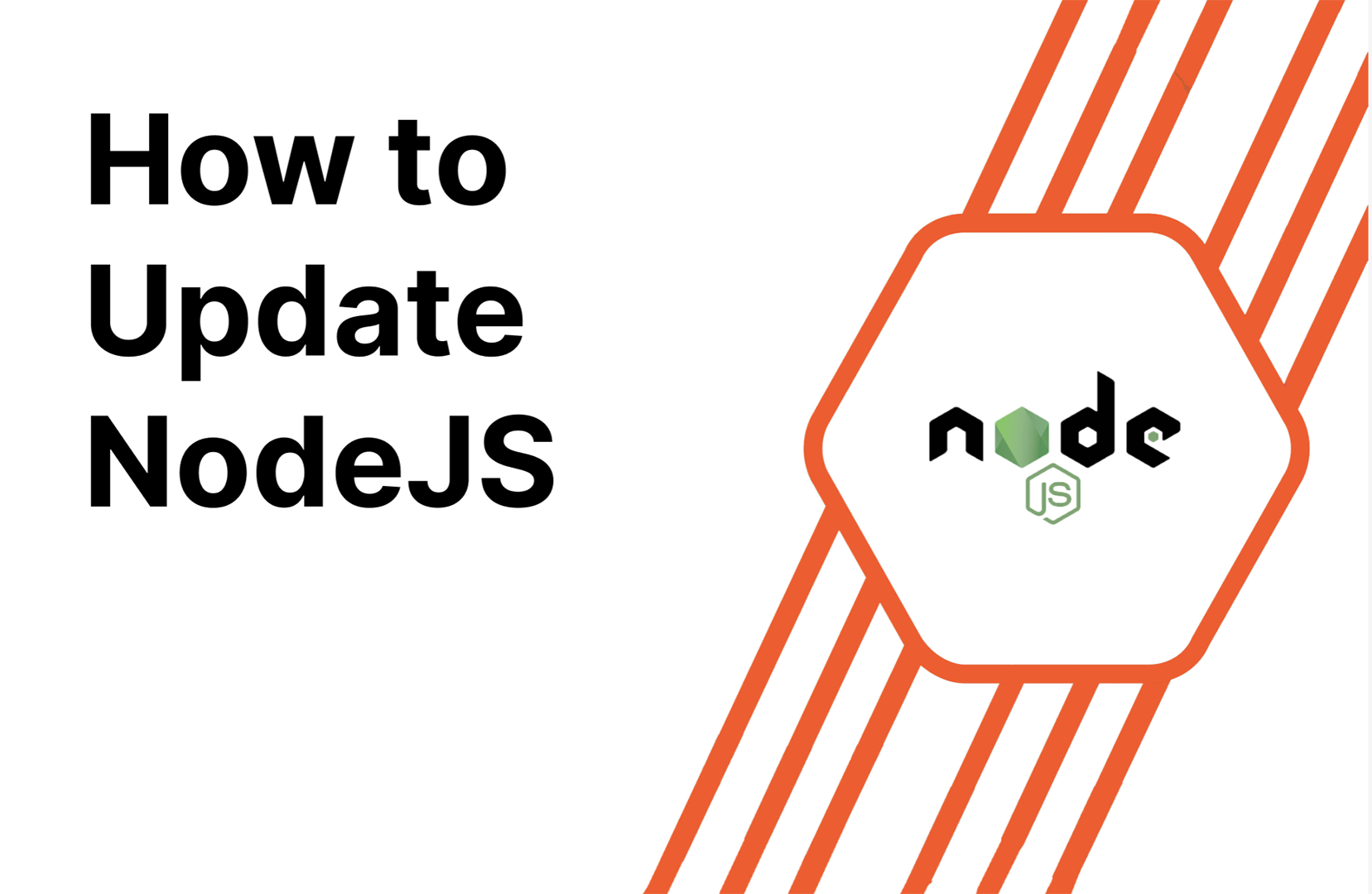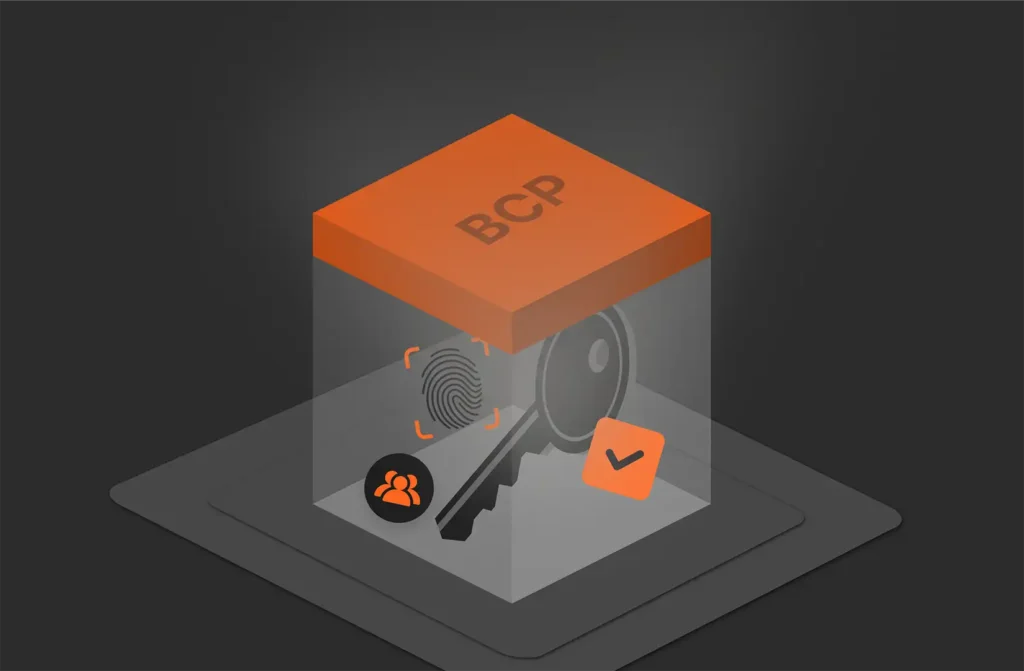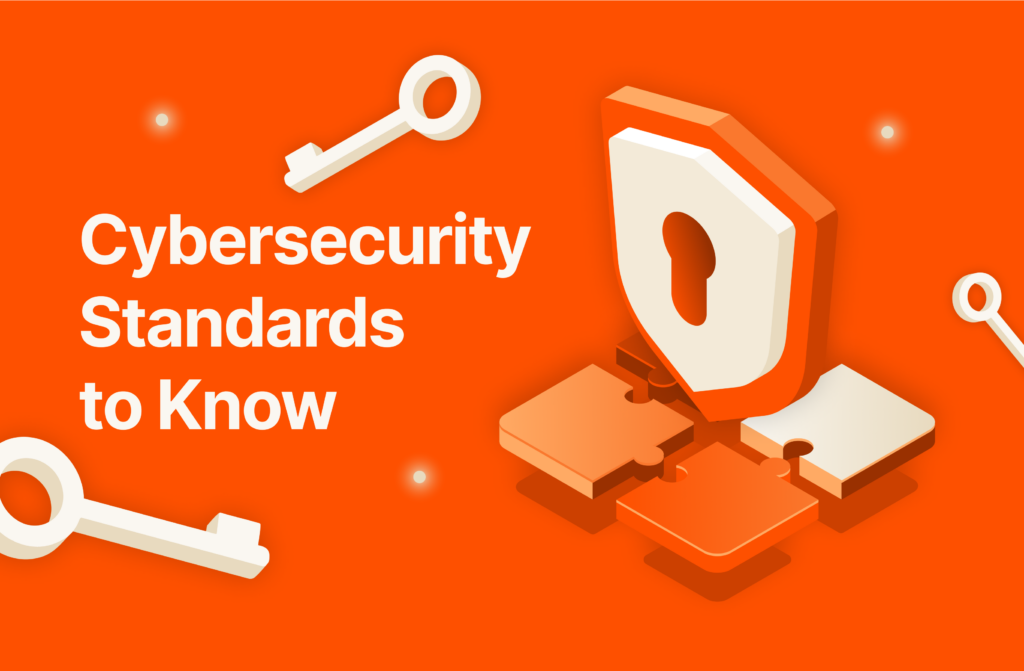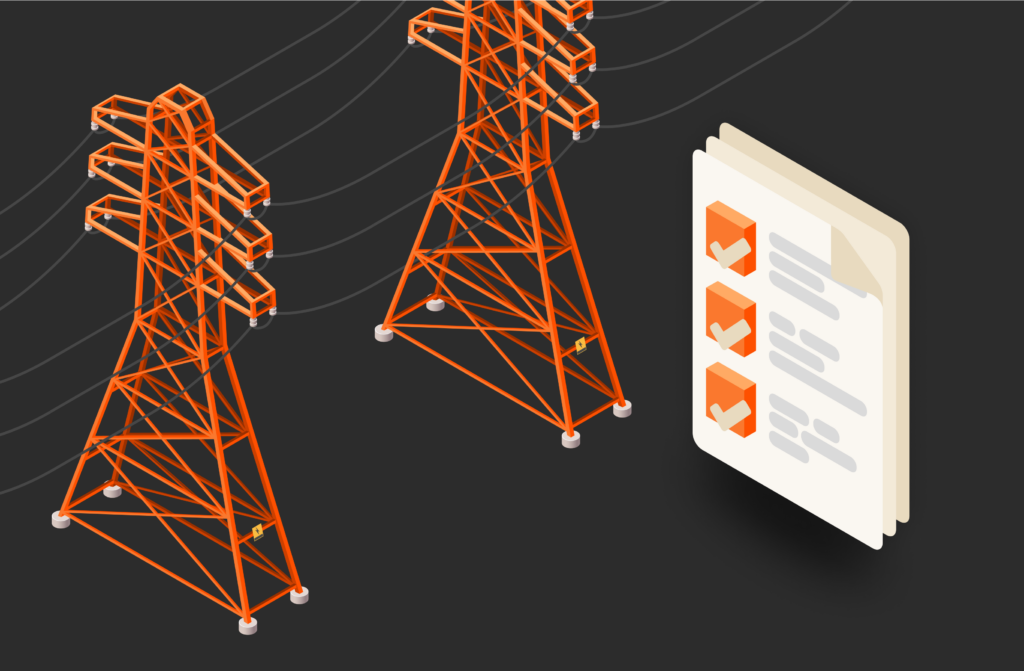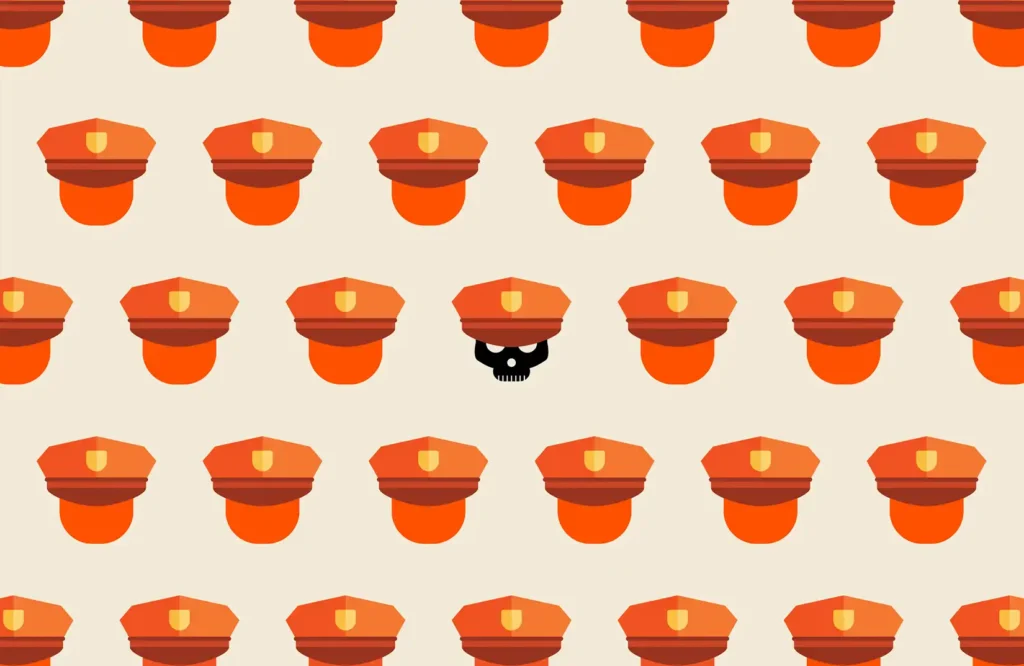JavaScript is a well-known frontend web programming language, and backend framework NodeJS is based on the popular JavaScript language. NodeJS is an asynchronous framework used to create networking applications that can run in a browser but perform backend functions on a central server. It’s used in several server-side applications to deliver data and web elements to a frontend.
What Is NodeJS?
Although JavaScript is a frontend language, the NodeJS framework is for server-side applications. NodeJS is open source and free, and it runs on all major operating systems (e.g., Windows, Linux, and MacOS). The framework uses the JavaScript language, so JavaScript programmers will find the framework intuitive. The only difference is that NodeJS runs in the backend and executes server-side functions similarly to other backend languages such as PHP, Ruby, or C#.
Keep up with the latest innovations to the Pure Storage platform.
What Is the Current Node.js Version?
At the time of this writing, the current stable and active version of NodeJS is Node.js 20. Node.js version 20 should be active until late 2024 when it will go into maintenance mode. Always keep libraries, including NodeJS, updated with the latest version to avoid leaving known vulnerabilities in your code.
Knowing the current version installed in your software is important so that developers use current functions instead of deprecated ones. Before you begin development, you should check the current version of NodeJS using the command line. To get the currently installed version of NodeJS, type the following statement in the command line:
node -v
If you determine that your server has an older NodeJS version running, you should update it to the latest stable version. Updating usually requires testing on the new version to ensure that migrating to a newer version does not introduce bugs or application failures. You can set up a test environment, install the latest version, and run tests on your software to ensure that it does not fail.
How to Update Node.js with the Node.js Installer
NodeJS developers release updates regularly, and you can use a packaged installer to update to the latest version. To use an installer, go to the NodeJS downloads page and find your operating system in the table.
The long-term support (LTS) is better for projects where you can’t upgrade to a newer version frequently. NodeJS developers will support an LTS version for at least 30 months with patches for bugs and security issues.
To use the NodeJS update command, first install the n package using the following command:
npm install -g n
With the n tool installed, type the following command to update to the latest version:
n latest
How to Update Node.js with Your Package Manager
Linux machines include package managers. Before you update NodeJS using a package manager, you should first clear the Node cache using the command:
sudo npm cache clean -f
For Debian or Ubuntu distributions, use the following command to install the latest version:
sudo apt-get install nodejs
On CentOS, Fedora, or Red Hat distributions, use the following command:
sudo dnf install nodejs
How to Update Node.js with Node Version Manager
The Node Version Manager (NVM) is a utility specifically designed for NodeJS. Developers and system administrators can manage packages and the NodeJS codebase using NVM. The NVM utility gives you the option to install or update. The installation option copies the latest version to your machine, but the update option reinstalls the latest package and then installs the most recent version.
Always test updates on your applications before updating production code. Updates to newer versions could cause errors or warnings, which would be introduced to your software.
Use the NVM utility to specify the version that you want to install. The following command installs NodeJS version 20.3.0:
npm install 20.3.0
To find outdated packages of NodeJS that must be updated, use the following command:
npm outdated
You can now update your NodeJS package using the following command:
npm install <packagename>
Free and Open Source Node.js Managers
Several free and open source NodeJS managers can be used to help with tracking versions, detect modules with dependencies, and use NodeJS for various web applications. If you want to upgrade it in Windows, the best option is to download the installer from the NodeJS install page. Download the LTS version and install it on your server.
A few open source NodeJS managers:
- Express Monitor: Monitor your server metrics.
- Prometheus: Extend your server with powerful queries and visualizations on usage.
- Clinic: Find performance issues in your projects.
- Webpack: Bundle dependencies and deploy them with your projects.
Conclusion
It’s important to keep your NodeJS versions up to date to protect applications from vulnerabilities and bugs, and you can use an installer or the NVM utility to do it. Test your applications in a staging environment before deploying the latest version to production, but always monitor your dependencies for the latest developer patch releases and updates.

Written By: