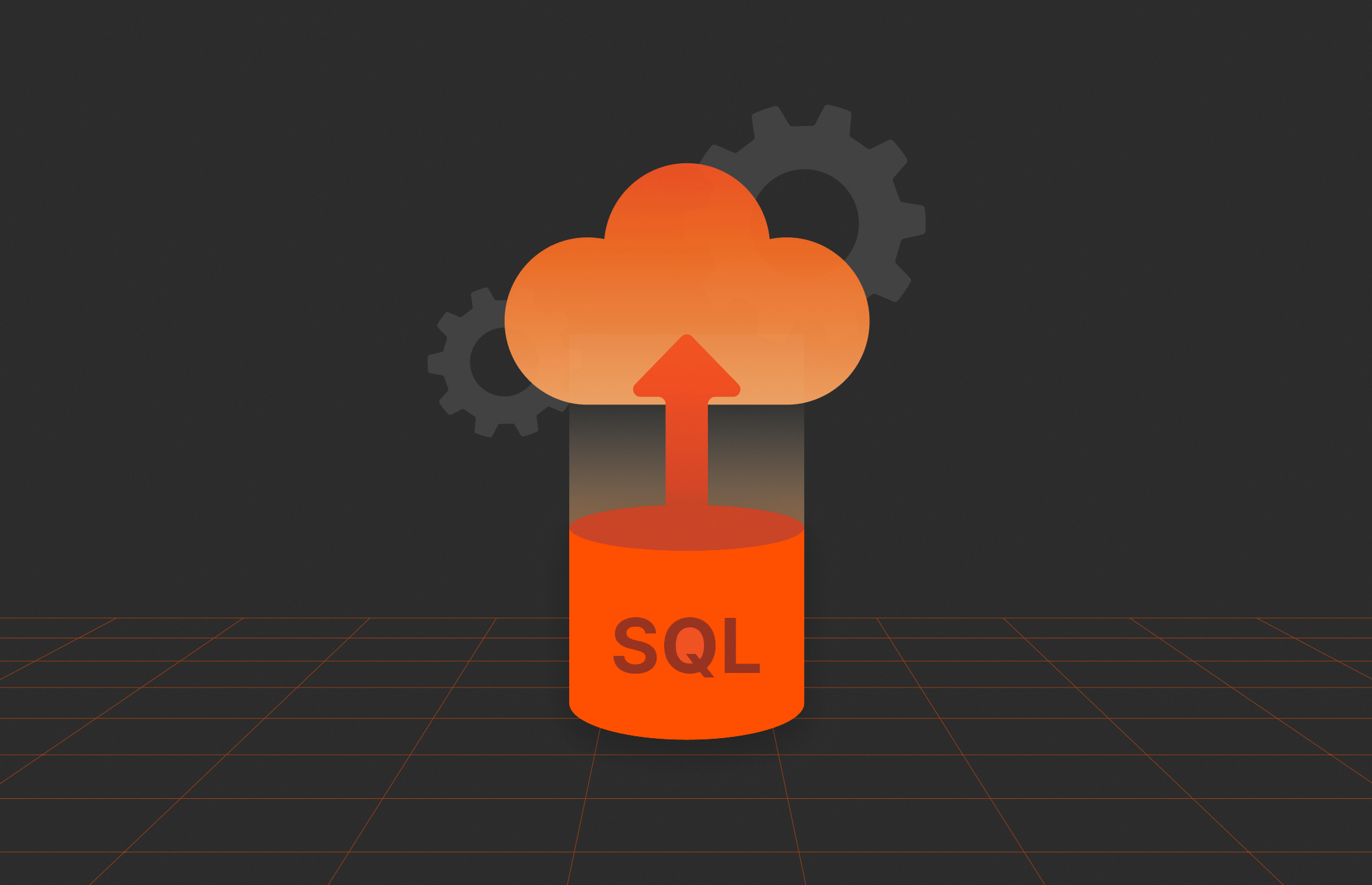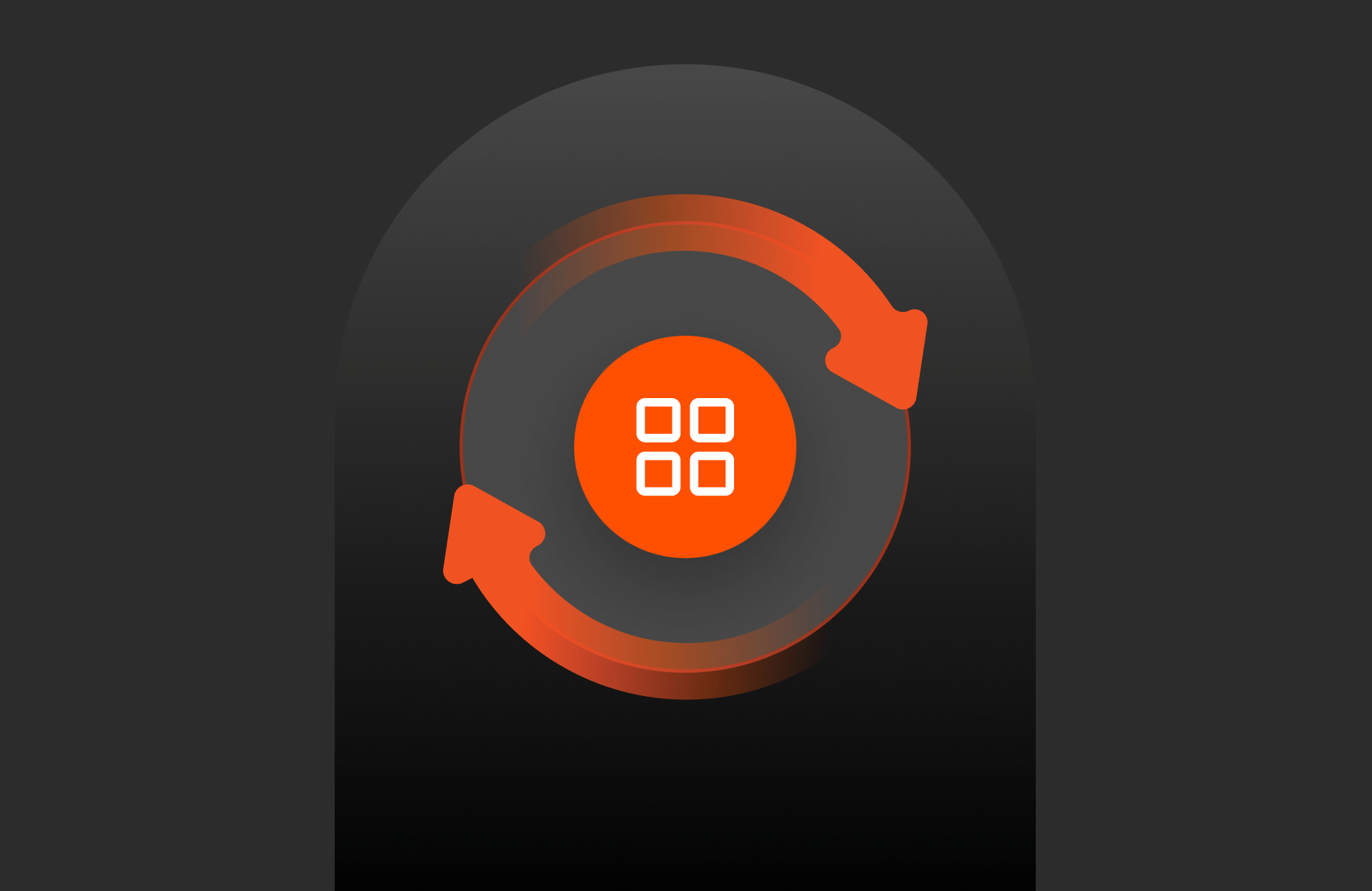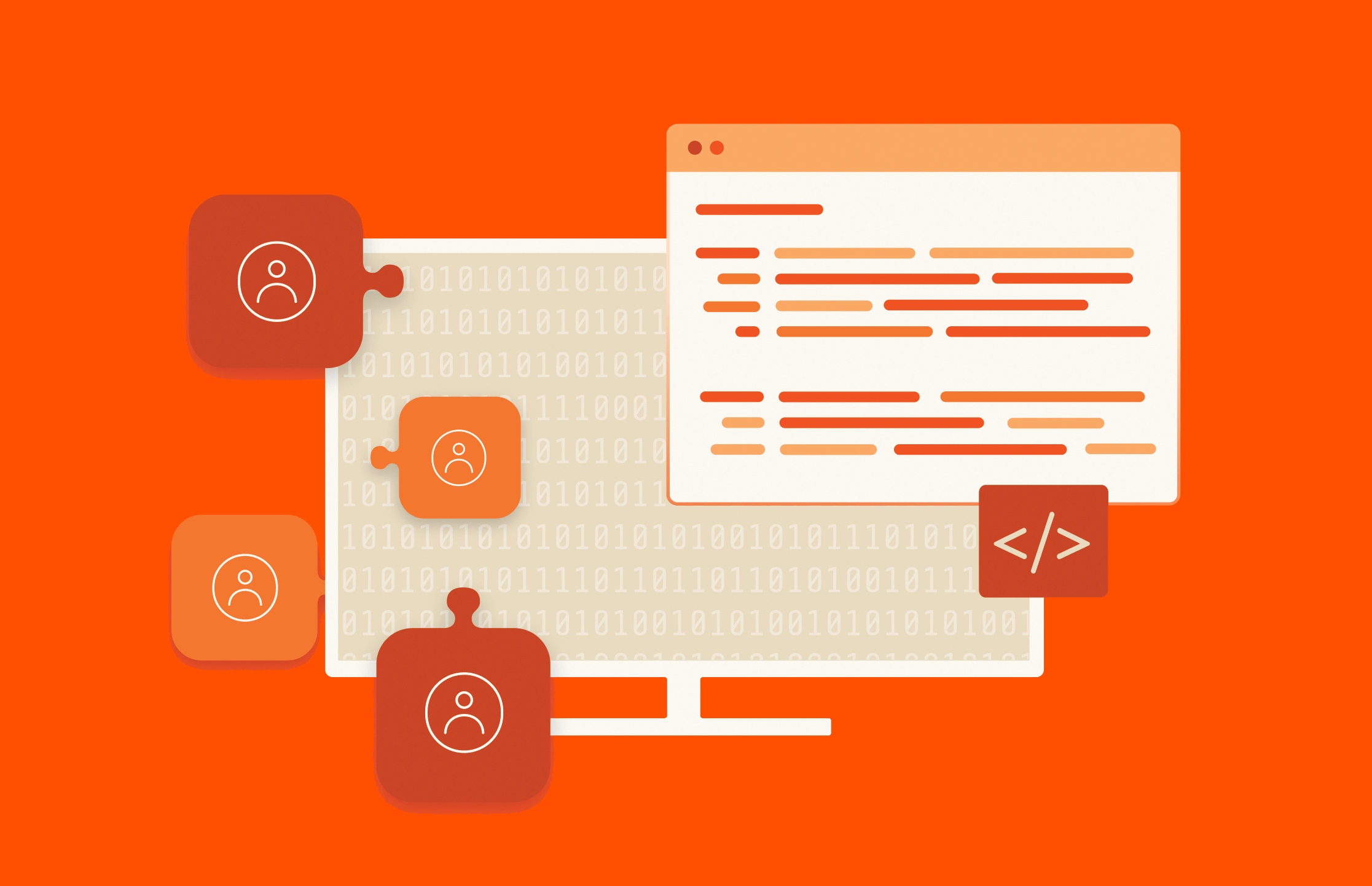Microsoft
-
Introducing SQL Server 2025: Enterprise-ready AI
Microsoft has announced the upcoming release of SQL Server 2025. Here are some of the new features and what they’ll mean for developers and their data-driven applications.
Microsoft has announced the upcoming release of SQL Server 2025. Here are some of the new features and what they’ll mean for developers and their data-driven applications.