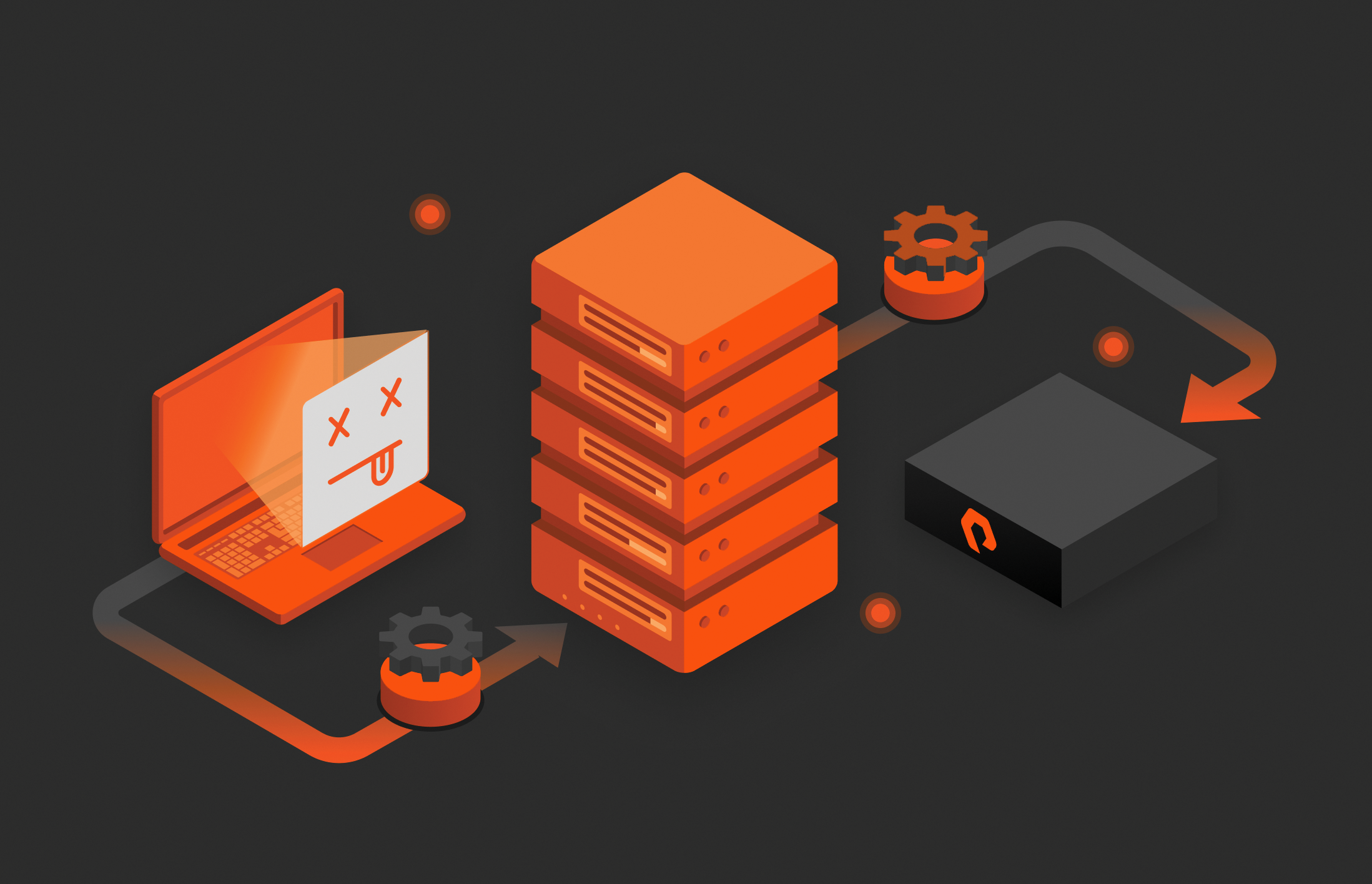So I am in the middle of updating my best practices guide for vSphere on FlashArray and one of the topics I am looking into providing better guidance around is ESXi queue management. This breaks down to a few things:
- Array volume queue depth limit
- Datastore queue depth limit
- Virtual Machine vSCSI Adapter queue depth limit
- Virtual Disk queue depth limit
I have had more than a few questions lately about handling this–either just general queries or performance escalations. And generally from what I have found it comes down to fundamental understanding of how ESXi queuing works. And how the FlashArray plays with it. So I put a blog post together of a use case and walking through solving a performance problem. Explaining concepts along the way.
Please note:
- This is a simple example to explain how queuing works in ESXi
- Mileage will vary depending on your workload and configuration
- This workload is targeted specifically to make relationships easier to understand
- PLEASE do not make changes in your environment at least until you read my conclusion at the end. And frankly not without direct guidance from VMware support.
I am sorry, this is a long one. But hopefully informative!
One thing to note here, this is one virtual machine running workload to a virtual disk on one VMFS. So nothing is interfering, so while this is not realistic, I think it is still valuable to explain how these things work. So here is the screenshot:
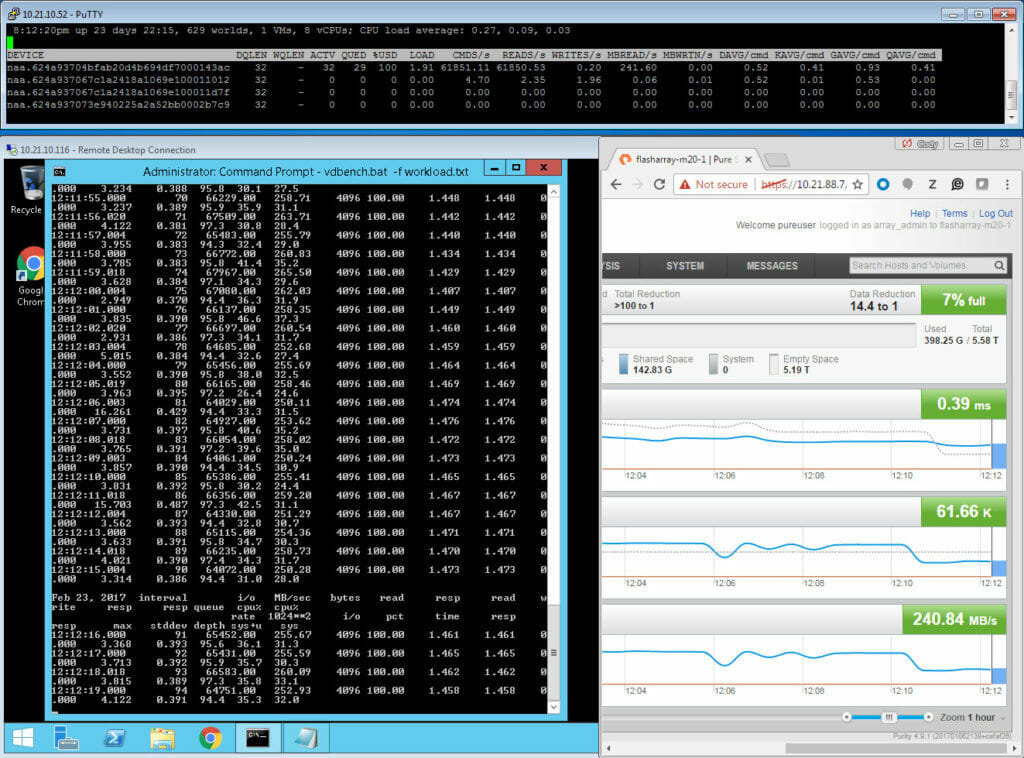
There is A LOT of information here and it pretty much tells you everything you need to know to solve the problem. The problem here is as such:
“Hi I am Mrs. Customer and the latency in my virtual machine is high and my IOPS is not as high as I want it to be. It was much better on my equivalent physical server. Furthermore, the latency on the FlashArray is reported as low. Is your array lying? Why is my VM latency high? What can I do (if anything) to fix it?
Quick answer: No. Let me explain. Yes!
So then, let me explain.
For those curious, my virtual machine is configured as such:
- Windows 2012 R2
- 8 CPUs, 2 cores per socket
- 32 GB of memory
- ESXi 6.5, Virtual Hardware Version 13
- EagerZeroedThick virtual disk (1 TB)
- VMFS-6
- Cisco UCS B-B200-M3
- Intel(R) Xeon(R) CPU E5-2680 0 @ 2.70GHz
- VDBench 50406 for I/O Workload
- Paravirtual SCSI Adapter, default settings
- Workload virtual disk is on a different VMFS than the boot virtual disk of the VM
The workload is configured to run 130,000 4K Read IOPS with 96 outstanding I/Os (threads). But we are not getting 130,000. Let’s find out why!
Breaking it down with FlashArray
Let us break this down. First let’s look at the virtual machine portion of the screen shot.
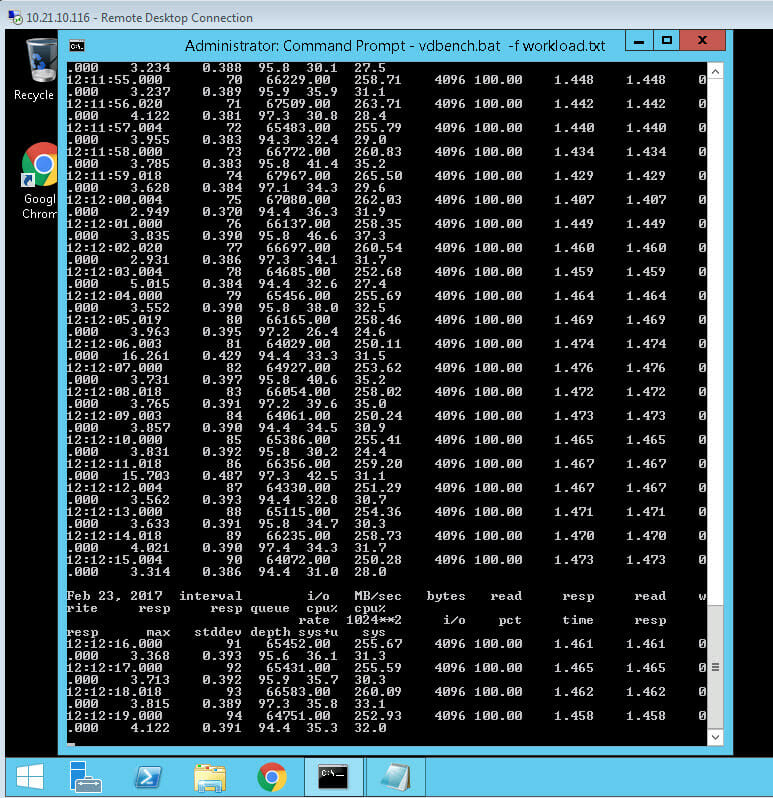
We see a few things here. One is, sure enough the latency is relatively high: 1.4 ms (which is high for an AFA), especially just 4 KB reads. Also from the VDBench printout, the active queue depth in the VM for that virtual disk is 96, which makes sense as my VDBench workload is configured to use 96 threads. It is pushing about 65,000 IOPS. But the workload is actually configured to push 130,000 IOPS, but for some reason it cannot. So, well, it must be the storage! Let’s look at the FlashArray:
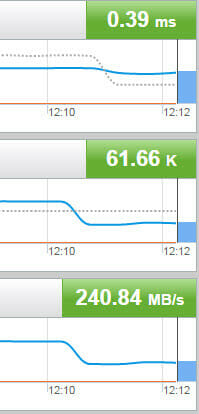
Whoa! The FlashArray is reporting sub-millisecond latency! It MUST be lying! Not so, actually.
The FlashArray doesn’t know about how long an original request takes inside of ESXi, like queueing in the guest or kernel, so if you see good latency on the FlashArray and bad latency in the VM, there must be a bottleneck in the ESXi host. More on what we report as our latency in a bit.
Also, let’s assume memory and CPU is not in contention.
So now we dig into ESXi. A good way to do this is esxtop. SSH into ESXi and run esxtop.
I have one instance of esxtop running in this screenshot.

This shows my physical device statistics (you can configure what it shows). The throughput and IOPS reported here (MBREAD/s and CMD/s respectively) are the same as the FlashArray.
Understanding Latency Metrics in FlashArray
What about latency? There are a few other important numbers here that are important to understand:
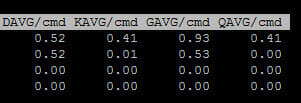
- DAVG–this is the time (ms) seen from the ESXi host once it sends the I/O out of the HBA until it is acknowledged back. So this includes SAN transit and storage array processing.
- KAVG–this is the time (ms) the I/O spends in the ESXi kernel. This is usually zero, if it is not, you are overwhelming the device queue and then queuing inside of ESXi.
- GAVG–this is the full time (ms) the guest sees from the I/O it sends. Basically DAVG + KAVG.
First, our DAVG is higher than our FlashArray latency.
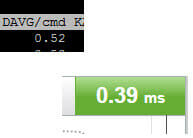
Why is that? Well, you need to understand how we calculate our latency and how ESXi calculates DAVG. The changes depending on a write or a read.
A write:
- ESXi submits the write request to the array. DAVG latency times starts.
- When the FlashArray gets a write request, now the FlashArray latency timer starts.
- The FlashArray allocates a buffer and we tell the host we are ready. This is a one-way trip back to the host. This is counted.
- The host sends the actual data to fill the buffer. This is another one-way trip across the SAN which is also included.
- The FlashArray then sends out the write acknowledgement. As soon as this leaves the FlashArray, the FlashArray latency timers stops.
- There is one more one-way SAN transit and then ESXi host receives the acknowledgement and the DAVG timer stops.
A read:
- ESXi submits the read request to the array. DAVG latency times starts.
- When the FlashArray gets a read request, now the FlashArray latency timer starts.
- The FlashArray allocates a read buffer and returns the data out, the FlashArray latency timers stops.
- The host receives the actual data to fill the buffer. This is another one-way trip across the SAN which is also included and the DAVG timer stops.
So in both situations, DAVG has one more round trip then us. But since DAVG contains two round trips for a write and only one for a read, the difference is (under normal circumstances) relatively bigger for reads as compared to writes, but identical in actual magnitude as compared to writes.
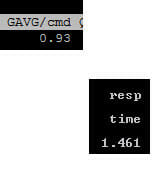
Understanding Queue metrics in FlashArray
You can get A LOT more information from that esxtop screenshot. The device in question is the one with the NAA ending in “ac”. There are three other really important values here besides the previous ones. Let’s define them first.
- DQLEN–this is the configured queue depth limit for the datastore. This value is identified by looking at the configured HBA queue depth limit, which is generally 32 (QLogic FC is the exception at 64, or Software iSCSI which is 128). If there is more than one VM on the datastore then this value is the minimum of the HBA device queue depth OR the Disk.SchedNumReqOutstanding (which is a per-device setting, which defaults to 32). Whichever is smaller.
- ACTV–this is the number of slots currently in use by the workload going to the datastore. This value will never exceed DQLEN
- QUED–this value is populated if the workload exceeds what DQLEN allows. If ACTV = DQLEN, anything over and beyond that will be queued to wait to be sent to the device. This shows how many I/Os are currently waiting to be sent. When this value is above zero, you are going to start seeing latency in the guest. This latency will not be reflected on the FlashArray! The timer for latency on the FlashArray starts as soon as it is submitted, so in other words, the timer on the FlashArray starts when the I/O enters the ACTV state. If you see latency difference between the array and in ESXi, it is usually because I/Os are building in QUED. If there is a no difference between the ESXi latency and the FlashArray, but a difference between those two and the virtual machine, you are queuing in the virtual machine.
So knowing this, what does this esxtop screenshot tell us?
First, my DQLEN is 32 and I only have one VM running. So this means a few things:
- Since I only have one VM sending I/O to my datastore, DSNRO is not in play.
- Since DSNRO is not in play, this means the DQLEN value is derived from the HBA device queue limit, which must be 32. Since QLogic and iSCSI default to other numbers, it is probably something else (unless someone lowered them from defaults.) In my case it is the Cisco HBA vNIC which indeed defaults to 32.
So my device queue depth for this datastore must be 32. You can confirm this by running the following command:
|
1 |
esxcli storage core device list —device naa.624a93704bfab20d4b694df7000143ac |
Of course replace my NAA with yours.
You will see two values of importance:
|
1 2 |
<strong>Device Max Queue Depth: 32 No of outstanding IOs with competing worlds: 32</strong> |
The one we are looking for is “Device Max Queue Depth”. Which is 32. The second, “No of outstanding IOs with competing worlds” actually refers to DSNRO. Which, in this case, is irrelevant as stated before. But also happens to be 32.
So we know the the workload is using 96 threads, which relates to a virtual disk queue depth of 96. Which is three times what the device can handle.

We can confirm this by looking at ACTV. ACTV reports at 32, so our device queue depth is currently full. Furthermore, we can look at QUED. This is currently 29, but if you watch it live it goes up and down between that and 32 (due to sampling differences and no workload is perfectly constant some numbers are a little off here and there). Basically we have up to 32 I/Os always waiting to be sent.
So we have at least one bottleneck. Since we have a non-zero KAVG and a non-zero QUED, our device queue depth is too low. More I/Os are being issued than what the device is configured to handle at once.
Paravirtual SCSI Queue
We also can tell from this what virtual SCSI adapter is in use. Only the Paravirtual SCSI adapter allows a per-virtual disk queue of higher than 32–PVSCSI starts at 64 and can be increased to 256 per-virtual disk. Up to 64 I/Os are getting out at once as shown by adding the ACTV and QUED values so we are at least using PVSCSI configured at least the defaults. So we aren’t using LSI Logic or something like that.
Our workload is configured to run 96 outstanding IO/s leading to a queue depth of 96. But the PVSCSI adapter is only configured by default to allow 64, so the rest queues in the VM. Therefore, the maximum ESXi sees as queued (in QUED) outside of the VM is 32. An additional up to 32 I/Os queue in the guest. This is why we have a lower latency in GAVG than what the VM actually sees. In this case ESXi is adding some of the latency by forcing some queuing and also the PVSCSI adapter is adding some latency before that by forcing some I/O to queue before it gets to ESXi.
You can check the PVSCSI virtual disk queue setting by looking at this KB article:
So we have two bottlenecks:
- The physical device queue is too low on the ESXi host
- The PVSCSI virtual disk queue is too low in the VM.
Changing PVSCSI Virtual Disk Queue Depth Limits
Changing one without the other will basically do nothing to help you. Both need to be changed. So, let’s change the PVSCSI setting first and confirm that. Then we will change the device queue depth limit.
As can be seen in the previous link, for Windows, the PVSCSI virtual disk queue depth limit can be changed via a registry change:

I am setting my depth to 96, because that is all I need. Though it can be increased to a maximum of 256.
So let’s restart our workload. Here is the result:
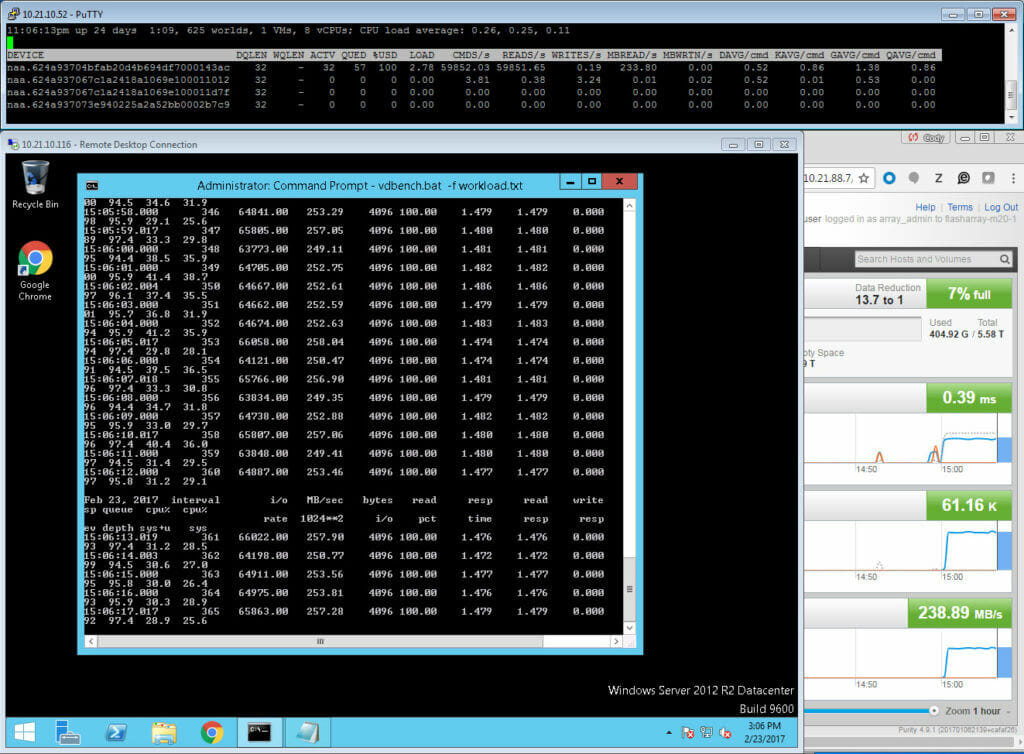
You will notice the IOPS and throughput are unchanged. The latency reported in guest has not changed. The only things that have changed are the esxtop numbers. Let’s compare the two:
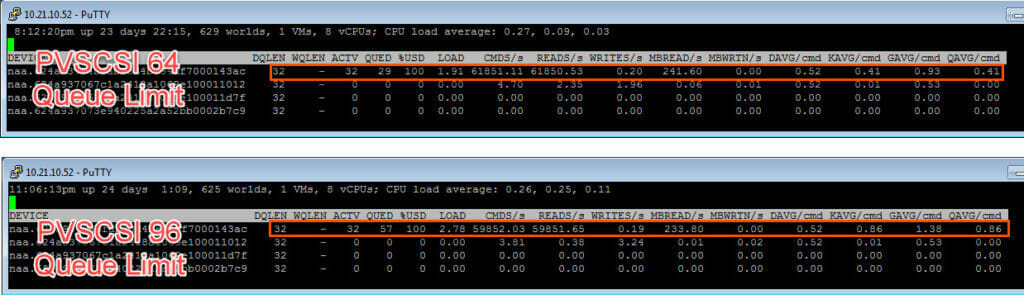
A few differences:
- The QUED is higher. The I/Os are no longer queuing in the guest but instead in ESXi.
- KAVG is higher. Since the ESXi is queuing more I/Os they spend more time in the kernel and therefore the latency is higher
- GAVG is now equal to what the VM sees. This is because ESXi now knows the I/Os are queuing.
Basically no performance benefit was achieved. We just moved the queuing down the stack. Instead of the VM queuing I/Os and then ESXi is queuing I/Os like before, the VM is immediately sending everything and now ESXi is the only one queuing. In other words, earlier before changing PVSCSI, all I/Os queued in the VM for .4 ms and then queued in ESXi for .4 ms. Now the VM queue is zero and all of the I/Os queue in ESXi for .8 ms as can be seen in KAVG.
Changing the ESXi HBA Physical Device Queue Depth Limit in FlashArray
Now let’s fix the device queue limit problem.
Our device limit is currently 32 (as is seen by DQLEN). So we need to increase it. Changing this value changes a bit depending on the HBA you are using. The value names differ depending on you vendor or what you are using:
| Type | Default Value | Value Name |
| QLogic | 64 | qlfxmaxqdepth |
| Brocade | 32 | bfa_lun_queue_depth |
| Emulex | 32 | lpfc0_lun_queue_depth |
| Cisco UCS | 32 | fnic_max_qdepth |
| Software iSCSI | 128 | iscsivmk_LunQDepth |
Refer to your vendor documentation for exact recommendations on managing this. Some documentation can be found here:
Note that the command(s) varies between ESXi versions.
I am using Cisco UCS, so I need to change my fnic_max_qdepth value.
You can do this with esxcli in the shell, or use PowerCLI, which is my preference:
|
1 2 3 4 5 6 7 |
connect–viserver –Server 10.21.10.53 $esxi = get–vmhost $esxcli = $esxi| get–esxcli –v2 $args1 = $esxcli.system.module.parameters.set.createArgs() $args1.parameterstring = “fnic_max_qdepth=96” $args1.module = “fnic” $esxcli.system.module.parameters.set.invoke($args1) |
This will change the value to 96–the highest value is up to the vendor, but the max is usually 256. You can verify the value using a similar process:
|
1 2 3 |
$args2 = $esxcli.system.module.parameters.list.createargs() $args2.module = “fnic” $esxcli.system.module.parameters.list.invoke($args2) |
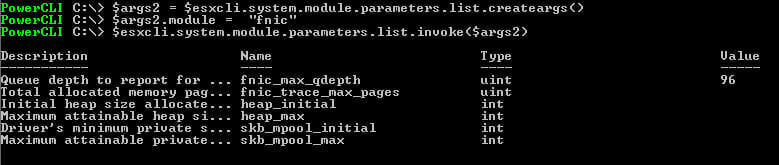
Note, if you have not set the value yet, it will report as empty (null). Now reboot the ESXi server.
So, technically I only have to raise this to 96. But in general, if you think you might ever need to raise this, I would just raise it to 256 (the max) instead of some other value. The reason for this, is that in general, most datastores have more than one VM. So DSNRO will come into play. DSNRO is 32 and will override a higher device queue depth anyways. DSNRO is also able to be changed online. So I can set my device queue depth to the maximum and reboot once. Then control my actual DQLEN via changing DSNRO, which I can change on the fly. But for demonstration purposes, I will stick with 96.
Okay, so now my host is back online. We can verify the change. If we run esxcli storage core device list again we can see:
|
1 2 |
<strong>Device Max Queue Depth: 96</strong> <strong>No of outstanding IOs with competing worlds: 32</strong> |
So our device max queue depth is now 96. We can also see in esxtop under DQLEN that it is increased too.

DSNRO is still at 32. But since there is just one VM, it doesn’t matter. If there was more than one running VM on this datastore, the DQLEN value would be 32 still. So you would need to increase DSNRO to 96 as well. But as I said, not needed in this case.
So let’s run the workload!
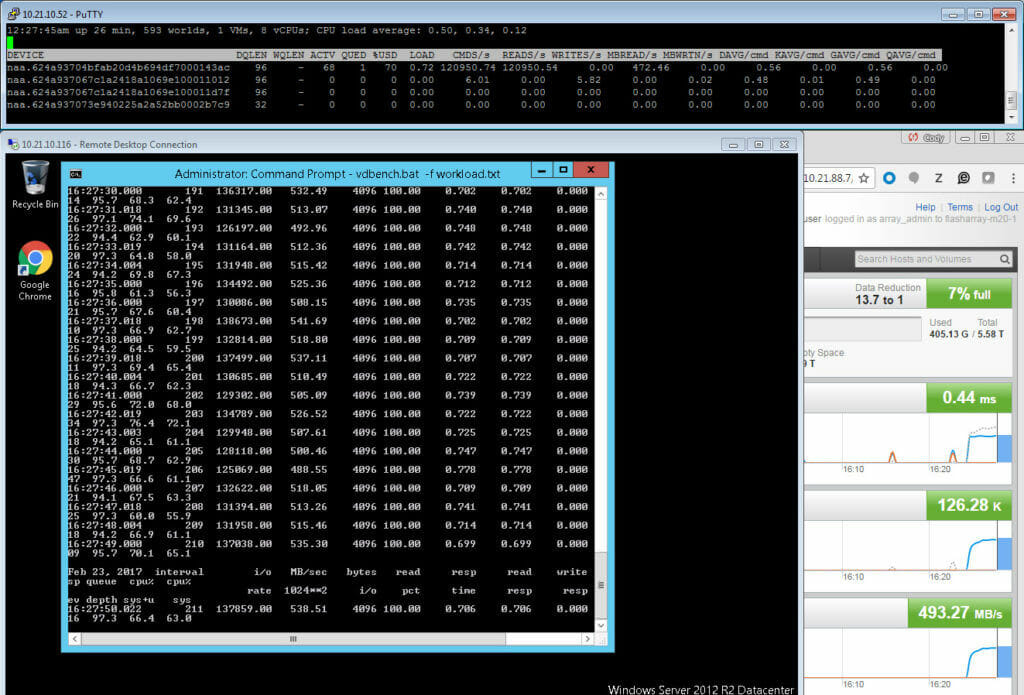
You will note quite a lot!
The in-guest latency drops from 1.4 ms down to .7 ms:
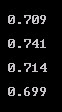
The IOPS and throughput has gone UP (more than doubled) to 125,000 IOPS and almost 500 MB/s.
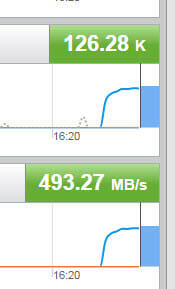
QUED and KAVG is down to zero, so no queuing:

You might note that the latency in-guest is still a bit higher than DAVG, even though there is no queuing. This usually means there is an inefficiency in your app. Maybe TOO many threads etc. But figuring that out is beyond this conversation.
Conclusion
A quick thing to note, is that the nice thing about the FlashArray is that it handles what is thrown at it. The troubleshooting and configuring is in the ESXi layer–which is where you should be spending your time. So the metrics you need, and the knobs you must turn are all in ESXi and the VM. Makes it easy.
Furthermore, this workload was tailored a little to make a point. So just changing your queue may not give you a dramatic improvement like this. But, in the end, if you want to push a lot of I/O to a single virtual disk on a single datastore, this will be required.
But more importantly…
…should I change these values? In general, I recommend not to. The majority of environments do not need to do this.
There are recommendations out there to do this, especially for AFAs. But I do not agree with this default recommendation. Mostly for three reasons.
- Reason number one is that ESXi is designed out of the box for fairness, not absolute performance. From a storage perspective, it is throttled on many layers, in order to stop one VM from overtaking other VMs on that datastore, and one datastore from overtaking other datastores on that HBA, and a given ESXi host from overtaking other ESXi hosts (or otherwise) on an array. Messing with these values messes with this fairness and can cause interference with other objects, if something goes out of control. Plus changing default values always makes environments harder to support, you change it one place, make sure you change it everywhere in the cluster etc.
- Reason number two is that is just simply isn’t usually needed. Most workloads are distributed across hosts and/or VM and/or datastores. Therefore, the needs to up these values does not generally exist.
- Reason number 3, I think that vendor recommendations out there for AFAs with ESXi to increase these values by default was somewhat due to PoC “vanity” and not real-world situations. Pure made these recommendations in the early days too which I reversed about two years ago. Back in the day, early AFA PoCs were performance-based typically and these PoCs only had a few hosts deployed in them. The only way to really performance test an AFA from a small number of hosts? Open up those queues!
In the end, increasing these values can do you more harm than good in many (most?) situations. There is plenty of reading out there in the internet as to why opening up queues can be bad. I won’t go into it, as this post is long enough.
There are other options too. Use more virtual disks. Use multiple PVSCSI adapters. Multiple datastores. Etc. Understand your application and choose accordingly.
I recommend changing these values only if you know your workload needs it. High-performance density from one VM to one datastore is a common use case and indeed is what I described here.
If you do change these values, do so with discretion and planning. Maybe a high-performance cluster etc. Do you need the queues changed everywhere in the stack? Etc. Furthermore, I recommend using vSphere QoS if you do as well. This will reduce or eliminate the noisy neighbor problem. In vSphere 6.5, things like IOPS limits can be applied via policy which makes it easy even at scale to do.
In the end, I hope this post at least explains how things work. Please also note that the world becomes much less straight forward as you add and share more VMs, across more datastores, more hosts, with different workloads etc. All of the more reason to hold back on changes. But if you do have performance problems, hopefully this gives you the base understanding so you know where to start troubleshooting.
Updates in VMware ESXi Queuing and FlashArray Integration
Both VMware and Pure Storage have introduced significant enhancements that impact queuing behavior and overall performance in virtualized environments. Here’s a summary of the key developments:
1. Enhanced NVMe-oF Support with vVols
VMware vSphere 8.0 has expanded support for NVMe over Fabrics (NVMe-oF), including NVMe over Fibre Channel (NVMe-FC), enabling vVols to leverage the high throughput and low latency characteristics of NVMe protocols. Pure Storage FlashArray systems are fully compatible with these advancements, allowing for improved I/O performance and reduced queuing delays in high-demand scenarios.
2. Refined Queue Depth Management
Recent updates to ESXi have introduced more granular control over queue depths at various levels, including the HBA, datastore, and virtual disk layers. Administrators can now fine-tune these settings to better align with specific workload requirements, minimizing kernel queuing (KAVG) and enhancing overall I/O efficiency.
3. Improved vVols Snapshot Handling
In earlier versions, certain configurations led to issues with vVols snapshot operations, particularly on Pure Storage systems. These issues have been addressed in the latest ESXi releases, ensuring more reliable snapshot creation and deletion processes, which in turn reduces unexpected queuing and latency spikes during backup or replication tasks.
4. Updated Best Practices and Tools
Pure Storage has released updated best practice guides and tools, such as the FlashArray Best Practices Checker for vSphere, to assist administrators in optimizing their environments. These resources provide actionable recommendations for configuring queue depths, multipathing policies, and other settings to achieve optimal performance with FlashArray and VMware vSphere.
By staying informed about these developments and applying the recommended configurations, organizations can ensure their virtualized environments are optimized for performance, reliability, and scalability.
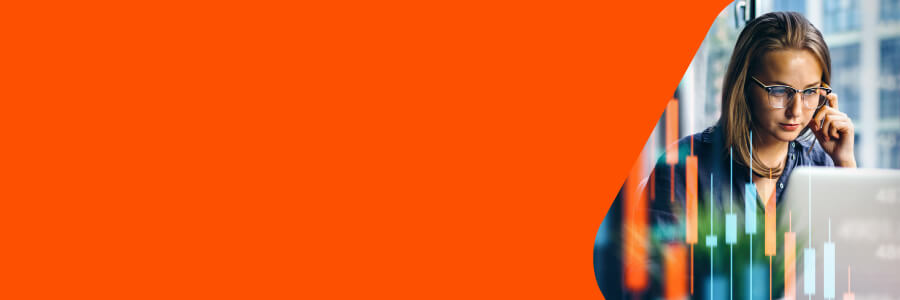
17 pages, Ebook
Data Virtualization Success Stories
Learn how these organizations have increased efficiency while reducing costs.