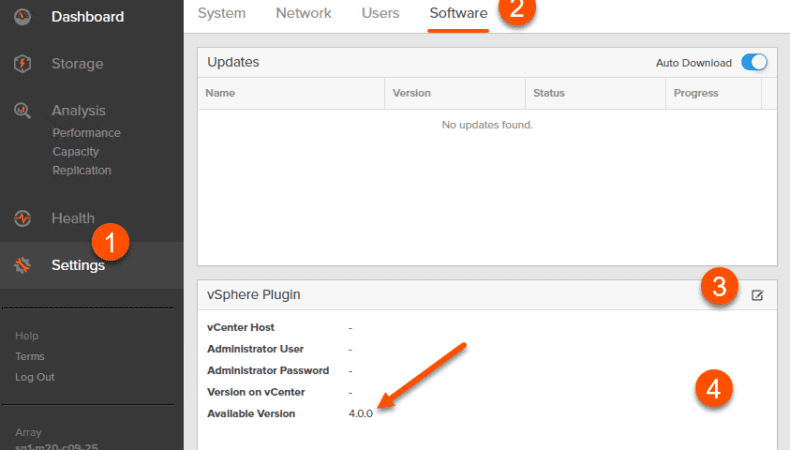Finally! I know… You have been waiting for this and so have I. Our first release of our HTML-5 vSphere Web Client Plugin is officially released. Let’s walk through what it looks like!
The HTML-5 interface is vastly superior to the flash/flex based one, not only due to more accurate readouts, faster load times, but also the extensibility of the interface and guidelines around integration. Making it a much better platform for integration as compared to prior interfaces for vSphere.
HTML-5 vSphere Installation
So how do you install it? Well like always–this is managed through our FlashArray Web Interface. Login to one of your FlashArrays and push it to as many vCenters as you want. Now your current array does not (at the time of this writing) does not have the latest plugin, so please open a support request to get it loaded on your FlashArray. This is a very quick process and does not require a Purity upgrade (note in the somewhat near future this deployment model will be changing).
When complete, you will see the 4.0.0 plugin listed in your array:
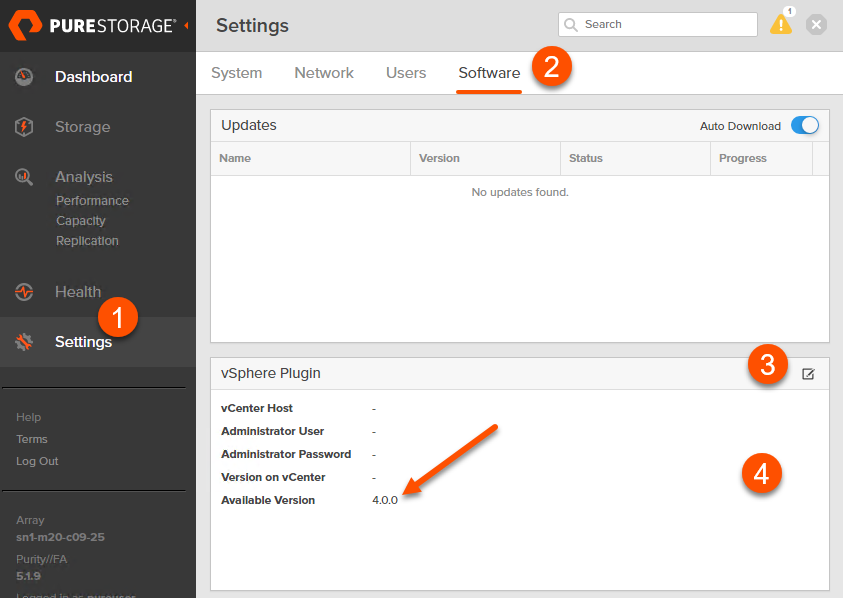
Enter your vCenter FQDN or IP and administrative credentials. And click Save.
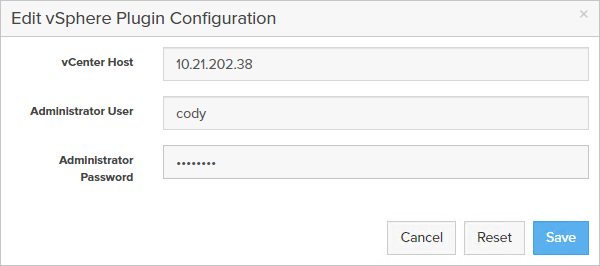
Let me be clear here. Because the wording of the above screenshot is annoying and misleading in my opinion (this will be changing in the semi-near future). Adding your credentials here does not permanently store them in the FlashArray. There is no persistent connection from this point out from the FlashArray to the vCenter. This does not authenticate your vCenter back to the FlashArray. All this does is register and install the plugin with your vCenter. If you refresh the page or close the page, the credentials are removed. You only need to use this for first install of a plugin to a vCenter, or upgrade, or uninstall. Everything else is done from vCenter.
Okay. Moving on.

This process will query your vCenter for an existing installation of the HTML-5 plugin. Note that if you have the previous flash/flex plugin installed, this will be blank. This is because we actually view this as a new plugin, allowing both to be installed at the same time. We still call it 4.0 though to avoid confusion if we named this 1.0 with the original 1.0 version of our flash plugin.
Click Install.

If you have more than one vCenter you would like to load it to, go back and edit the connection by clicking the edit icon in the upper left, then change credentials/connection and needed and repeat. I have two vCenters in linked mode, so I want to install it to that one too.

I will change my IP to my other vCenter and repeat:

Click Save and then install.

Done! Now everything is done from vCenter. You only need to do this process once per vCenter. If you have many FlashArrays just choose one to do the install from, as I said this is just about installing the plugin to vCenter. Authenticating arrays in vCenter comes next.
Configuring the Plugin
Now log into your vSphere HTML-5 interface.
In your recent tasks you will see the plugin has been deployed:

To authenticate FlashArrays, go to the top Menu and click Pure Storage. You will note that this is in a different place than before, not the bottom but in the solutions section. This is according to VMware recommendations.

If you have the old flash plugin still installed for the old client and have array authenticated, you will see them listed here, like I do:

If this is a new vCenter, or you need to add more FlashArrays, do so here. Click Add then fill in the fields.

Done configuring!
Dark Mode
Supporting dark mode was an absolute personal priority for our initial release. So we do! Click on Switch Theme in the upper right and it will go into that glorious dark mode.


Okay let’s get into the actual features.
Host/Array Configuration in the plugin
So what features do we have in the first release from a host/array configuration perspective?
Well one thing we removed was multipathing configuration. In all modern releases of ESXi (6.0, 6.5, 6.7) our multipathing best practices are a default. So there was no real need for that.
The main feature around configuration is setting up initiators. On the FlashArray, we have hosts (a host is a collection of initiators that represent a physical server) and host groups (a host group represents a collection of hosts you want to provision to and manage together). So host = ESXi server. Host group = ESXi cluster.
Right-click on the cluster and go to Pure Storage, then add host group.

Now a new window will popup. With a choice for FC or iSCSI. First select a FlashArray. If that array does not support FC (for instance) then the FC option will be greyed out.

This will pull the network names of the host and also the name of the cluster and create the related objects with those names. You (if you care) can change their names by clicking on the names and changing it.

For iSCSI, if you keep the “Configure iSCSI initiators on hosts” checked, it will also take the FlashArray iSCSI targets and add them to the host. It will:
- See if the software iSCSI adapter is there, if not add it
- Add the iSCSI targets to the adapter and configure our best practices (disable DelayedAck and set the login timeout to 30 seconds)
You can also individually configure iSCSI on a host if you click on it:

VMFS Management
So our first release of our plugin is focused on VMFS–as VMFS users are the ones who need the plugin the most. VVol support is coming! We are working on this now.
So the creating a datastore is likely step one, so you can right-click on a host or a cluster, then choose Pure Storage, then Create Datastore.

Enter a name, a size and an array. Optionally add it to one or more protection groups for scheduled replication and/or snapshot protection.
While somewhat of a “hidden” feature now, you can add a new datastore to a pod (ActiveCluster) or a volume group here too. We will be making these objects into first class citizens in the future in the plugin.
To add it to a pod, type in the name of the pod, then two colons then the new datastore name:
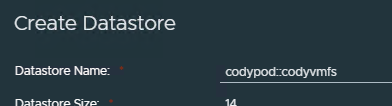
You will see it get created and added to the pod:

To put it in a volume group, put in the volume group name, followed by a slash, then the new datastore name.

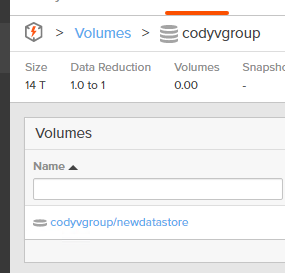
Once a datastore has been created (or one created in the past) it can be altered as needed:
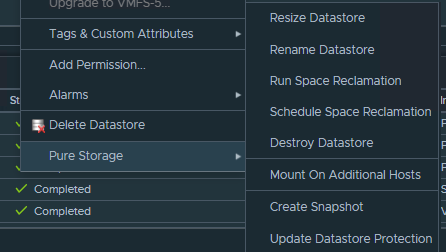
Resized:

This will resize it and rescan the cluster, then grow the VMFS.
Also, renamed. This will not only rename the datastore, but also the underlying FlashArray volume.
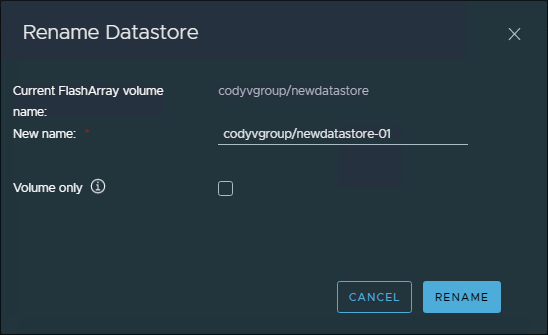
Mount on additional hosts. This will connect the volume to the right host group or cluster and then rescan so it can be seen:

And of course delete:
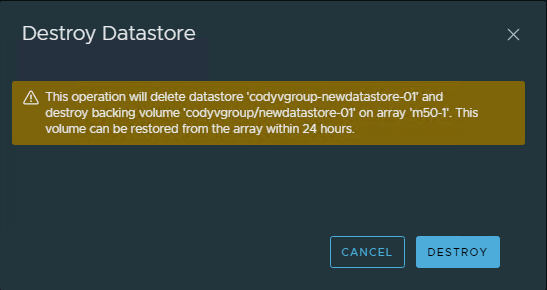
VMFS Insights
One of the issues of VMFS (as opposed to VVols) is that you dont have a lot of direct insight into what is going on with it. This is why vSphere plugins can be helpful. We put a lot of work into this, for this release.
First off, high level information. One of the general recommendations for plugin integration is to not create a bunch of new tabs–instead integrate it naturally into existing tabs/screens. So under the summary tab we have a new box:

This shows the relevant data on the VMFS from the FlashArray. This also links to three other panels. Snapshots, which I will talk about more in the next section. Performance charts–which shows latency/throughput/IOPs for that datastore from the FlashArray perspective. Also capacity. This one we changed quite a bit.
If you click on the data reduction, or the capacity data link, or directly on the Monitor tab then Pure Storage Capacity:

You will see the new capacity chart:
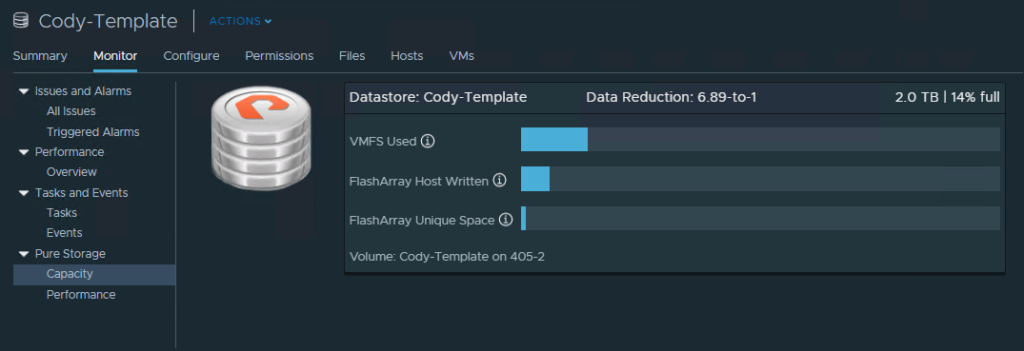
This has three main pieces of information (beyond the data reduction ratio, the FlashArray and the volume name):
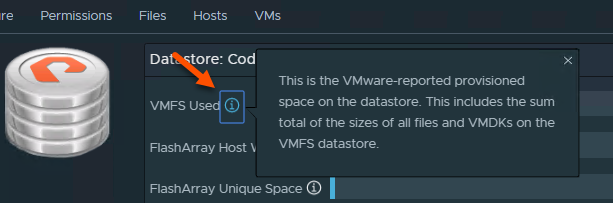
- VMFS used. This is how much is allocated on the VMFS by VMware. So this could be written, or zeroed, or just allocated. This is controlled by VMware and what you see when you see how much is used on VMFS in standard VMware reports.
- FlashArray Host Written. This is how much the FlashArray sees is written to the underlying volume BEFORE data reduction. The one exception to this is zeroing, this number does exclude zeroing–so if you wrote 50 GB of zeroes to the datastore it will be ignored in this number. If this metric is more than VMFS used–you likely have dead space. If it is less–you either have a lot of zeroed space (eagerzeroedthick virtual disks), or allocated but unwritten space (zereodthick/sparse virtual disks).
- FlashArray Unique Space. This metric really only means one thing: if you were to delete this volume, how much physical capacity you would get back on the array. This reports how much physical capacity after data reduction is unique to this volume and this volume only.
Snapshot Management
The last major feature is snapshot management. This can be found from the summary tab, or directly going to Configure then Pure Storage.

This is slightly different than the old one. The most noticeable change is we split the “Size” column into two columns. Provisioned size and Snapshot size.

Provisioned size indicates if you were to create a datastore from that snapshot it would be that size. So 2 TB means you are recovering a 2 TB datastore. The Snapshot Size means how much unique space is stored by that snapshot.
The rest of the workflows are fairly straight forward:

Copy to new datastore takes the snapshot, copies it to a new volum, connects it to the VMware environment, resignatures the datastore and then mounts it.

And of course deleting the snapshot:
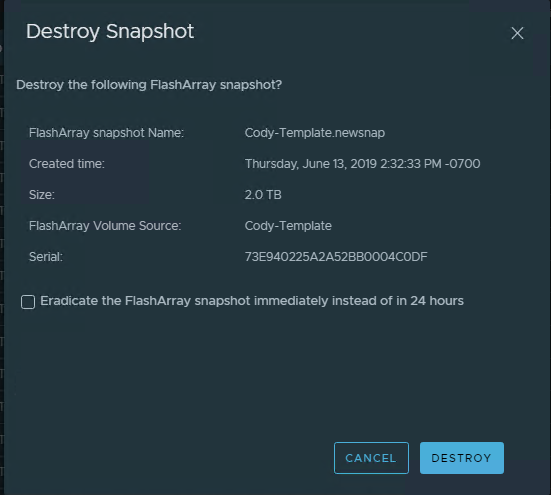
FAQ
Q: Is the HTML-5 vSphere plugin supported alongside the Flex one?
A: Yes. If you have the flex/flash one installed already you do not need to uninstall it first (though of course you can). It is also not removed if you install the HTML-5 one.
Q: What version of the vSphere Client are supported with the HTML-5 plugin?
A: vSphere 6.5 and 6.7. Though we are only officially certifying the plugin with vSphere 6.7+. We (Pure) will fully support both versions though–just like we have in the past.

Q: What about the “fling“?
A: Best effort on that one–we will not be doing any official/unofficial testing with the fling at present.
Q: Do I still need the flex plugin?
A: For some of the VVol value added stuff, it is still useful (though there are other tools that can do it) but will be adding the VVol to the HTML-5 plugin VERY soon. Plus a lot more that we never had in the original plugin.
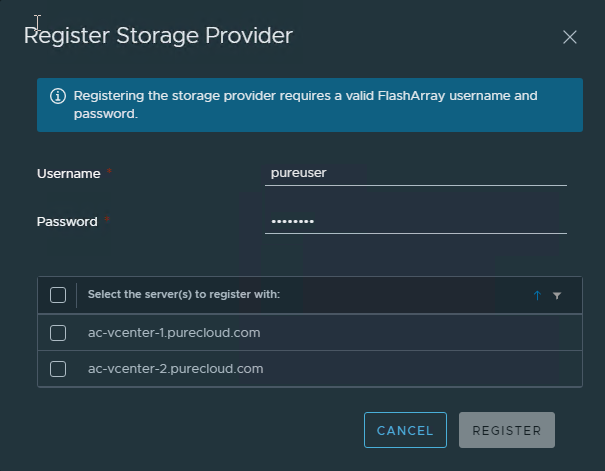
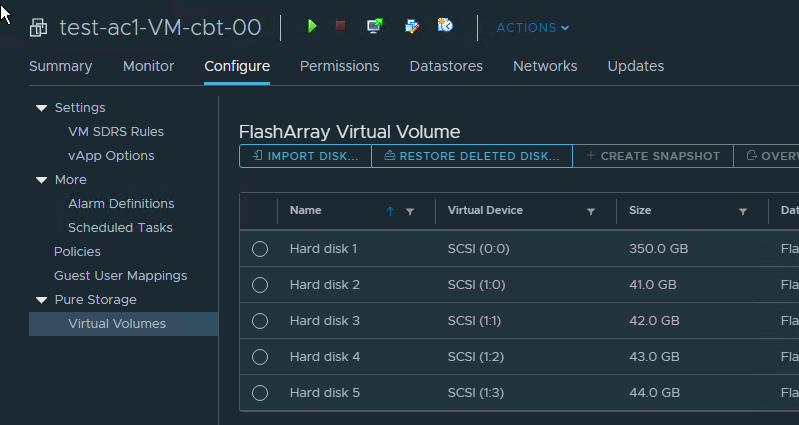
Q: What if I have feedback? Or would like to see something changed/enhanced?
A: Well opening a support ticket with Pure is the best official option, but there is a new Slack channel (#vsphere-plugin) on our code Slack team you can join to talk about it too:
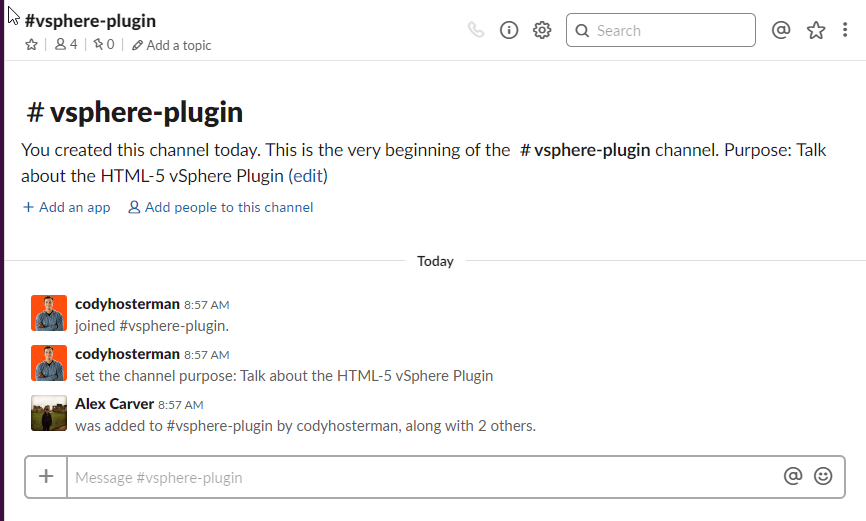
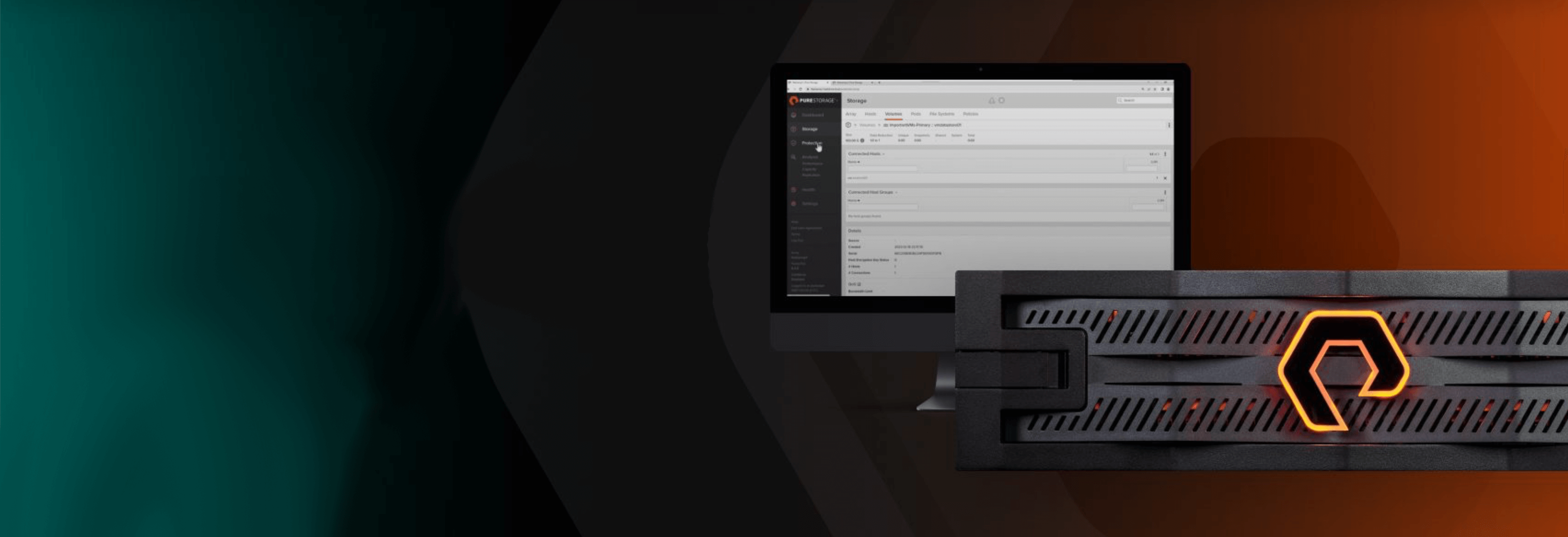
Free Test Drive
Try FlashArray
Explore our unified block and file storage platform.