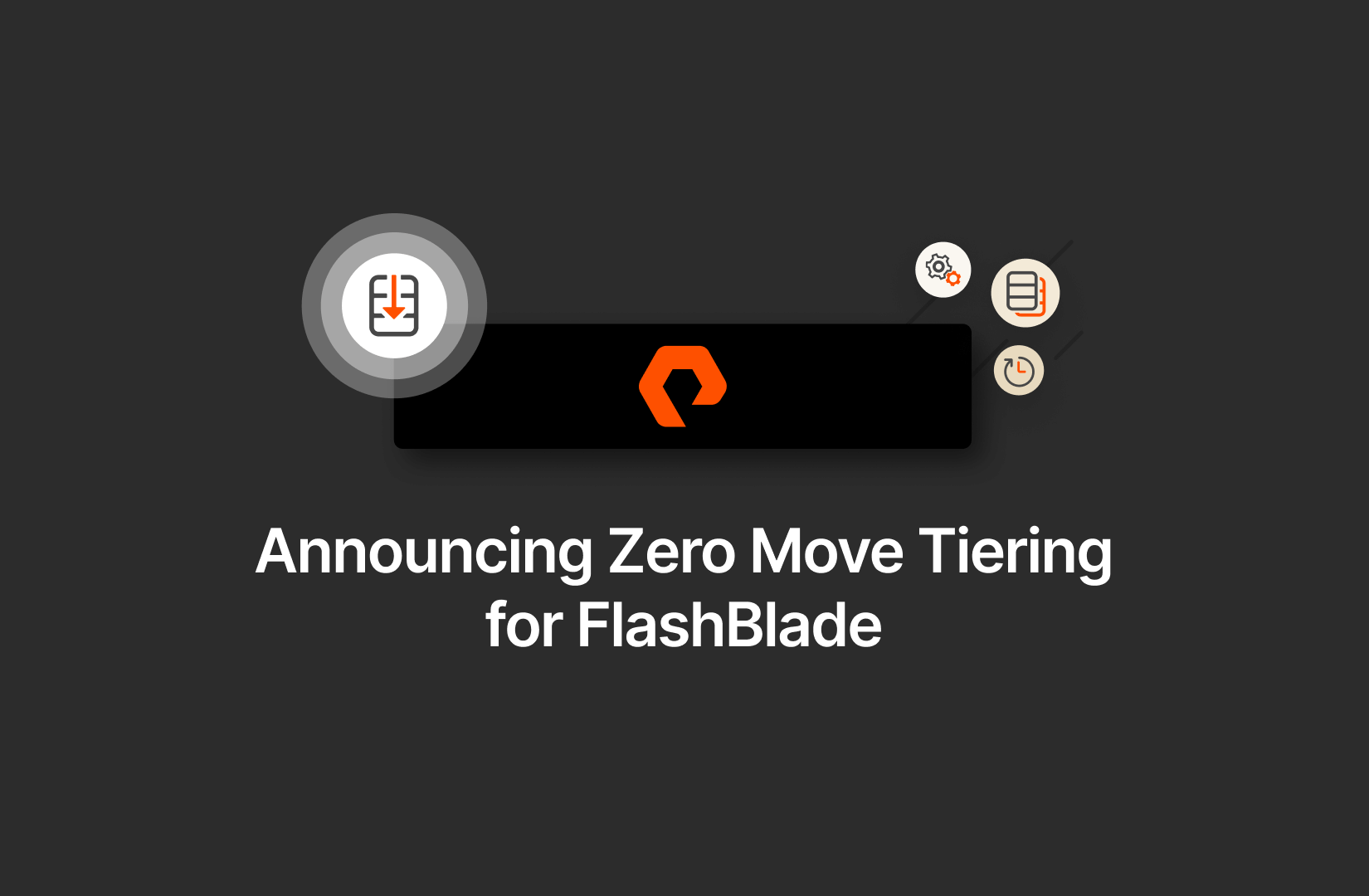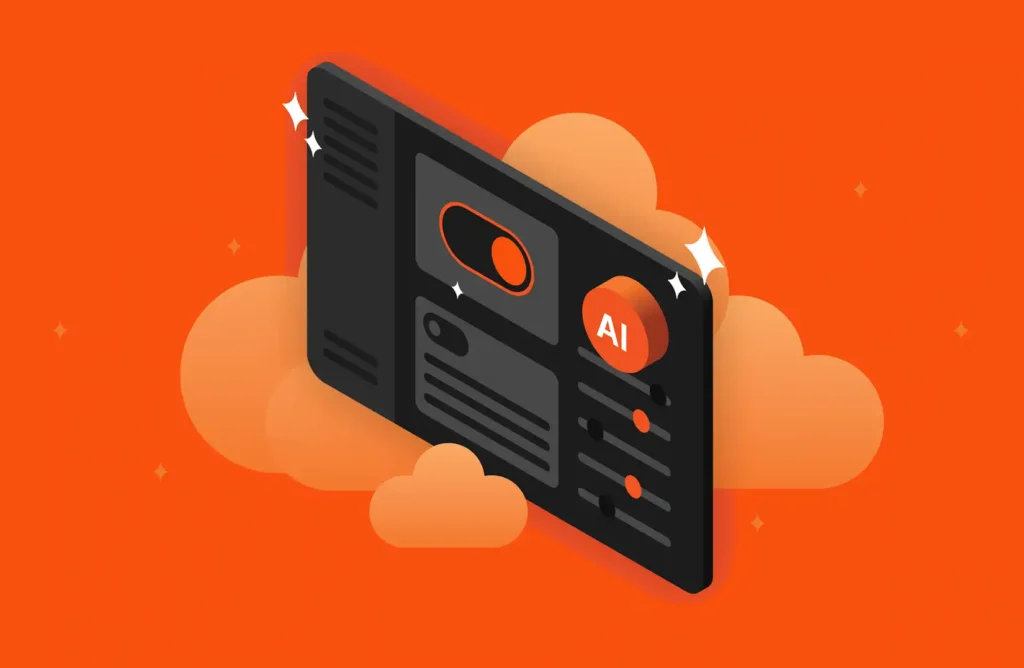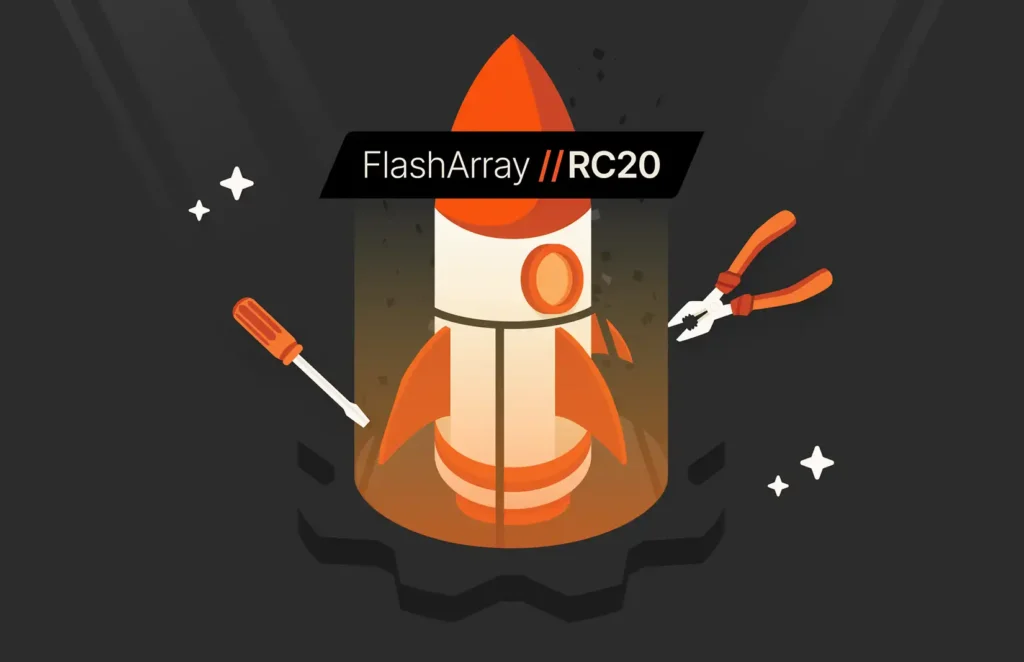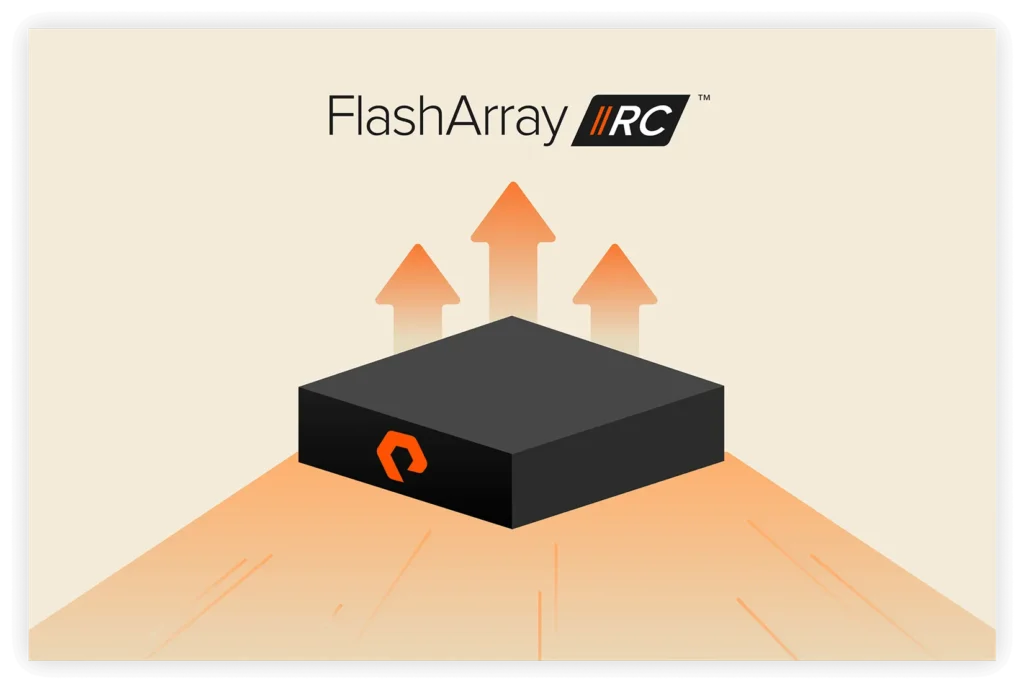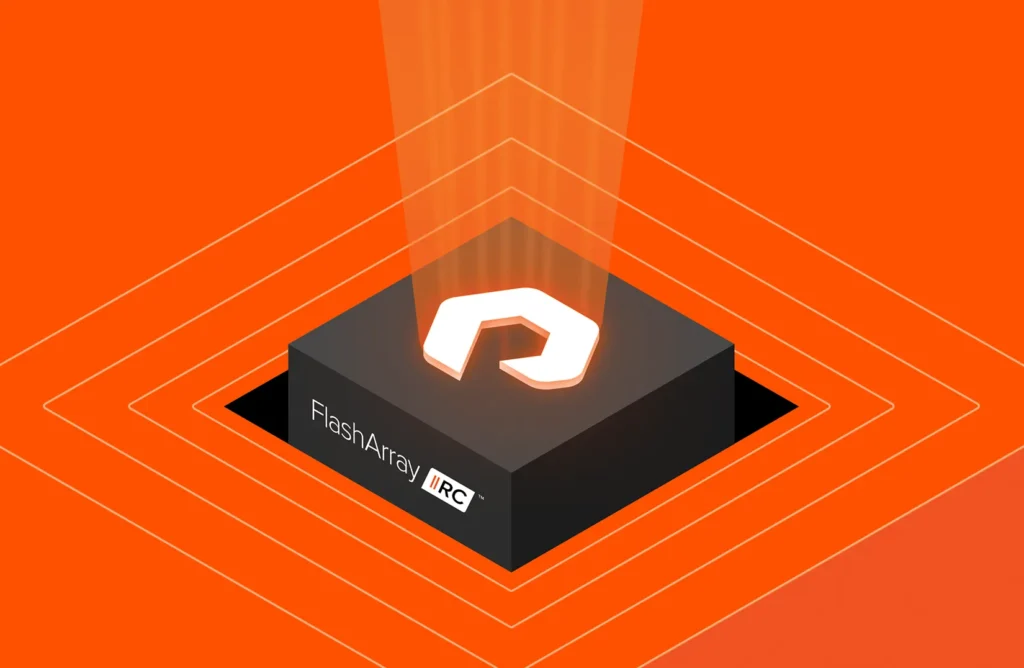Summary
Zero Move Tiering for FlashBlade delivers two different performance classes of storage from the same array. This innovative approach to data tiering eliminates the costly burden of managing multiple systems for the same results.
Here, we will discuss Zero Move Tiering (ZMT) for FlashBlade®—an innovative and simplified approach to delivering two different performance classes of storage from the same array.
Why this matters to our customers: ZMT provides the TCO economic benefit of data tiering while eliminating the complicated and costly overhead needed to manage multiple systems for the same results. For IT teams under pressure to do more with less, ZMT is a serious upgrade.
Data Tiering Challenges
It’s been widely accepted that workload data generally falls into two access classifications: “hot” data that is frequently accessed and “cold” data that is leveraged less often. While ratios may vary, it’s safe to assume most data centers operate with at least 10%-30% of their data requiring high-performance delivery, while the other 70%-90% can be accessed at a more moderate rate.
This is why data tiering was created. It provides the ability to align stored data to repositories that best match the performance need.
Many legacy vendors offer tiering as an option for their solutions because the practice enables better overall TCO for a storage ecosystem. Unfortunately, legacy data tiering solutions come up short on an important part of that TCO. While moving data between separate physical tiers does lower the initial capital expenditures (CAPEX) required to deliver necessary space, it also introduces unexpected operational cost burdens: Separate control planes for two physical repositories for hot and cold data, licensing costs to make it work, and delays in the data retrieval process from network or array latencies due to data movement.
This burden, if not accounted for, will quickly reduce or even negate the original TCO (CAPEX) benefits of a tiering solution.
How Is Pure Storage’s Zero Move Tiering for FlashBlade Different?
The Pure approach to data tiering dramatically lowers the operational burden and complications of managing different classes of storage while maintaining the CAPEX savings. ZMT is native to Purity//FB working continuously behind the scenes to balance and deliver workload data from higher- and lower-performing storage classes, all from the same namespace on the FlashBlade array with zero movement between tiers.
At launch, file systems can be manually pinned to hot and cold tiers to be delivered based on their assigned performance class. Policy-based tiering will soon follow in a future update. Our approach increases data tiering efficiency and avoids the need for admins to devise complex data movement policies over the network between separate storage endpoints to ensure a more predictable performance balance between hot and cold data sets. ZMT provides differentiated SLAs at the file or object level and avoids any latency due to reassembly of blocks.
ZMT also eliminates complicated node-based data movement licenses, making its deployment and management an integral Purity//FB feature. All Purity features with ZMT are available, such as snapshots, replication, SafeMode™, WORM immutability, and data-at-rest encryption. Finally, ZMT ensures data is accessible from the same namespace using the same endpoints, which offers the added benefit of keeping the storage footprint small to reduce power and cooling.
Figure 1: Logical diagram of Zero Move Tiering for FlashBlade.
Compelling Use Cases for ZMT
ZMT provides instantaneous value to workloads that rely on high-throughput storage for one function but can leverage a lower-performance class for related functions.
- AI training workloads will have better performance balance from active data models being serviced with a faster SLA than where previous models would be stored for occasional reference.
- EDA workflows can also benefit from ZMT by leveraging the hot tier for design and modeling scratch space, while lower-performance storage houses tertiary data that supports the process.
- Data analytics workloads are great candidates because they leverage hot tiers for processing queries but can use less performant storage for the rest of the data set.
Get to Know More about Zero Move Tiering for FlashBlade
ZMT is available for the highest-performing workloads that also need large cold data sets to be within the same namespace for quick access. It’s offered as an expansion to FlashBlade//S500 and allows pinning and transitioning of whole filesystems. Bucket transition for object storage as well as granular performance differentiation for individual files and objects will be offered later. Watch this FAQ video to learn more.
Contact your Pure Storage account team today to learn more about how ZMT can make costly and complicated legacy tiering solutions a thing of the past.
The Pure Storage Platform
A platform that grows
with you, forever.
Simple. Reliable. Agile. Efficient. All as-a-service.