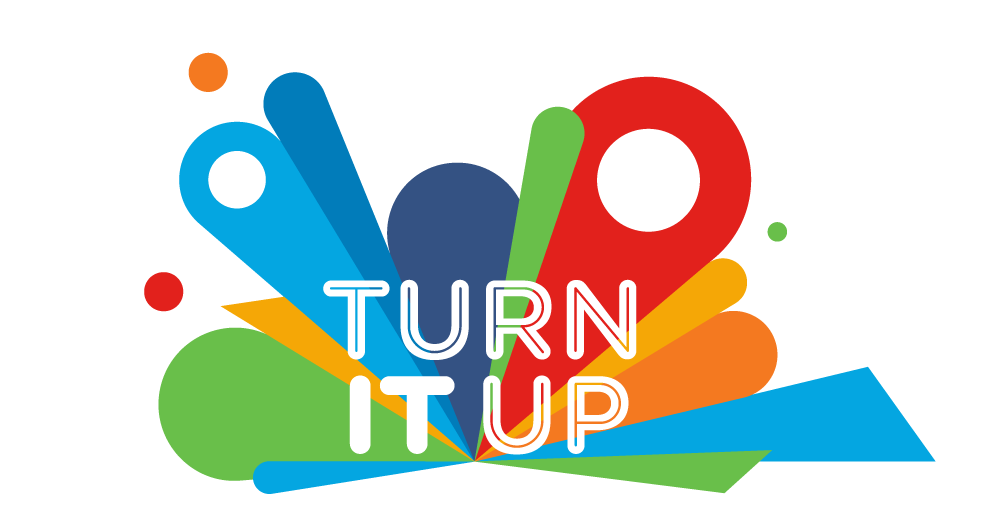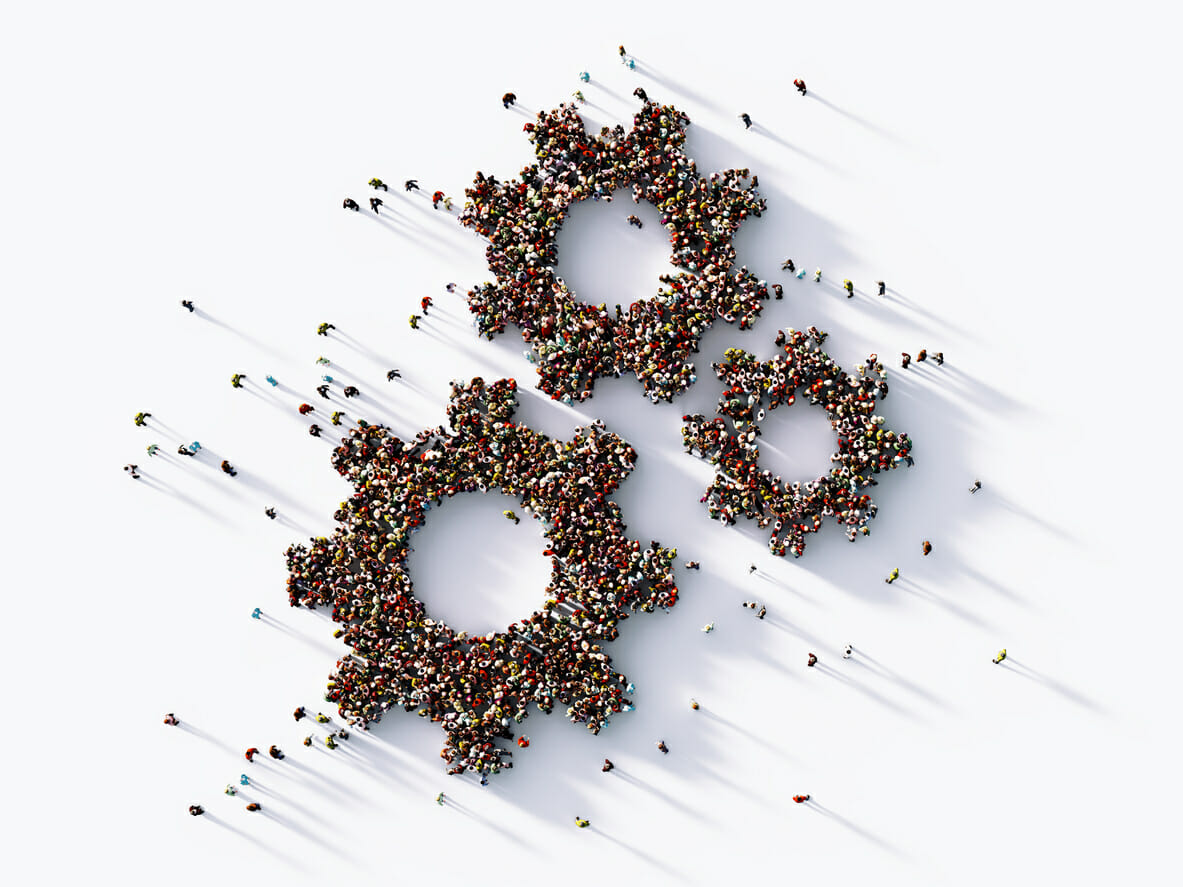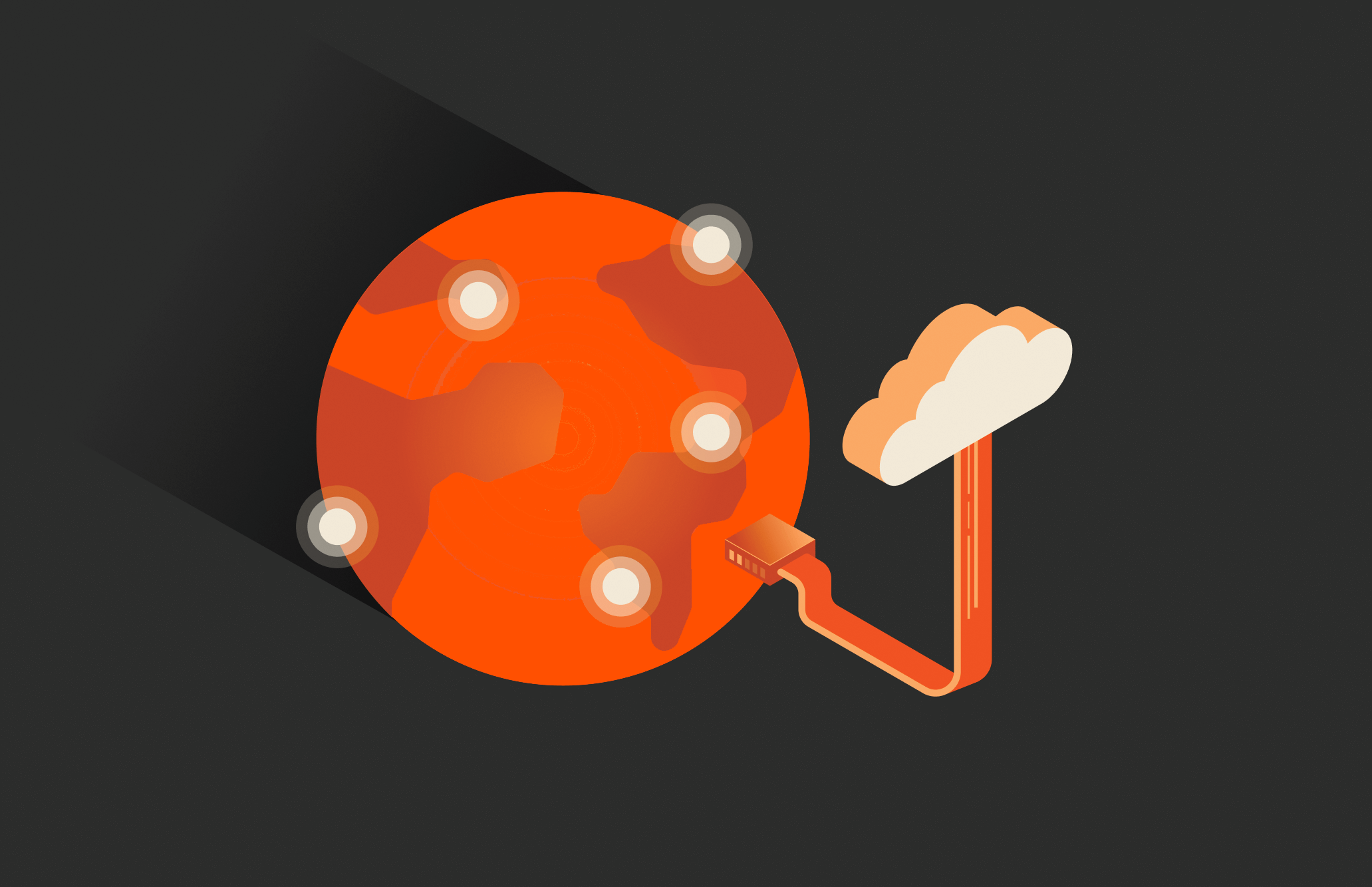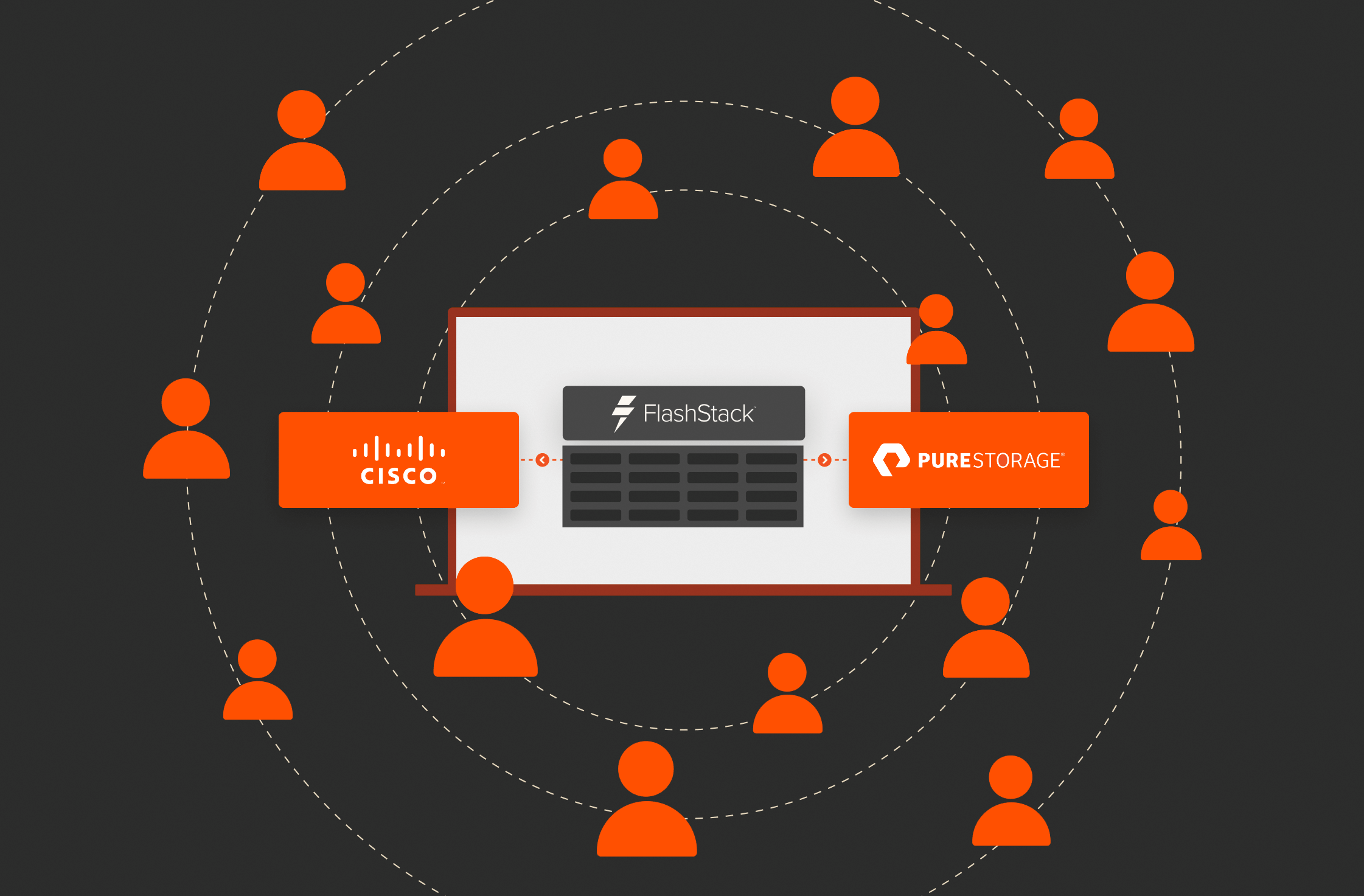Cisco Live
-
A Cisco Validated Design for Veeam and FlashStack
Reach new levels of IT efficiency with a tested, proven backup environment that’s right for you with technology from Pure, Cisco, and Veeam.
By:
Featured Articles
FlashBlade//EXA is a reflection not only of our innovation engine but our ability to innovate rapidly while staying true to our promise of simplicity, consistency, performance, and efficiency. It sets a new standard for AI and HPC data storage performance, scalability, and adaptability.
Charles Giancarlo
CEO